Choosing a radio station to listen to, Main menu, Sirius – ECOXGEAR IRMS300: MicroSystem User Manual
Page 16
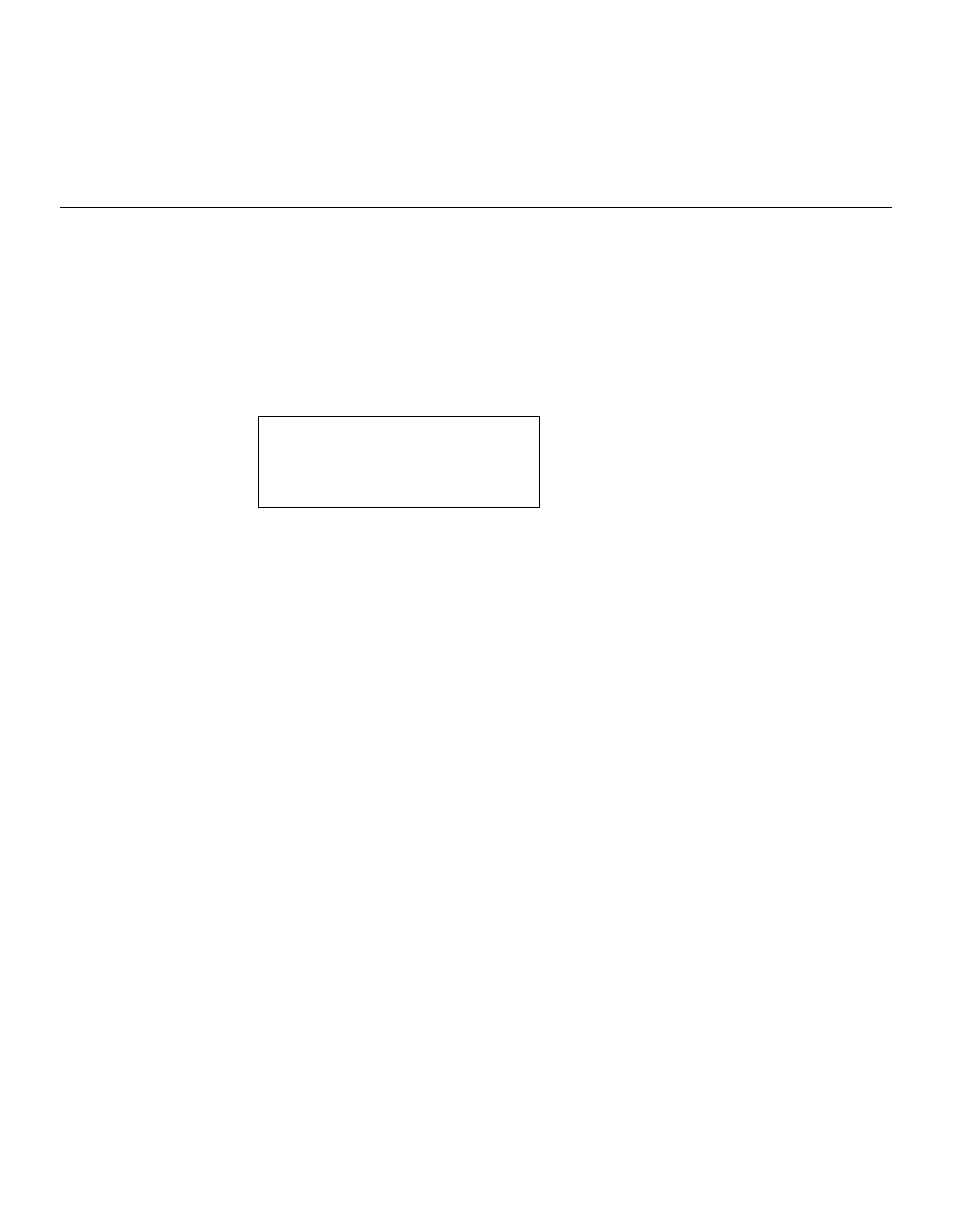
16
NOTE: IF you would like to give your radio a static IP address then please see the „Network config‟
section under the „Setting‟ section.
Choosing a radio station to listen to
1. Press the „Select‟ button. NOTE: IF you make an error at any point, press the „Back‟ button to return
to the previous screen
Main Menu
Internet Radio
Personal Radio
Podcasts
My Stuff
2. If the screen does not show < Internet radio > as shown above, turn the knob until it does.
Please
note that the „My Stuff‟ folder will only show up after you register your radio onto our web site.
3. Press the „Select‟ button, to choose
4. Turn the knob to choose from
5. Press the „Select‟ button to choose the option you want.
Sirius Radio subscription.
Please see www.sirius.com for more info.
Sport, News, etc.
If you are an active Sirius subscriber with a package that includes the ability to listen to Sirius internet
radio on a non computer based product you will be able to listen to those stations on the Grace Digital
radio. You can either enter your Sirius user name and password onto the Grace Digital website or
through this portion of the radio‟s menu.
When you are in the Sirius menu, press the select button to choose
prompted you can enter your Sirius user name and password (user names and password are case
sensitive). After your user name and password is accepted, go back to the main menu and select
like to listen to and press the select button inward to listen to that station.
