3 load and save a synoptic, 4 add devices in offline mode, Load and save a synoptic – dB TECHNOLOGIES DVA NETWORK 1.2 Reference Manual User Manual
Page 5: Add devices in offline mode
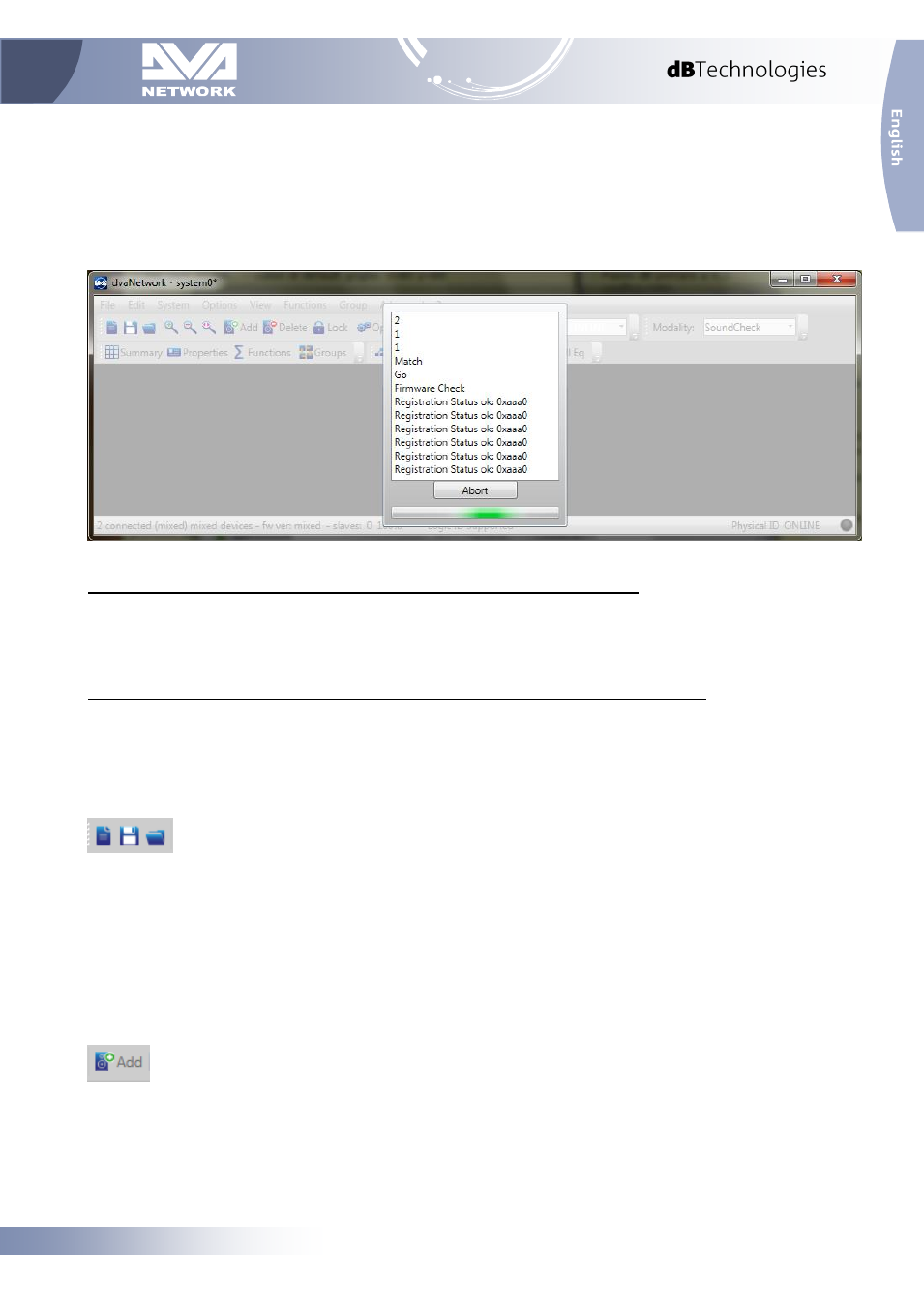
4/16
Rev 1.0
Ethernet devices are not automatically detected by software. For more details about Ethernet connection see
the specific Manual section.
Scan Device button: this button triggers the RDNet register procedure that scans RDNet network on each
available Control and subnet, detects all the connected devices and enumerates.
If the registration pro
cedure is properly completed, the software automatically switch the mode to “Online”.
During the registration procedure a log window will appear just to show the registering status and to allow
procedure abortion.
Scan Device command is the first step for connecting to an RDNet system.
Nonetheless it’s possible to go online just selecting “Online” from the Status drop box.
This procedure is useful only if Control 8 or Control 2 have already registered endpoint devices, and the user
doesn’t want to repeat the registration procedure.
In normal usage it is always advisable to use the “Scan Device” button to go online.
2.3 Load and Save a synoptic
New: Delete all the synoptic devices and groups and start a new project.
Save: it saves the current project as a file.
Load: it loads a previously saved project file.
2.4 Add devices in Offline Mode
The “Add” button, located in the “General” toolbar, will open the” Add Objects” menu on the left of the
synoptic, showing a list of all dvaNetwork supported devices.
This menu allows devices to be added to the synoptic diagram in Offline mode.
