Tally dascom 1325, Change pin function – Dascom 1325 User Guide User Manual
Page 47
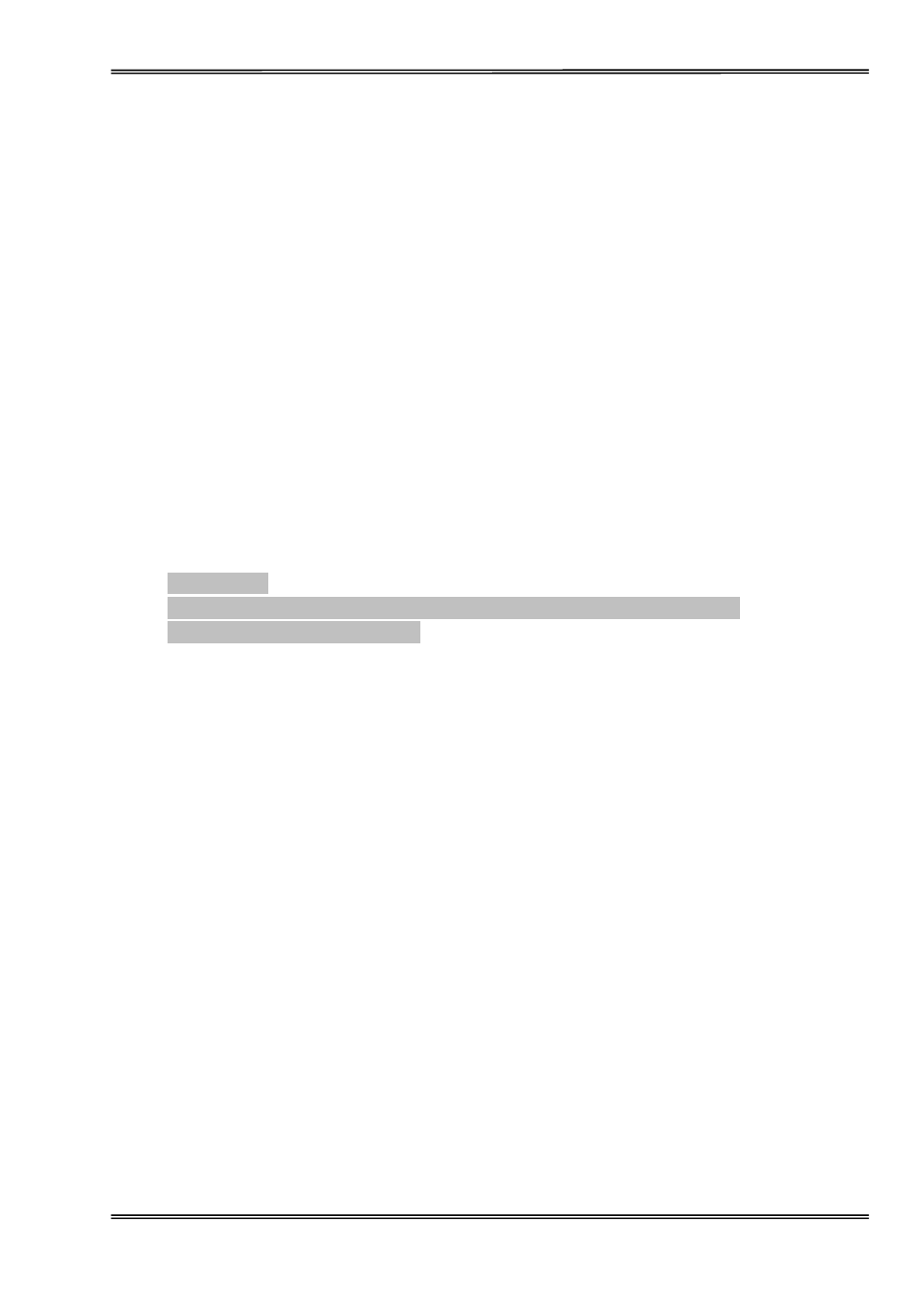
Tally Dascom 1325
33
printed above.
7. Once the setting which gives the best alignment is found, press 【Online】 key to exit current level.
Printer will print “Save settings? Yes”. Press 【LF/FF】 key to save setting. Press 【Online】 key a
few times until the printer exits the Service Menu.
Change Pin Function
When printer has been used for a long time or the print volume is high, the frequently used print head pins may
fail. The Change Pin function enables the user to continue using the printer for a while without compromise in
print quality until a suitable print head replacement is available. This function will reduce the print speed if
activated.
Change Pin Procedure:
1. Enter the Service Menu by holding down the【Tear/Off】and【LF/FF】keys while powering up.
2. Load
paper.
3. The printer will print as below:
Service Menu
【
LF/FF】=OK 【Tear/Off】= Back 【Load/Eject】= Next 【Online】= Exit
Current Menu:Vertical Alignment
Press 【Load/Eject】 key to scroll to “Change Pin”,then press 【LF/FF】 key to select. The status
of each pin will be printed as follows:
Change Pin
1 ---------- Is this pin OK? Yes / No
2 ---------- Is this pin OK? Yes / No
3 ---------- Is this pin OK? Yes / No
:
24 ---------- Is this pin OK? Yes / No
Press 【Load/Eject】 key to choose whether the pin is Yes or No,then press 【LF/FF】 key to confirm
selection.
4. When all the 24 pins are evaluated, press 【Online】. The printer will print “Save settings? Yes”.
Press 【LF/FF】 key to confirm selection. Press 【Online】 key a few times until the printer exits the
Service Menu.
