3 how to operate – Dascom 7206 Peeler Installation and User Guide User Manual
Page 10
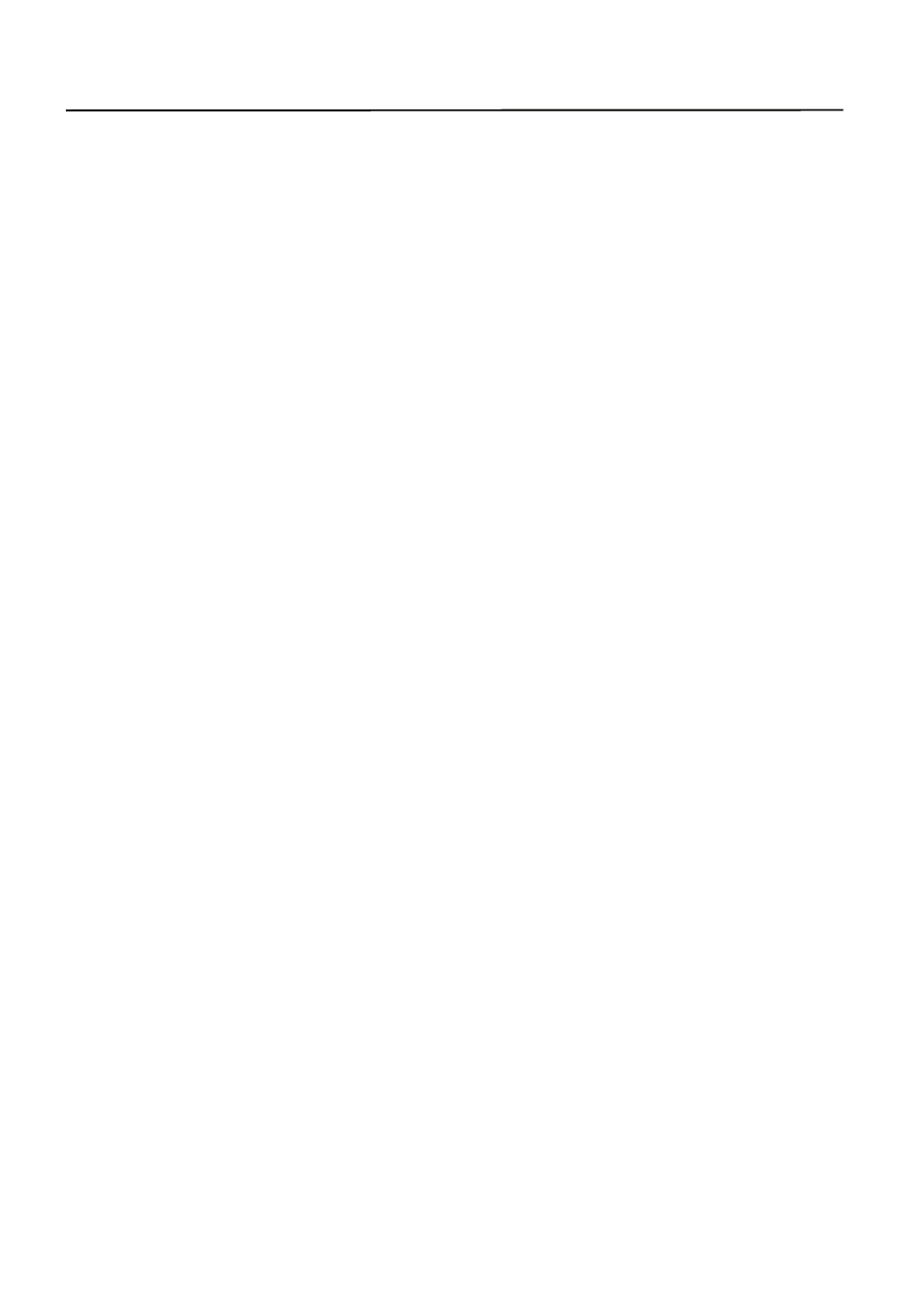
– 10 –
3 How to operate
3-1 Operation
3 How to operate
3-1 Operation
3-1-1 Peeler door opening/closing
(1) Opening
Shift the release knob of the peeler to the left with the finger, and the peeler door
will open.
(2) Closing
Push down the left end of the peeler door until it clicks closed.
3-1-2 Media loading
(1) First peel off the labels with a length of 12cm (5 inch) or more on the top of the
loading media, then load the media into the peeler where the first label comes to
the peeling sensor. Close the print head of the printer.
(2)
Open the peeler door and pass the liner between the peeling roller and the peeler
door and close the door.
3-1-3 Peeler setting
To use this peeler, set the peeler function ON that is one of the various setting items in
a nonvolatile memory in the printer.
To change the setting of the peeler function, execute it in the printer configurations
setting mode from the control panel or use the command STX KD.
The printers have the menu “AutoConfigure“ set to ON when shipping from the
factory. In this ON condition, if the peeler is installed on the printer, the menu “Function
Select” will be automatically changed to “Peel On.” But if the Off condition occurs, select
the “Peel On” in the following manner. (For details of menu setting, refer to the operation
manual of each printer.)
