Setting your availability, Changing your availability, Setting up availability indicators – CounterPath X-Lite 4 for Windows User Guide User Manual
Page 30
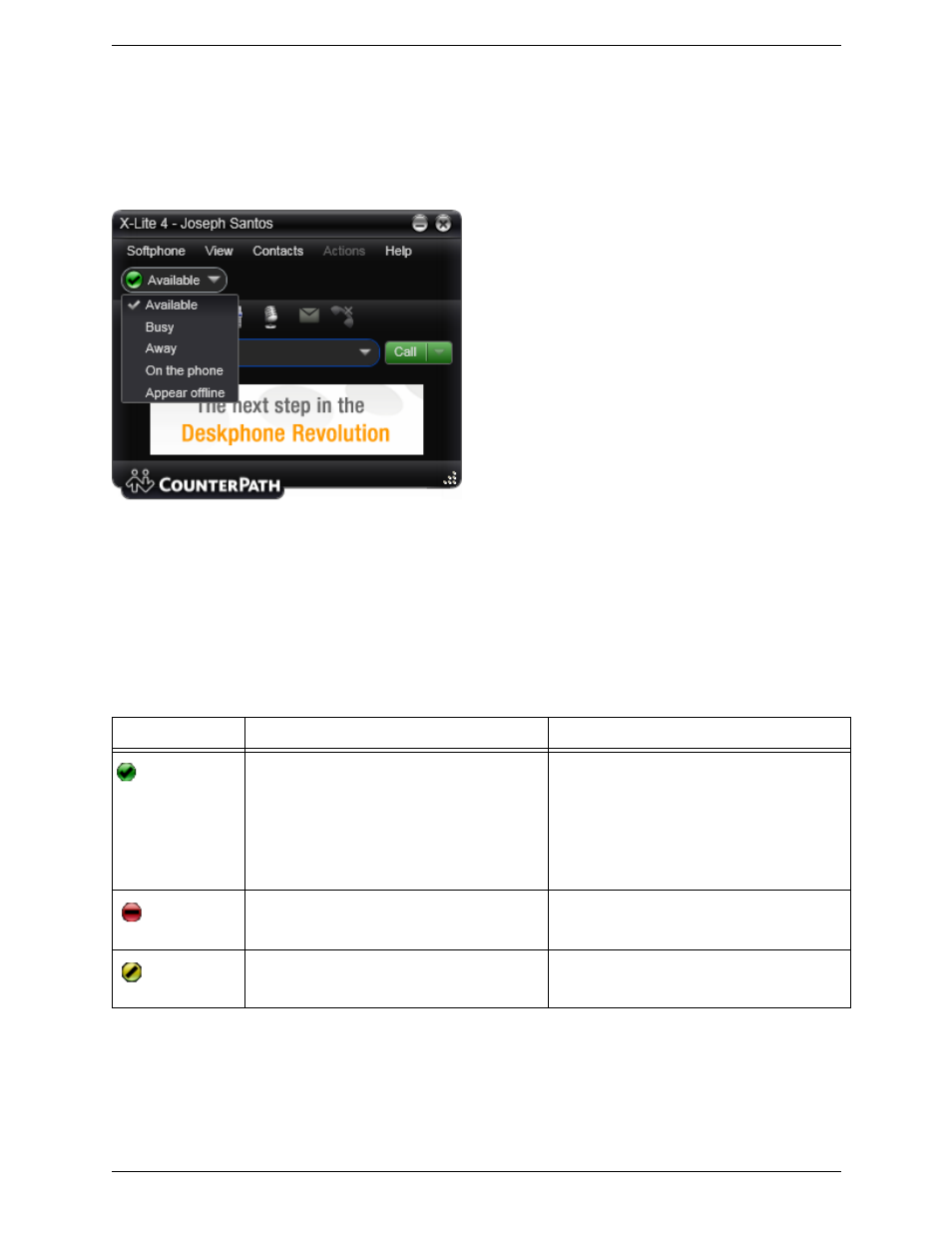
CounterPath Corporation
26
Setting your Availability
Changing your Availability
Click the down arrow beside the availability indicator on X-Lite, and select the desired availability. See
Table 1, below.
When your availability changes, the new availability is sent to everyone who has permission to see your
availability.
Setting up Availability Indicators
You can create custom availability indicators, or edit or delete custom or built-in indicators: click the down
arrow beside the availability indicator, and choose Custom Message.
Table 1: Availability Indicators
Indicator
Meaning for your Availability
Meaning for Others’ Availability
Available
Either:
• You have set your availability to this status.
• X-Lite has determined that you are logged on but
not on the phone or idle.
When you have this availability, X-Lite will
automatically detect when you are idle or on the
phone, and change the availability to match.
You can contact this person.
Busy
You have set your availability to this status. X-Lite
will never automatically switch you out of this
status; you must switch yourself.
You can contact this person.
Away
You have set your availability to this status. X-Lite
will never automatically switch you out of this
status; you must switch yourself.
You can contact this person.
