Using contacts – CounterPath X-Lite 4 for Windows User Guide User Manual
Page 25
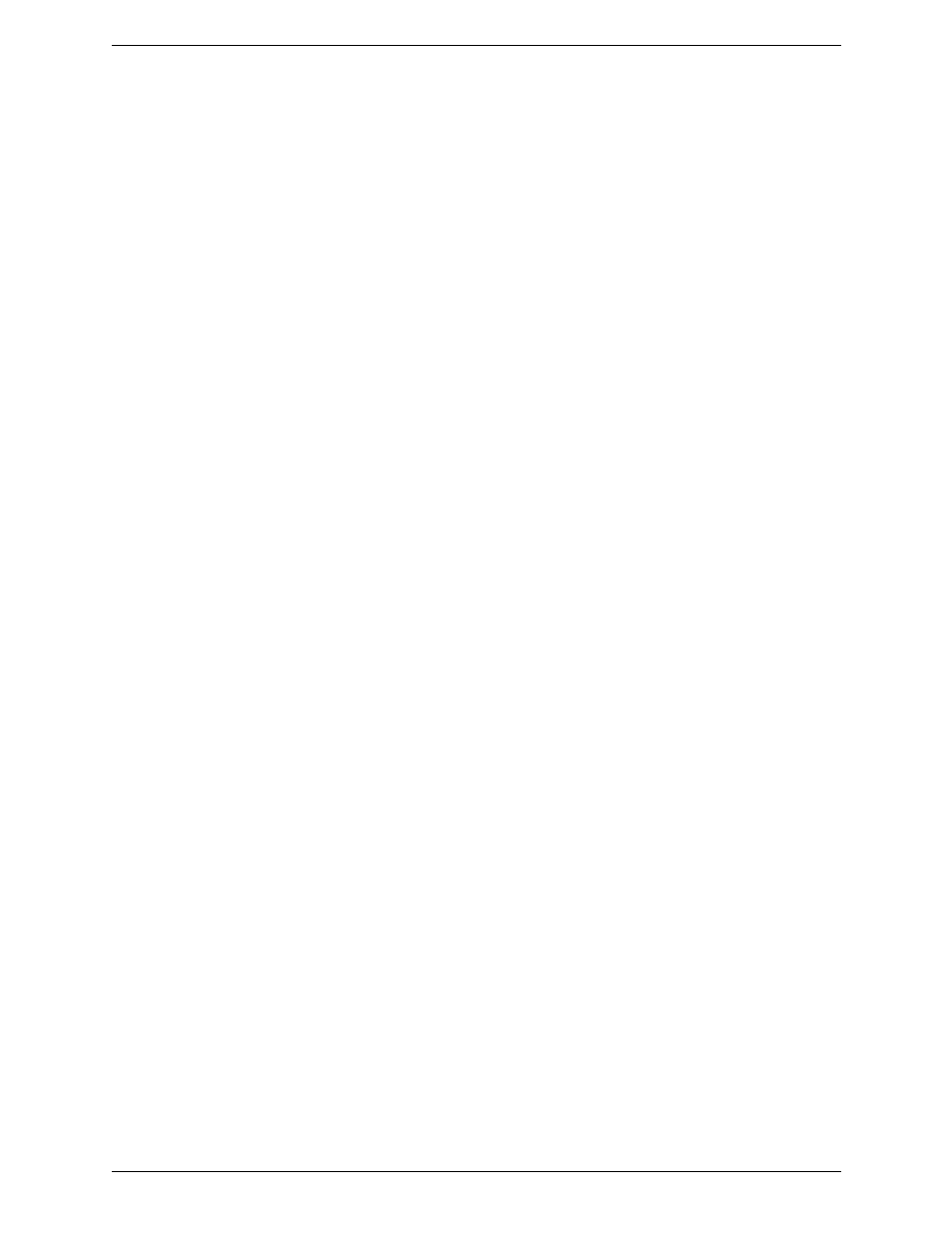
X-Lite 4 for Windows User Guide
21
Adding a Contact using an Existing Address
You can add a contact by capturing existing information. On the History tab, select an entry that is not a contact.
Right-click and choose Add as Contact.
The Contact Profile dialog appears. Complete the dialog as desired and press OK.
If the contact method is Softphone, an online status request is sent to this person. See “Sharing Availability” on
page 24.
Changing Contact Information
To change the information for a contact, right-click the contact and choose Edit Profile. The Contact Profile
dialog appears (see page 20).
Moving or Deleting a Contact
•
To drag one or more contacts to a different group, select them and drag to the title bar of the new group.
•
To delete one or more contacts, select them, right-click, and choose Delete. The contacts are removed from
this group. If a contact belongs to several groups, it is removed from all groups.
Adding, Deleting or Renaming Groups
Select any group, right-click, and choose the appropriate menu item.
Using Contacts
Phone or IM the person
•
Double-click the contact to start a phone call or IM to the person
(depending on how double-clicking is configured in the contact’s
profile).
•
Drag the contact to the call entry field to start a phone call.
Phone the person
Right-click and choose Call, then click the desired number.
Send an IM
Right-click and choose Send Instant Message. See page 17.
You can watch the contact’s
availability, if the contact has a
softphone address
See Table 1 on page 26 for the meaning of the availability icons.
See “Availability” on page 24 for information on obtaining availability
information.
