2 user preferences, User preferences – CounterPath Bria iPhone Edition 1.2.8 User Guide User Manual
Page 29
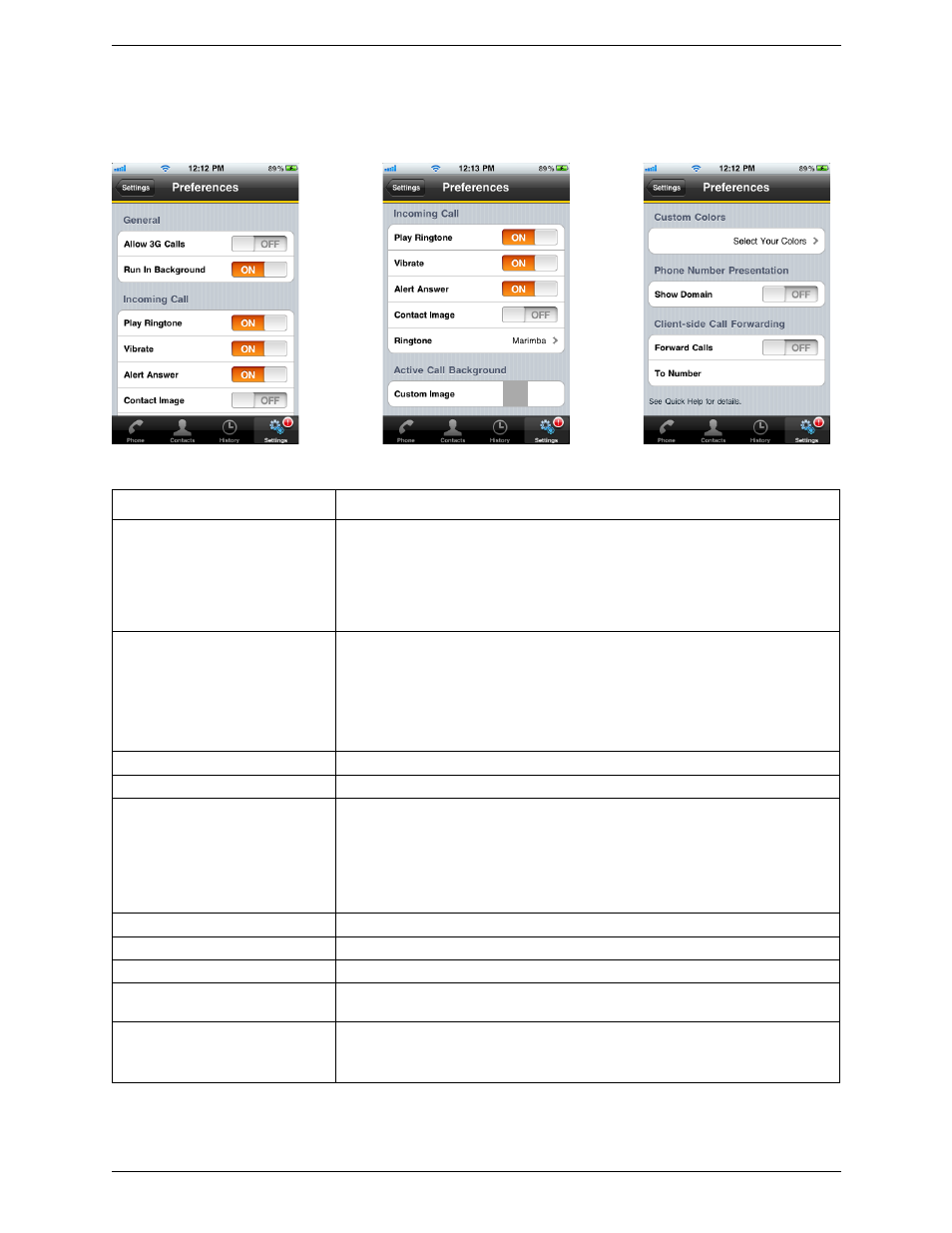
Bria iPhone Edition User Guide
25
4.2 User Preferences
Top of the Screen Middle of Screen
Bottom Half of the Screen
Field
Description
Allow 3G Calls
• ON: When a Wi-Fi connection is not available, Bria will attempt to place calls using
the cellular data channel. Data charges with your mobile carrier will apply. If you turn
this setting on, we recommend you purchase the G.729 codec (page 31) because it
provides better audio quality on 3G calls.
• OFF: When a Wi-Fi connection is not available, you will not be able to place or
receive calls.
Run in Background
• ON: If using UDP for transport (page 23).
• OFF: If using TCP or TLS for transport.
This setting lets you receive calls when Bria is running in background and your transport
is UDP. Turning this setting on decreases battery life. But if it is turned off, you will not
be able to receive calls if you are using UDP.
If you are using TCP or TLS, there is no need to turn this setting on.
Play Ringtone
ON to hear the ringtone.
Vibrate
ON to vibrate when you receive a call.
Alert Answer
Controls the behavior of the incoming VoIP call prompt when you receive a call when
Bria is in the background:
• ON: If you click View, the call is immediately answered. (The Incoming Call screen
does not appear).
• OFF: If you click View, the Incoming Call screen appears. You can then choose either
Answer or Decline.
Contact Image
ON to display the contact image while receiving or making calls.
Ringtone
Set to the desired ringtone.
Custom Image
The image that appears when you are on a call.
Custom Colors
You can change the color of various parts of the screen. This setting includes a Reset
button, so you can easily return to the default.
Show Domain
ON: The phone number displayed for an incoming, outgoing or established call will
include the domain name (for example, [email protected]).
OFF (default): The domain name is not included in the display.
