Preferences – network – CounterPath Bria 2.2 User Guide User Manual
Page 58
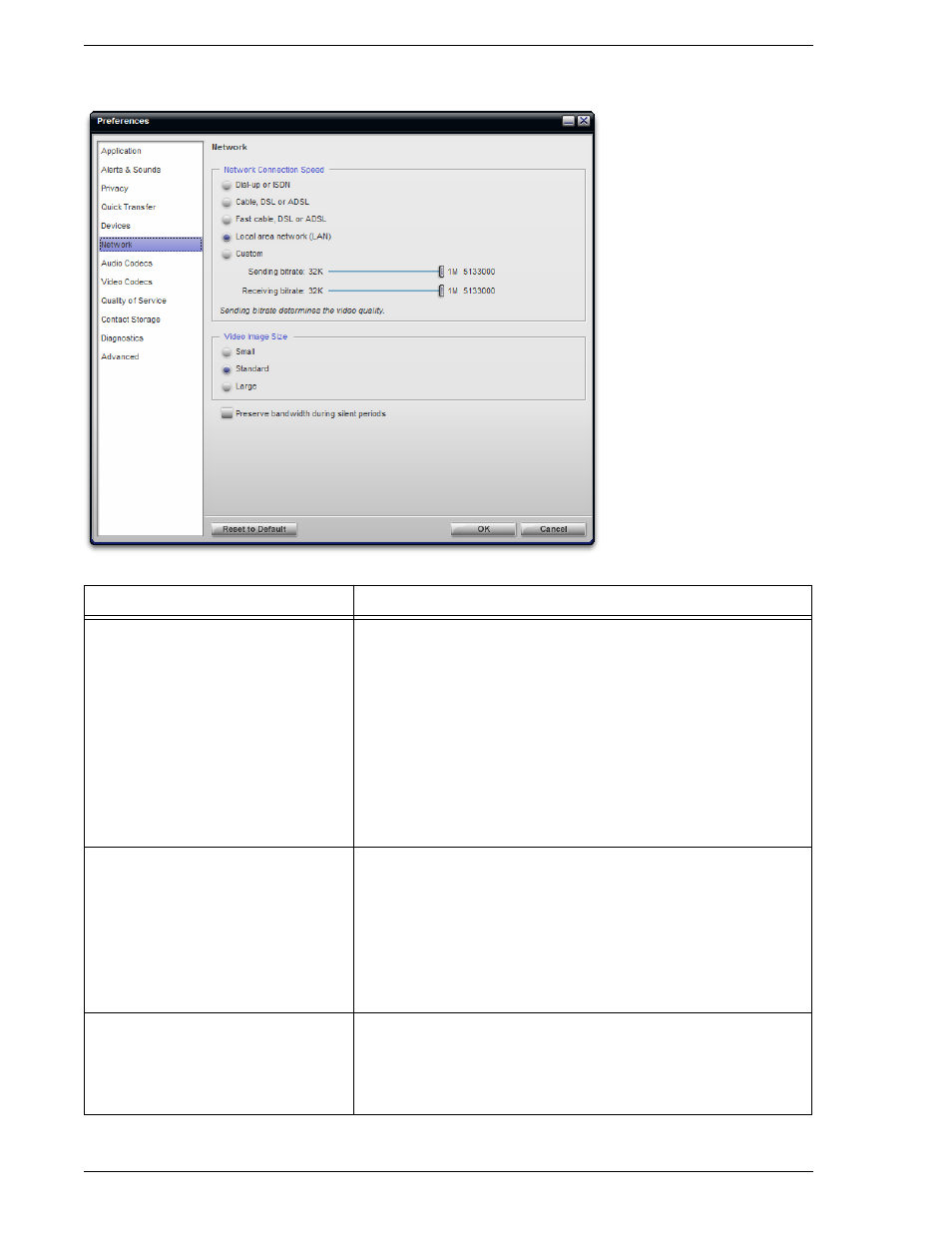
CounterPath Solutions, Inc.
54
Preferences – Network
Field
Description
Network Connection Speed
Select the type of network connection for your computer.
The sliders move to show the bitrate that will be used for sending and receiving.
These rates are typical rates for the selected configuration.
If you know that your computer and network can handle a faster sending speed,
click Custom and move the slider.
It is recommended that you not change the receiving speed.
• You will know that you have set the sending speed too high if:
The remote video shows black areas or is slow or jerky.
The remote audio is garbled.
• You will know that you have set the sending speed too low if the audio is
good but the video is of poor quality (grainy).
Video Image Size
Leave at standard, or change the size as follows:
• Set it to high if if hae a good camera and a computer with lots of CPU. You
will know that you have set the size too large if:
Your computer slows down (the video is using too much CPU)
The video shows black areas or is slow or jerky.
• Typically set it to low only in special situations, for example, when using wifi
in a hotel. You will know that you have set the size too small if the video is
fuzzy.
Preserve bandwidth
When this feature is on, Bria stops sending audio when you are not talking.
When this feature is off, Bria always sends audio, which uses more bandwidth
but may result in better call quality.
Typically off. However, if you are using a slow (dial-up or ISDN) connection,
you may want to turn it on.
