Managing contacts, Using contacts – CounterPath Bria 2.2 User Guide User Manual
Page 40
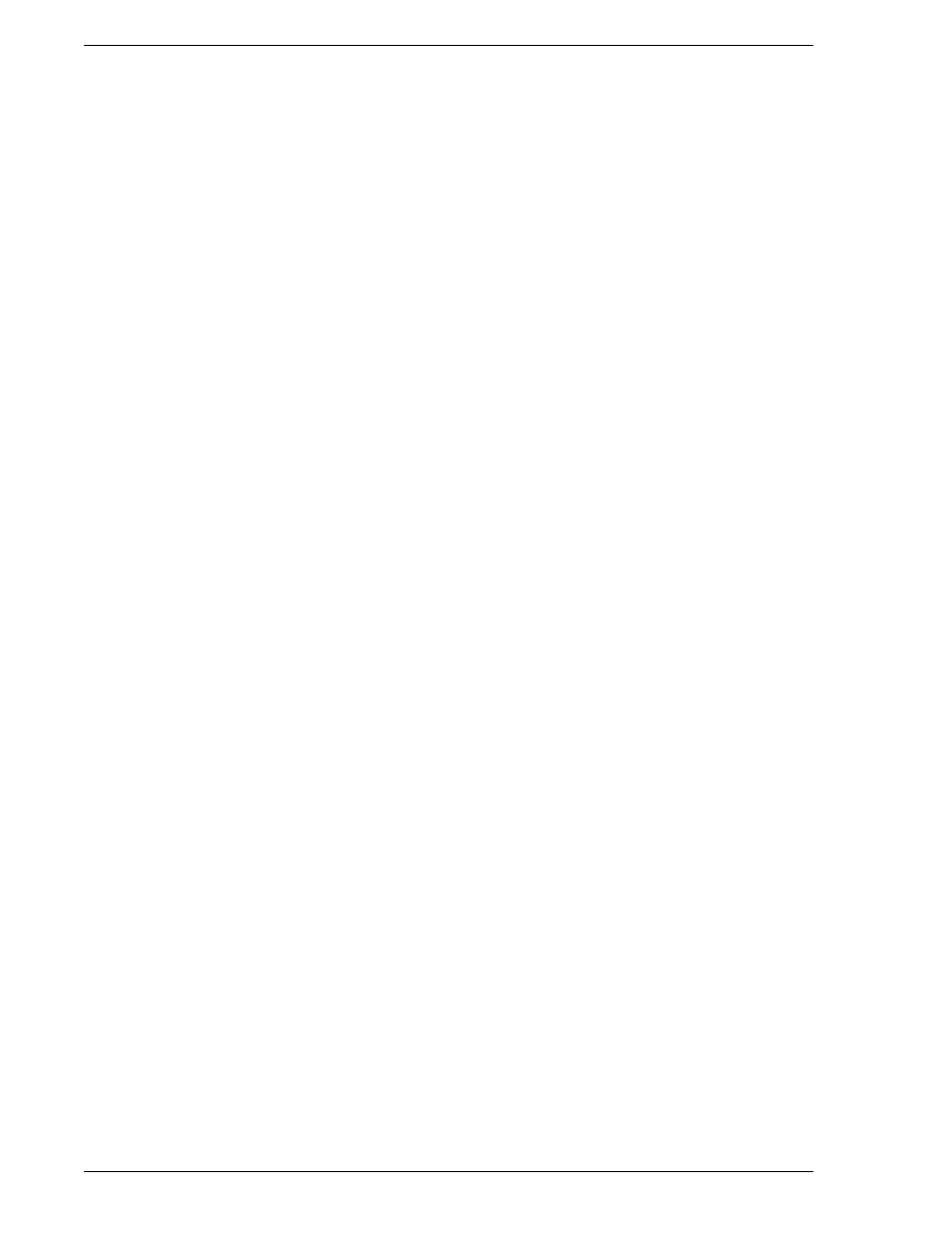
CounterPath Solutions, Inc.
36
Managing Contacts
Changing Contact Information
To change the information for a contact, right-click the contact and choose View Profile. The Contact Profile
dialog box appears, see page 32. Some of the changes you can make are:
•
Change any contact details.
•
Add, delete or change a contact method.
•
Move a contact to another group by selecting a different group.
•
Add an existing contact to more groups by selecting one or more extra groups.
•
Change the Show this contact’s availability checkbox to enable or disable availability information for this
contact. For information on availability, see page 39.
Moving or Deleting a Contact
•
To drag one or more contacts to a different group, select them and drag to the new group.
•
To delete one or more contacts, select them, right-click, and choose Delete. The contacts are removed from
this group.
Adding, Deleting or Renaming Groups
Select any group, right-click, and choose the appropriate menu item.
You can only delete an empty group.
Using Contacts
Phone or IM the person
•
Double-click the contact to start a phone call or IM to the person
(depending on how double-clicking is configured in the contact’s
profile).
•
Drag the contact to the Call display to start a phone call.
Phone the person
Right-click and choose
Call
, then click the desired number.
Send an IM
Right-click and choose Instant Message.
Call a contact and include video
Right-click the contact and choose Call with Video. The Video panel opens,
and the call is placed. As soon as the other party answers, Bria starts sending
your video.
Email a contact who has an
email address
Right-click and choose Send Email.
You can watch the contact’s
availability, if the contact has a
softphone address
See Table 2 on page 43 for the meaning of the availability icons.
See “Availability” on page 39 for information on obtaining availability
information.
