Using contacts – CounterPath Bria Professional 2.3 User Guide User Manual
Page 40
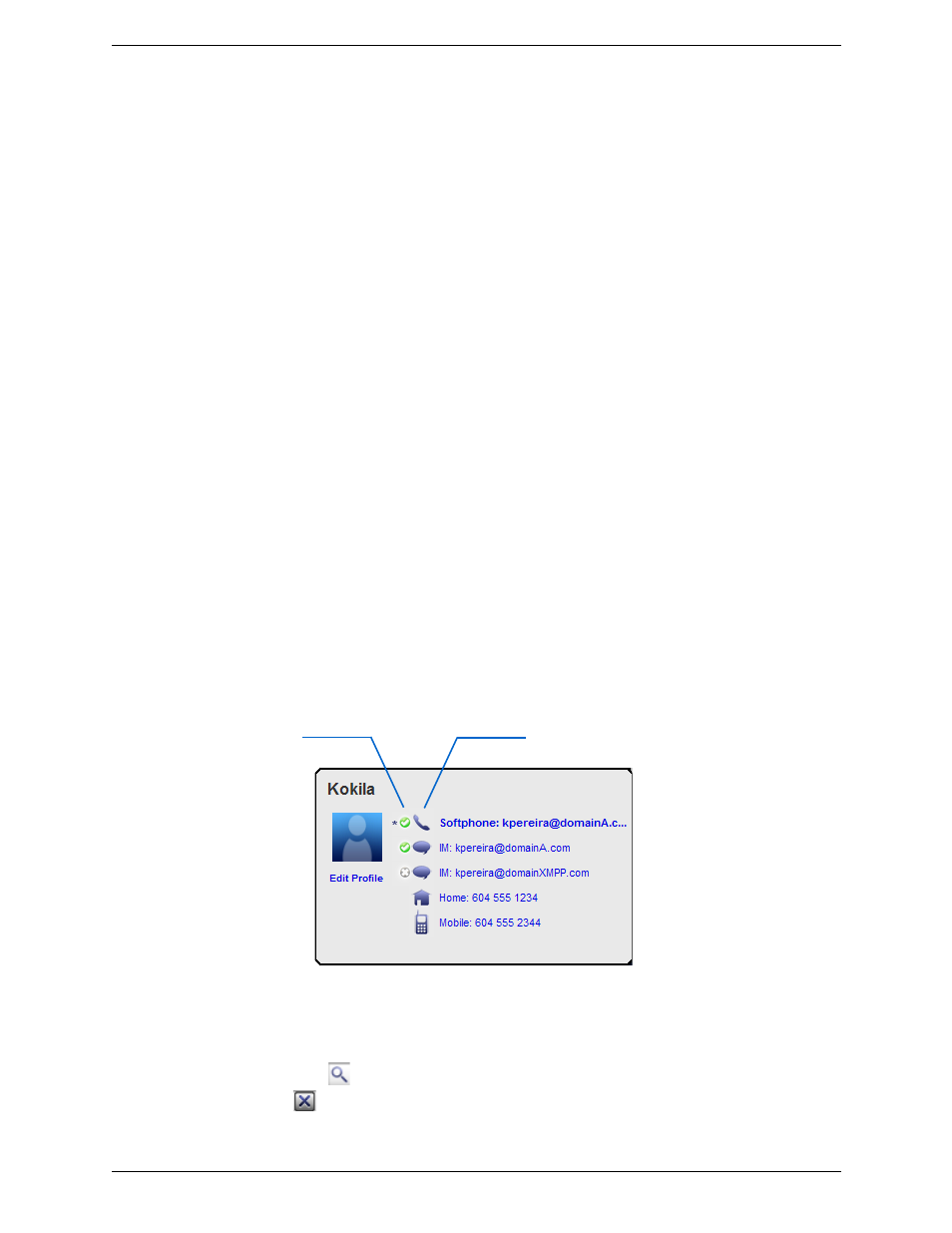
CounterPath Corporation
36
Adding, Deleting or Renaming Groups
Select any group, right-click, and choose the appropriate menu item.
You can only delete an empty group.
Using Contacts
Contact Flyout
Left-click on a contact to show the Contact flyout. This flyout shows all the contact methods set up for the
contact and has icons you can click to perform an action that is valid for that contact method.
Finding a Contact
If the contact list is long, use the
field to filter the contacts that are displayed. To clear the filter and display
all contacts again, clear the
field.
Phone or IM the person
•
Double-click the contact to start a phone call or IM to the person
(depending on how double-clicking is configured in the contact’s
profile).
•
Drag the contact to the Call display to start a phone call.
Phone the person
Right-click and choose
Call
, then click the desired number.
Send an IM
Right-click and choose Instant Message.
Call a contact and include video
Right-click the contact and choose Call with Video. The Video panel opens,
and the call is placed. As soon as the other party answers,
Bria Professional
starts sending your video.
Email a contact who has an
email address
Right-click and choose Send Email.
You can watch the contact’s
availability, if the contact has a
softphone address
See Table 2 on page 41 for the meaning of the availability icons.
See “Availability” on page 38 for information on obtaining availability
information.
Click an icon to perform the action.
This contact is online on their
domainA account but offline on
their domainXMPP account
