Video conference calls – CounterPath Bria Professional 2.4 User Guide User Manual
Page 28
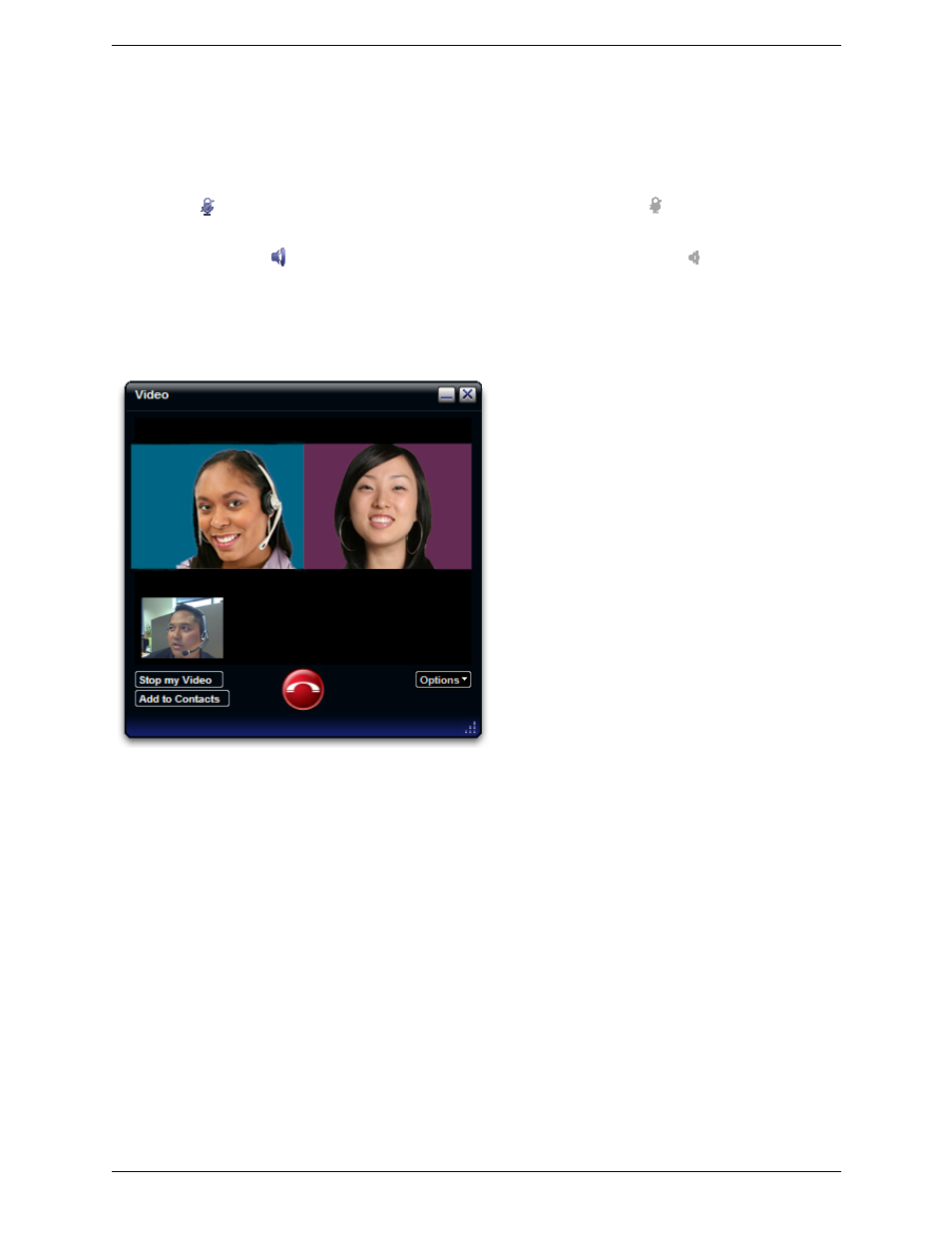
CounterPath Corporation
24
Suspending the Conference
To suspend the conference, click the Hold button.
Audio Controls
Adjusting Volume.
Use the speaker adjustment to adjust volume of the sound you are hearing.
Mute.
Click
on the dialpad to prevent the other parties from hearing you. The
icon appears on the call
display. When you mute, you may also want to stop video feed, if any.
Speakerphone.
Click
on the dial pad to put the callers on the speaker phone. The
icon appears on the
call display.
Video Conference Calls
Starting a Conference with Video
To start a conference with video, make sure that both the existing calls are video calls. Then click the
Conference button.
Adding Video to an Existing Conference Call
Click Options > Start Group Video. Your video starts immediately.
Or open the Video panel and click Start my Video.
When you add video, the other party may (or may not) start sending their video to you. You can add video, even
if you do not have a camera, in order to start receiving the other party’s video.
How Video Is Shared
When you conference two calls together, video continues as it was before the conference call. For example, if
you were sharing video with one party, and only sending your video to another party, then that is how the video
will be handled when the conference call is created.
