7 configuring bria, 1 configuring accounts: the accounts tab, Configuring bria – CounterPath Bria 3.5.1 for Mac User Guide - Enterprise Deployments User Manual
Page 57: Configuring accounts: the accounts tab, 7configuring bria
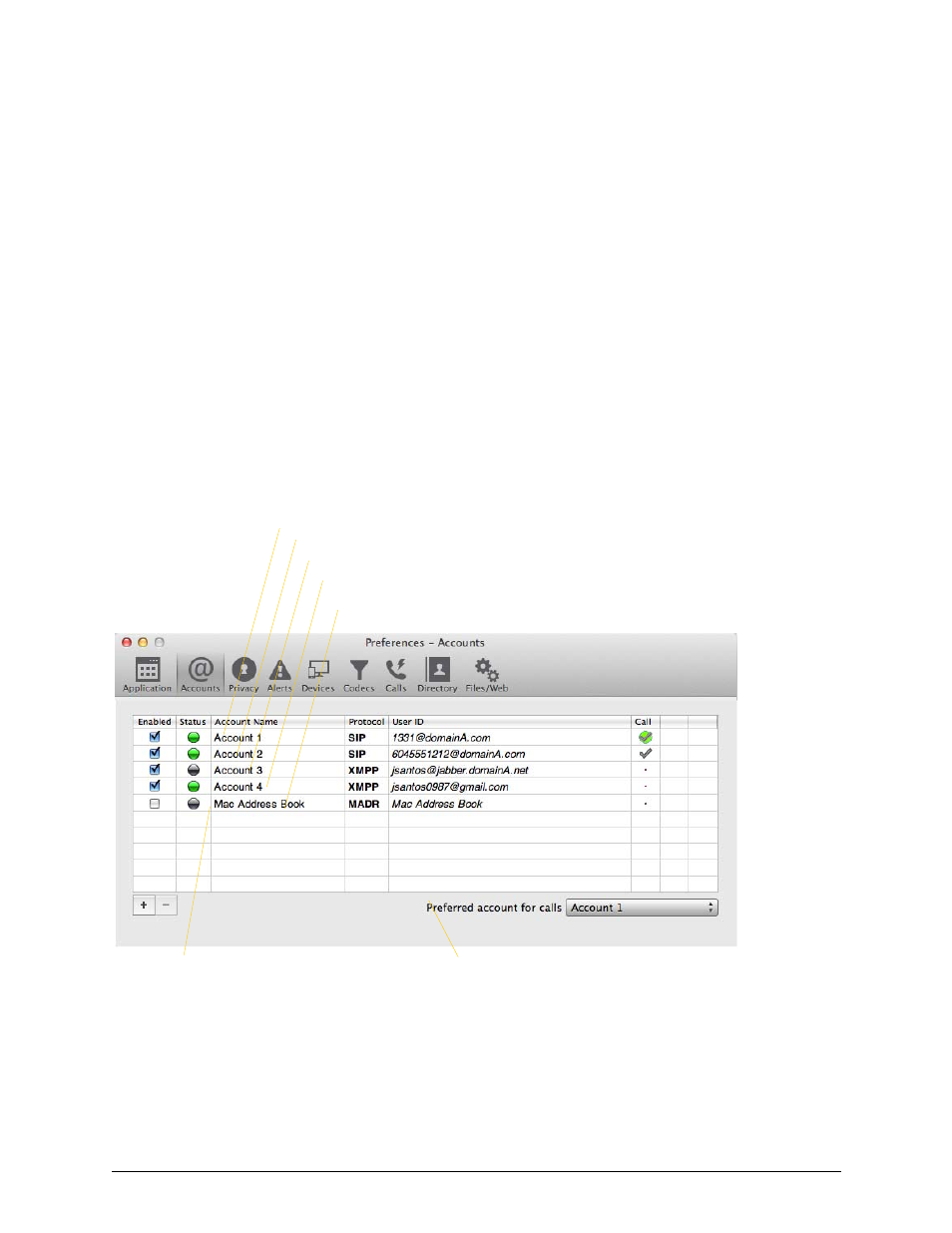
53
7
Configuring Bria
From the menu bar, choose Bria > Preferences. The Preferences window appears.
•
When configuring Bria the first time, click the Accounts tab and set up the account. Then complete other
tabs as desired.
•
After the initial setup, display whichever tab you want.
7.1 Configuring Accounts: the Accounts Tab
Choose Bria > Account Settings from the menu bar. The Account Settings window appears, showing all the
accounts set up. From this window you can add (create), enable or disable, edit, or remove a SIP, XMPP or Mac
Address Book account.
In general, you will work with accounts as follows:
•
You will create one or two SIP accounts at startup, following instructions from your system administrator.
The only setup you may perform to suit yourself is on the voicemail tab; see below.
The “corporate” XMPP account
This account will be used for calls if Auto Select is used
(page 13) and there are no dial plan rules for selecting
the account
Your own Gmail account
Here is a typical setup
Another SIP account
The Mac Address Book account, which is automatically
created but initially disabled
Double-click an account to
view or edit
