CounterPath Bria 3.0 for Windows User Guide – Enterprise Deployments (Revision 2) User Manual
Page 50
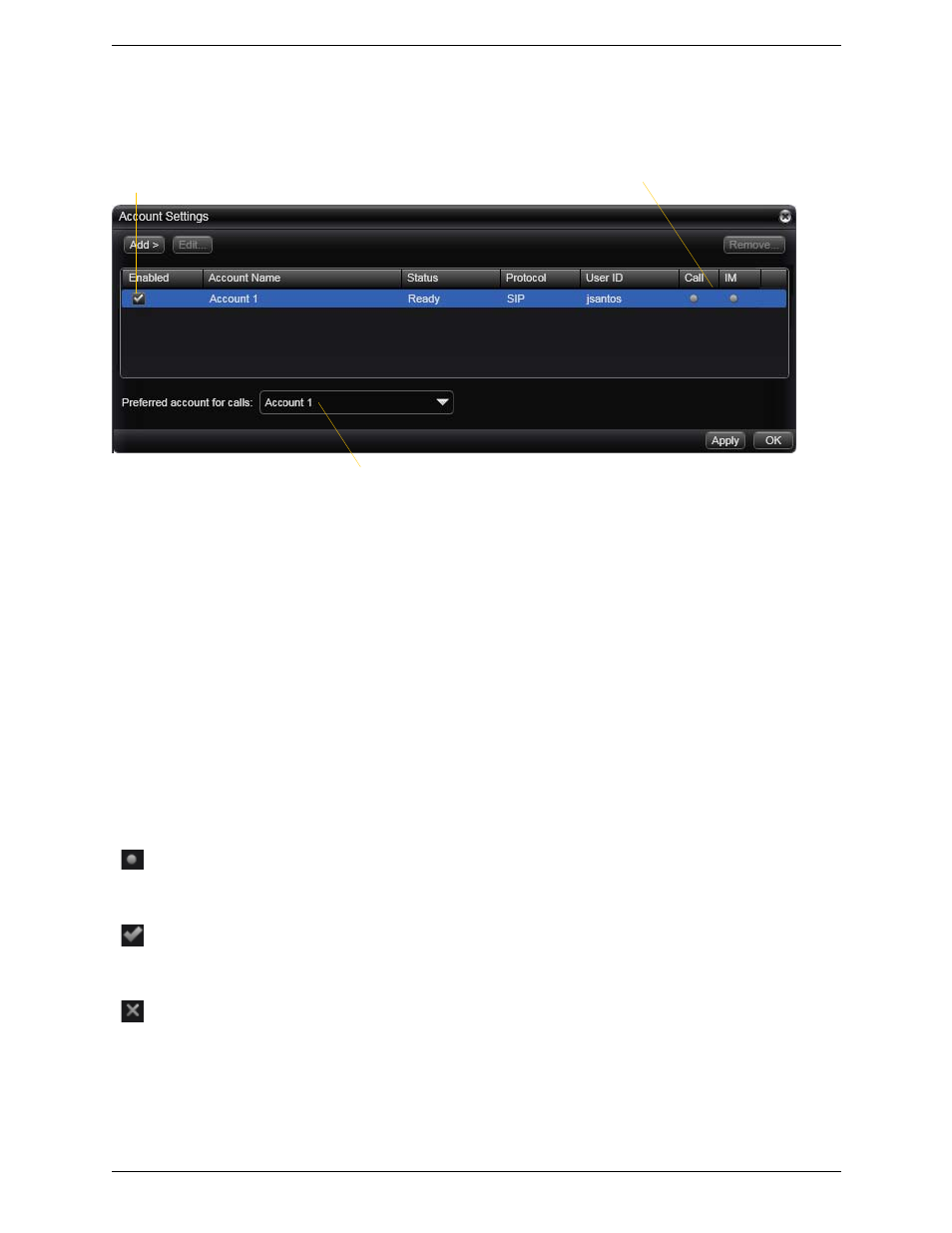
CounterPath Corporation
46
Accounts Settings Window with Multiple SIP Accounts
If you have more than one SIP account, the window appears as shown below.
If you have more than one SIP account, make sure you have set up each account correctly for phone calls and
for IM and online status (presence).
1.
Set up the “use for” information:
•
If you do not have an XMPP account: Open the Accounts tab for each SIP account and check the Use
For Call and Use for IM/Presence fields correctly (as advised by your system administrator).
•
If you do have an XMPP account: Open the Accounts tab for each SIP account and check the Use For
Call field correctly (as advised by your system administrator). The Use for IM field is ignored because
you will use XMPP for IMs and online status (presence).
2.
Back on the accounts list, enable accounts as advised by your system administrator.
3.
Set the Preferred account for calls. Only enabled accounts are displayed in the dropdown list.
4.
Click Apply. The icons in the Call column and IM column are updated:
•
For phone calls: the account is the “preferred account”.
•
For IM and presence: you are using this account for IM and online status. Only one account can
have this icon.
•
For phone calls: this account can be used for phone calls by selecting it on the dashboard
(page 13)
•
For IM and presence: not used
•
For phone calls: this account cannot be used for phone calls
•
For IM and presence: this account cannot be used for IMs
Enable accounts as instructed
by your system administrator
The functions this account is being used
for. See below.
This account will be used for calls if Auto Select is used
(page 13) and there are no dial plan rules for selecting
the account
