4 handling incoming calls, Handling incoming calls – CounterPath Bria 3.0 for Windows User Guide – Enterprise Deployments (Revision 2) User Manual
Page 19
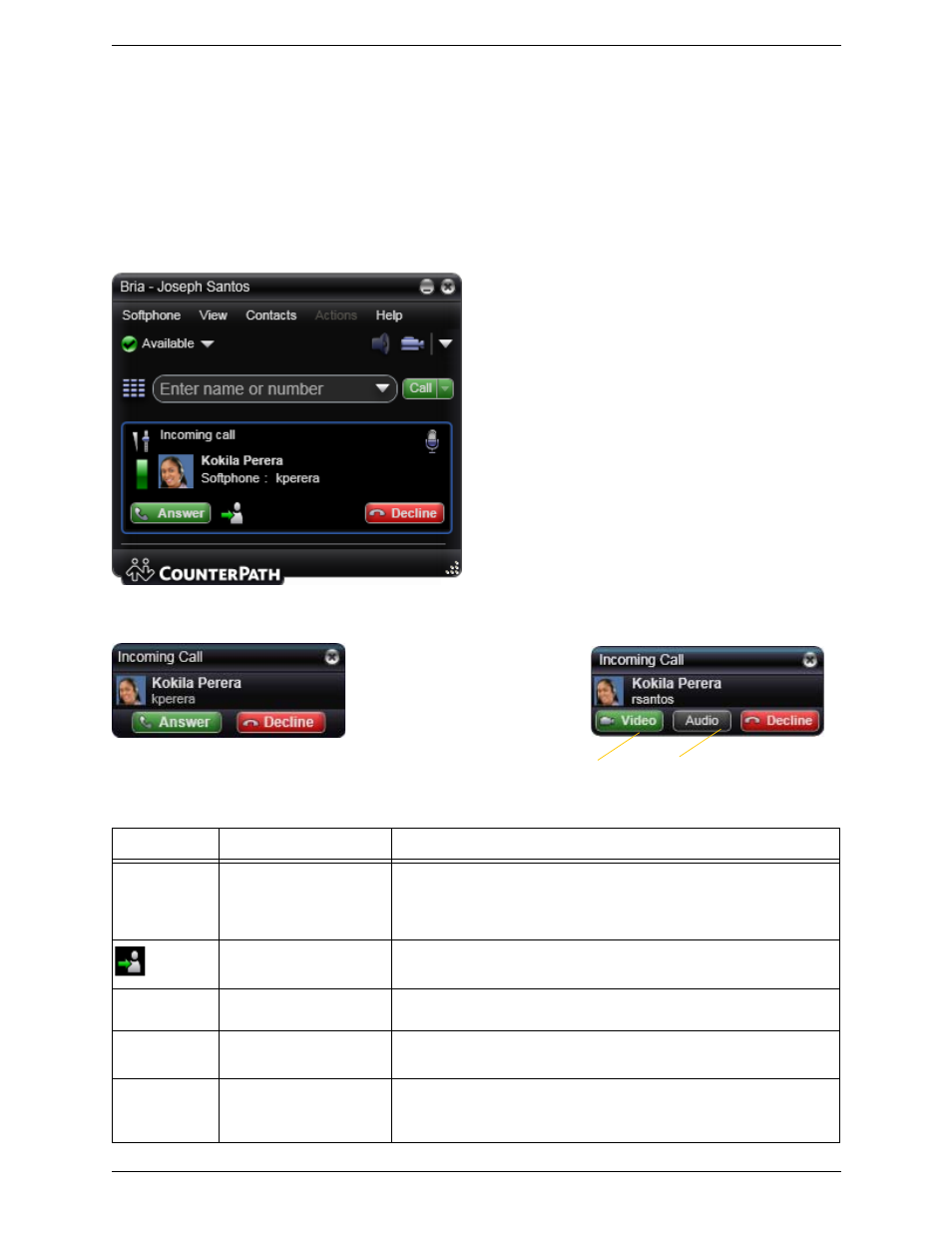
Bria 3.0 for Windows User Guide – Enterprise Deployments
15
3.4 Handling Incoming Calls
Bria must be running to answer incoming calls. (If Bria is not running, incoming calls may be directed to
voicemail; check with your system administrator.)
As soon as an incoming call is received, a call panel appears, showing information about the call.
In addition, the Call Alert box appears, even if Bria is minimized. For information on setting call alert
preferences, see page 49.
Action
From the...
Description
Answer
Call panel or Call Alert box
Click Answer. Or press Enter (on the keyboard), if Bria is the active
application.
If you are on another call, that first call is automatically put on hold. You are
now talking to the new caller.
Call panel
Click Forward; a call entry field appears.
Enter the name or number to forward to and click Forward Now.
Decline
Call panel or Call Alert box
Click Decline. There will be a busy signal. The call may be directed to
voicemail (if you have this service).
Video
Call panel or Call Alert box
The caller wants to include video.
Click to answer a video call and start sending your video immediately
Audio
Call panel or Call Alert box
The caller wants to include video.
Click to answer without video; if you want (and if you have a camera), you will
be able to add video later.
Click to answer a video call
and start sending your video
immediately
Click to answer without video; if you
want (and if you have a camera), you
will be able to add video later.
This is the alert for a video call
This is the alert for an audio-only call
