2 placing a call, Placing a call – CounterPath Bria 4 Mac User Guide - Retail Deployments User Manual
Page 15
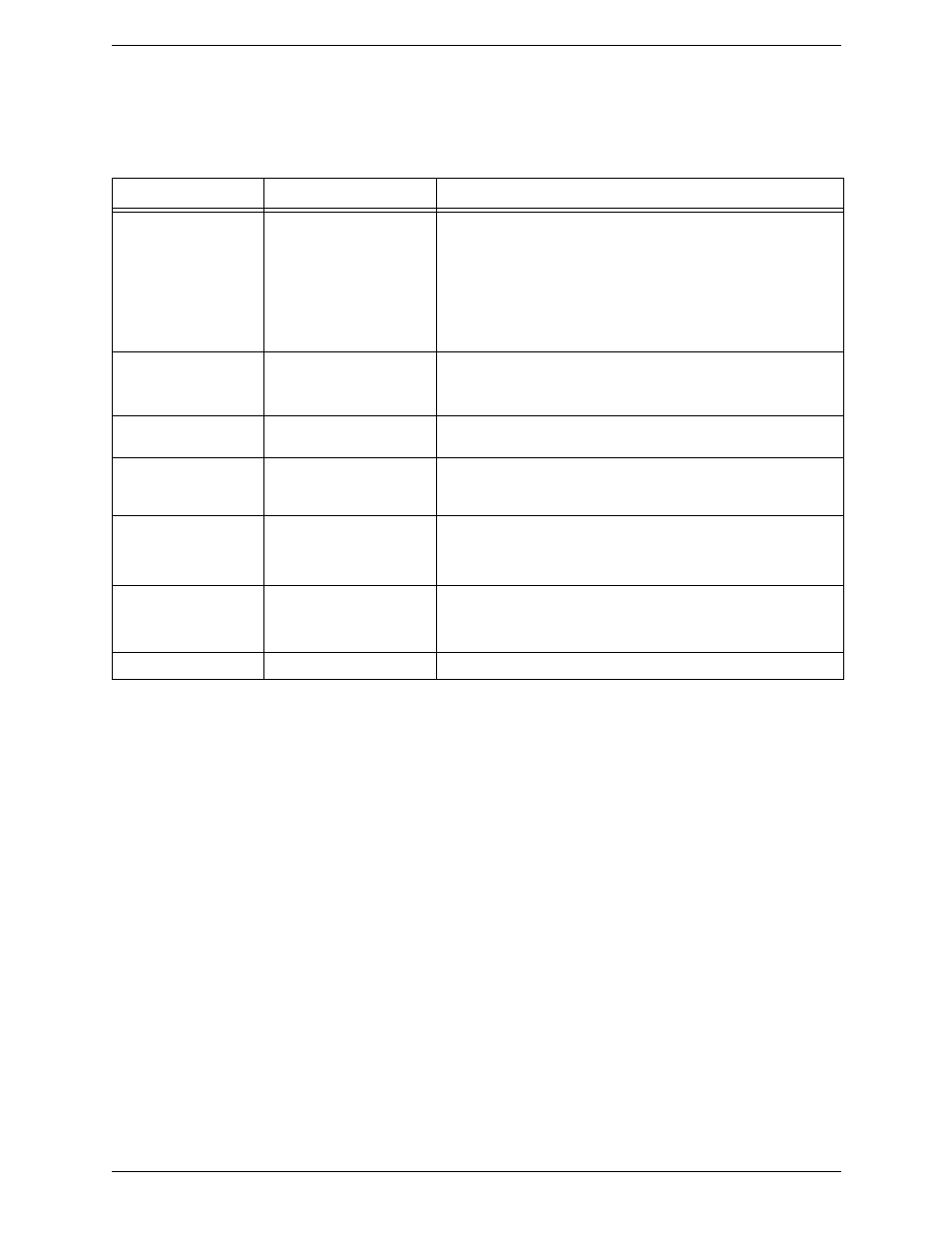
Bria 4 for Mac User Guide – Retail Deployments
11
3.2 Placing a Call
Place the call as described in the table below. The outgoing call opens in its own call panel, below any other
existing call panels. You will hear a ringing tone while Bria attempts to make a connection.
See the next page for an example.
Option
From the...
Description
Keying
Dialpad or computer
keyboard
1. Enter the number or address in the call entry field using the dialpad
or the computer keyboard. To turn letters to numbers, see page 13.
If entering a softphone address, you can enter the entire address
([email protected]) or just the number (6045551212).
As you type, a suggestion for completing the entry may appear.
Choose the suggestion or keep typing.
2. Click the Call button or press Enter.
Control-click a contact or
previous call
Contacts or History tab
Control-click an entry from the Contacts or History tab and choose Call
or Video Call.
(If the tab contains lots of entries, first search or filter the list.)
Double-click a contact
Contacts tab
Contacts have a “double-click” action (page 64) that either makes an
audio phone call or starts an IM.
Single-click a contact
Contacts tab
Hover over the right side of the contact to reveal the click-to-call
button. Click to place a call using the primary phone number for this
contact.
Redial
Redial button
• When the call entry field is empty, click the Call button.
• Or click the arrow in the call entry field and select a recent call.
An audio call is placed.
Dialing
Dialpad
1. If the dialpad is not visible, click the Phone tab at the bottom
2. Click the numbers on the dialpad to enter the phone number.
3. Click the Call button or press Enter.
From an instant message
Messages window
Click the menu at the top of the IM window and choose Call.
