23 shortcut keys, 24 user experience, 25 video – CounterPath Bria 4 Configuration Guide - Enterprise Deployments User Manual
Page 19: 26 voicemail – mwi notification
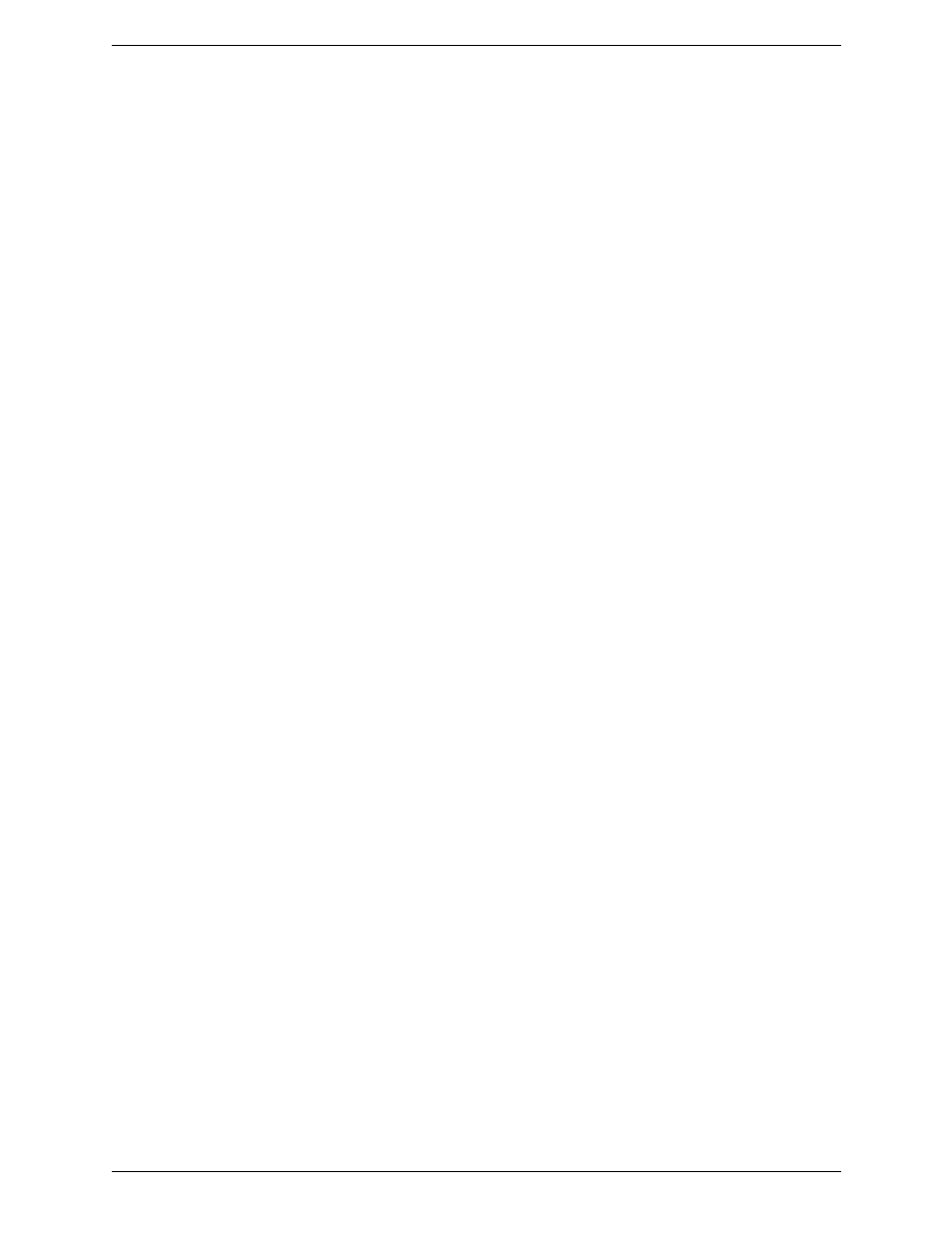
Bria 4 Configuration Guide – Enterprise Deployments
15
2.23 Shortcut Keys
Bria for Windows supports shortcut keys for several functions. Default key combinations are defined, but you
can change these definitions, if desired.
2.24 User Experience
This group of settings let the user change the behavior of the Bria GUI.
Also look at the settings in “Feature Enabling: Enabling Other Features” on page 9.
2.25 Video
These settings provide controls for video quality.
2.26 Voicemail – MWI Notification
This group of settings let you configure Bria to subscribe to your voicemail server to receive notification that
messages are waiting for the user. To use MWI, you must have a voicemail server that supports MWI.
MWI is set up in each account, that is, in the proxies:proxyn settings.
Receiving MWI Information
MWI subscription can be performed using SIP subscriptions or via MWI NOTIFY (implicit subscription).
•
To use SIP subscriptions, set proxies:proxyn:subscribe_to_message_waiting to 1 and set the subscription
parameters via the proxies:proxyn:message_waiting_
•
To use MWI NOTIFY, set proxies:proxyn:subscribe_to_message_waiting to 0. Bria will not subscribe to
your voicemail server. Whenever Bria receives an MWI NOTIFY, it will handle it as per RFC 3842.
•
To disable MWI, set proxies:proxyn:subscribe_to_message_waiting to 0.
Connecting to the Voicemail Server
If you support MWI, you can make the MWI icon clickable. To do so, enter the voicemail server URL in
proxies:proxyn:voicemail_url.
