3 updates and upgrades, 1 general setup – CounterPath Bria Professional 2.5 Provisioning Guide User Manual
Page 19
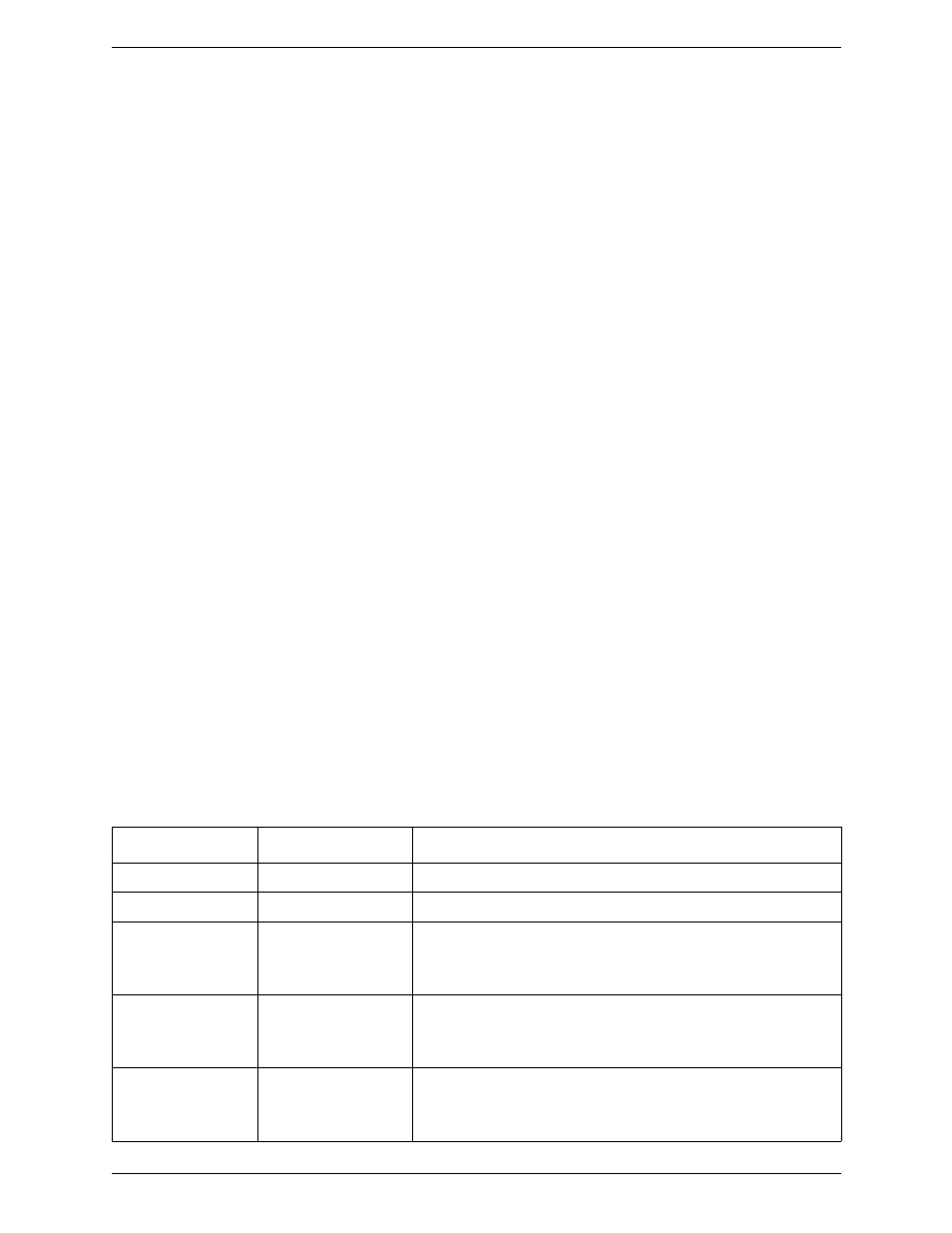
Provisioning Bria Professional OEM Edition
15
3 Updates and Upgrades
Remote Updates
You can configure Bria Professional to check with the update server at specified intervals for changes to the
user’s settings.
Remote Upgrades
There are two ways to support upgrades to Bria Professional.
Use CounterPath Upgrade Server
The default behavior is to obtain upgrades from the CounterPath upgrade server. Whenever CounterPath puts a
new executable on its upgrade server, your users’ Bria Professional will automatically download the upgrade
and prompt the user to install it.
No work on your part is required for this option. Bria Professional is already configured to do this. You do not
have to set up any servers.
Set up your Own Upgrade Server
You can set up an upgrade server and deploy upgrades yourself. One of the advantages of this option is that you
can test the new executable on a few deployments before rolling it out to all your users. See page 18.
3.1 General Setup
Remote update and remote upgrade are controlled by Bria Professional settings. To change the default values to
values suitable for your deployment, change them through remote provisioning, the first time the user logs in.
After that, change them as necessary through remote provisioning or remote update.
Domain:Section
Setting
Comment
feature:auto_update
code_server_url
The web server for remote upgrades of the executable. Default is empty.
feature:auto_update
config_server_url
The web server for remote update. Default is empty.
feature:auto_update
block_timer_t3_s
See below for a description.
Default is 10 seconds.
Typically, leave the default.
feature:auto_update
deffer_timer_t2_s
See below for a description.
Default is 60 seconds.
Typically, leave the default.
feature:auto_update
update_check_initial_t1
_s
See below for a description.
Default is 20 seconds.
Typically, leave the default.
