2 specifying the login server – CounterPath Bria 3.0 Provisioning Guide – Retail Deployments User Manual
Page 14
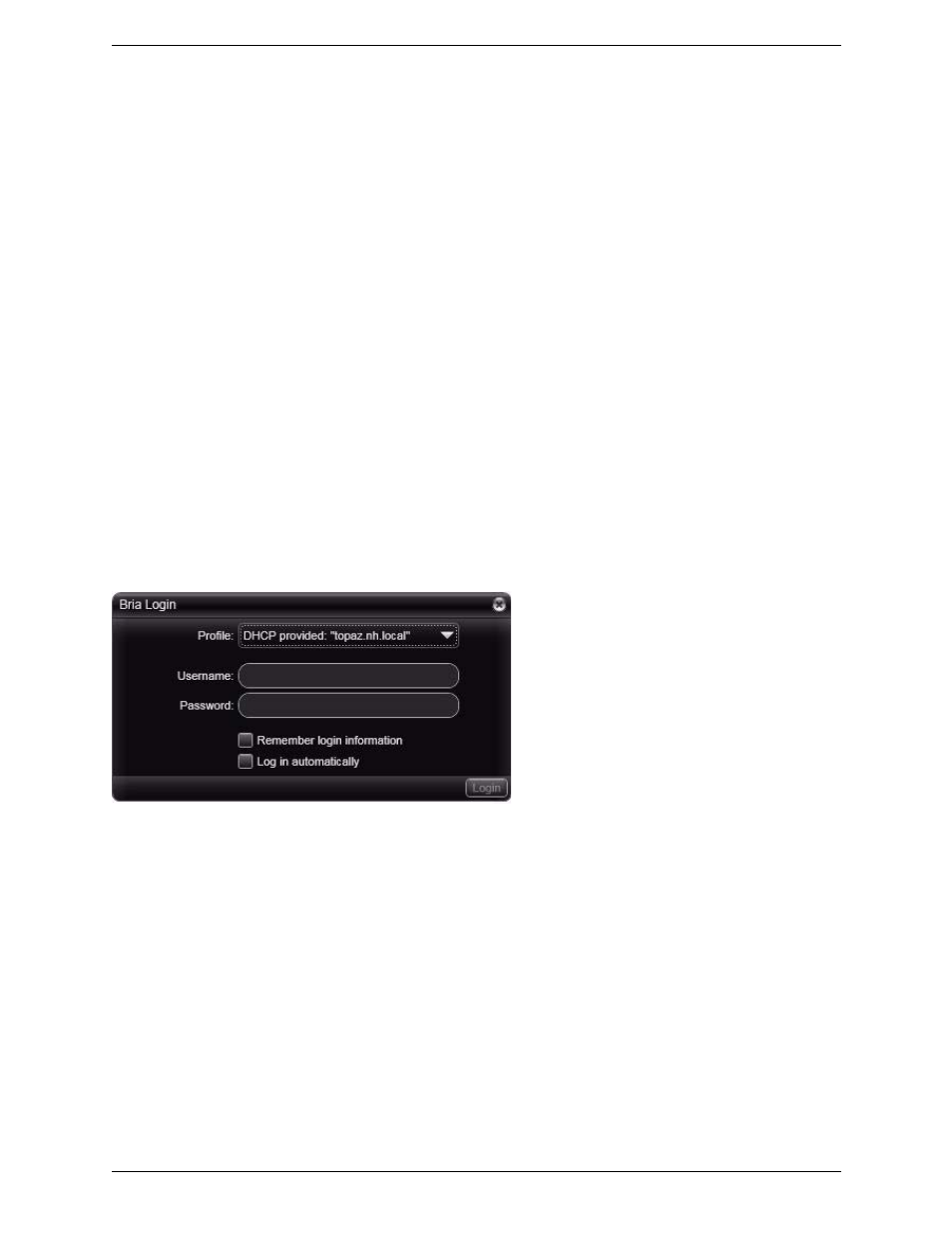
CounterPath Corporation
10
•
The authorization user name is used only to register the account. It does not replace the account user name
in identifying the user to the outside world.
•
If you use an authorization name, make sure it is different from the user name!
2.2 Specifying the Login Server
You can identify the login server in one of these ways:
•
Bria discovers login server via DHCP.
•
Users enter login server manually. You might choose to use this scenario, for example, in the following
situations:
•
You do not want to set up DHCP in your enterprise.
•
You have set up DHCP but one of your users is using Bria for the first time on a computer that is not on
the enterprise LAN; for example, the user is traveling and using a new laptop.
Login with DHCP Discovery
Your DHCP server must be set up so that option 120 specifies the URL of the login server.
When Bria starts, Bria detects that a value is specified in option 120. Therefore, the Login dialog appears with
“DHCP” specified in the Profile field. The user should enter their login credentials and click Login. Bria
attempts to contact the server specified in option 120. If the server is contacted, then Bria attempts to log into
that server, as described in “The Login Process” on page 12. If the login is successful, then account credentials
and other data are sent through provisioning.
Fallback Behavior
The next time the user logs in, Bria goes through DHCP discovery. If discovery fails (for example, the user is
temporarily not on the enterprise LAN), then the Login profile reappears. The user should choose “Manually
configure” and enter the server URL and their login credentials in order to log in. The server URL is saved for
use the next time the user starts Bria outside the network.
The next time the user logs on from inside the network, they should remember to set the Profile back to DHCP.
In this way, if you ever change the server URL, Bria automatically finds the new server.
Login with Manually Entered Server
In this case, you must provide users with the URL of the provisioning server. The URL should include any
scripts and macros you are using.
When Bria starts, Bria performs DHCP discovery and fails to find a value (because you have not set up DHCP
on your network). Therefore, the Login dialog appears with “Manually configure” specified in the Profile field.
