CounterPath Bria for Linux Administrator Guide User Manual
Page 9
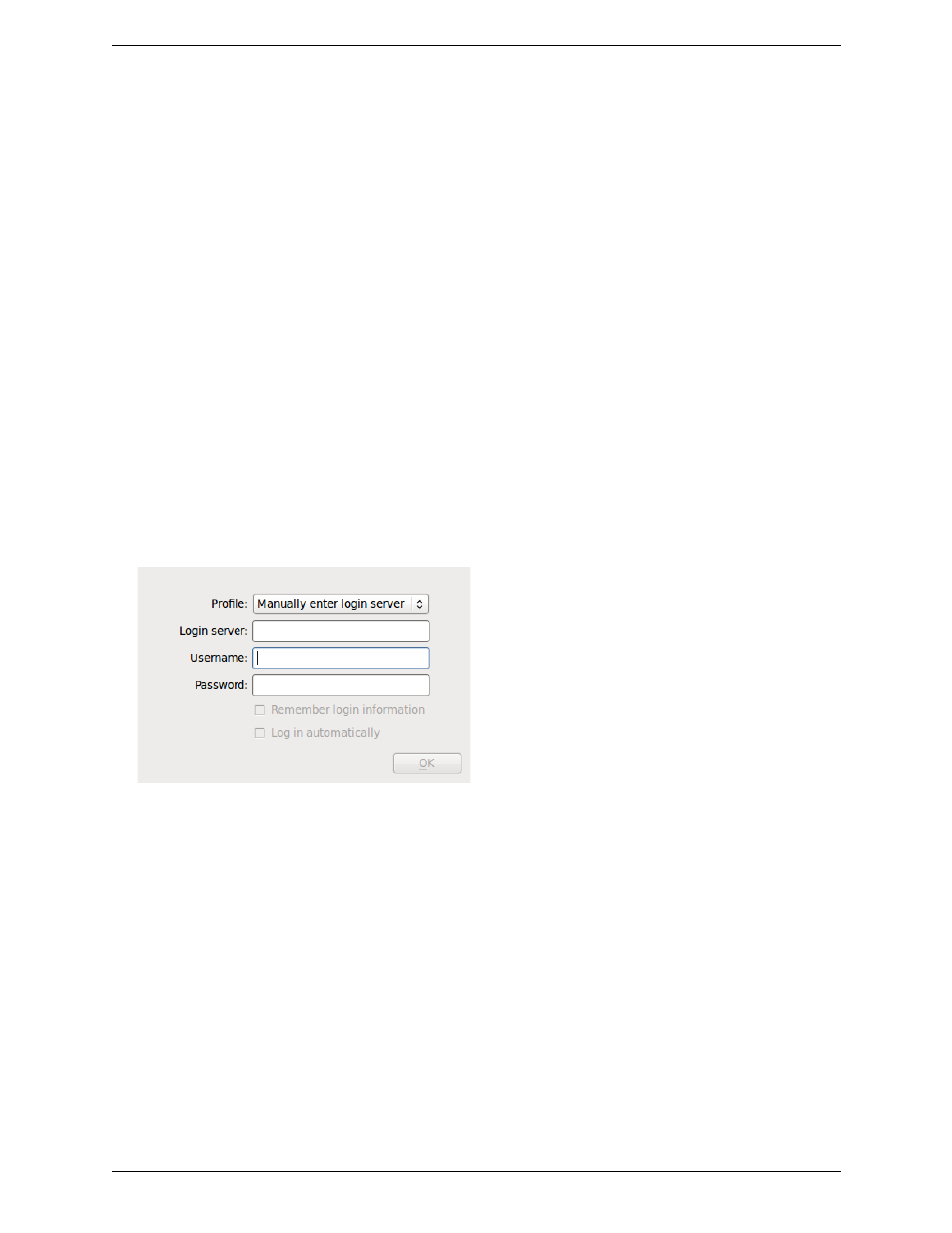
Bria 3 for Linux Administrator Guide
5
Using the “No Login” Profile
If you ever need to start Bria without logging in:
1.
Go to the Preferences > Application page and check Enable Login screen.
2.
Restart Bria. The Login dialog will appear.
3.
Choose “No login required” and click OK.
Bria will start, using the local version of the configuration data that is saved on your computer (from the
first time you used Bria without logging in).
Keep in mind that when you are supporting remote provisioning, starting Bria without logging in is intended to
allow you, the administrator, to experiment with login options. It is not intended to allow users to skip login, for
example, by displaying the Login dialog and choosing the “No login required” option.
If a user first logs in and then later changes to “No login required”, Bria will start but none of the user’s account
credentials or account settings will be available, so Bria will not be usable.
Instructions for your Users
1.
When the user starts Bria, the Login dialog appears.
2.
The user should set the profile to “Manually enter login server”.
3.
The user should complete the remaining fields (with information you have provided to each user, perhaps
through an e-mail) and click OK. Bria will start. From now on, the Login dialog will appear at each startup.
