Cooper-Atkins MFM300-KIT4 User Manual
Page 8
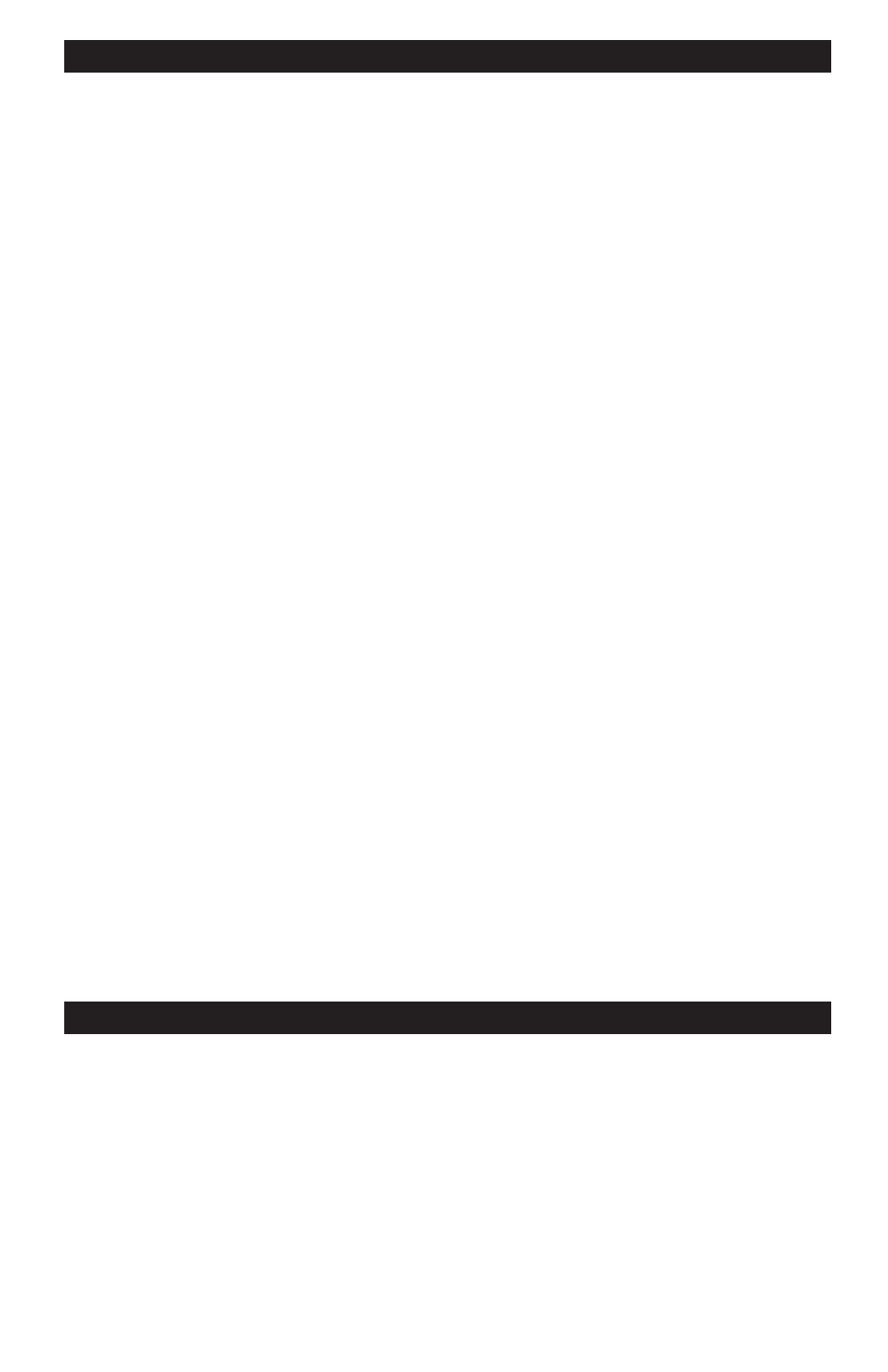
8
USING THE MFM300 WITH A GL DATA LOGGER - Continued
Switch between letters and numbers by pressing the SHIFT button. When entering letters,
press the letter button repeatedly until the desired character is displayed. After 2 seconds the
cursor will advance to the next position. Press the UP ARROW button to move the cursor to the
right, or press the DOWN ARROW button to move the cursor to the left. Use the SPACE (ALT)
button to insert a space in the description. When the mission description is complete, press the
ENTER button.
Sampling interval: Use the number buttons to enter the desired sampling interval (the time
between samples). The minimum interval is 1 minute, the maximum is 255 minutes. Press the
ENTER button when done.
When full instructions: Select the action to take when the data logger has reached the end
of its storage memory. Select “Roll-over” (continue to take readings) or “stop”. Use the UP /
DOWN ARROW buttons to scroll. Press the ENTER button when done.
Set clock: Use the number buttons and the UP / DOWN ARROW buttons to set the current date
and time. Press the ENTER button when done.
Delay start: The Data Logger will begin recording at the end of the delay time. Use the
NUMBER buttons to enter the Delay Start in minutes up to 255 minutes.
Confirm: Press the ENTER button to complete the mission programming, or press the CANCEL
button to abandon. Once finished, remove the Data Logger from the cable and place it where
temperatures are to be measured.
Download data: Select this “menu” option to store the Data Logger contents in the MFM300,
and view at a later time.
View data: Select this “menu” option to view the records contained in the Data Logger. The
data is displayed in two ways: as a graph of the temperature data points, and as discrete data at
the bottom of the display. Use the UP / DOWN ARROW buttons to move the cursor (the short
vertical line near the bottom of the display). As the cursor moves, the temperature, date and
time data pointed to by the cursor is displayed below the cursor line.
NOTE: WHEN VIEWING TEMPERATURE DATA ON THE MFM300, UP TO 16 PAGES, OR
SCREEN VIEWS, MAY BE SHOWN. PRESS THE MAX BUTTON TO VIEW THE NEXT
PAGE. PRESS THE MIN BUTTON TO VIEW THE PREVIOUS PAGE. PRESS THE CANCEL
BUTTON WHEN DONE AND DISCONNECT THE DATA LOGGER FROM THE DATA LOG
READER.
CAPTURE OR STORE SNAPSHOTS
The MFM300 can capture and store data that is currently being measured and displayed. Select
the “Capture Snapshots” option in the main menu and press the ENTER button. Select the
“Take Snapshots” option and press the ENTER button to display the snapshot set up screen.
The description, date and time are entered here using the UP / DOWN ARROW buttons. Once
set up is complete, a flashing camera icon appears on the screen.
Take a snapshot: Press the ENTER button, and then press the ENTER button again to save. Use
the Buttons to enter an identifying tag for future reference. Up to 50 snapshots can be stored
in the MFM300. To stop using the snapshot feature, return to the main menu, select “Capture
Snapshots” and select “Stop Snapshots”.
