Cooper-Atkins MFM300-KIT4 User Manual
Page 7
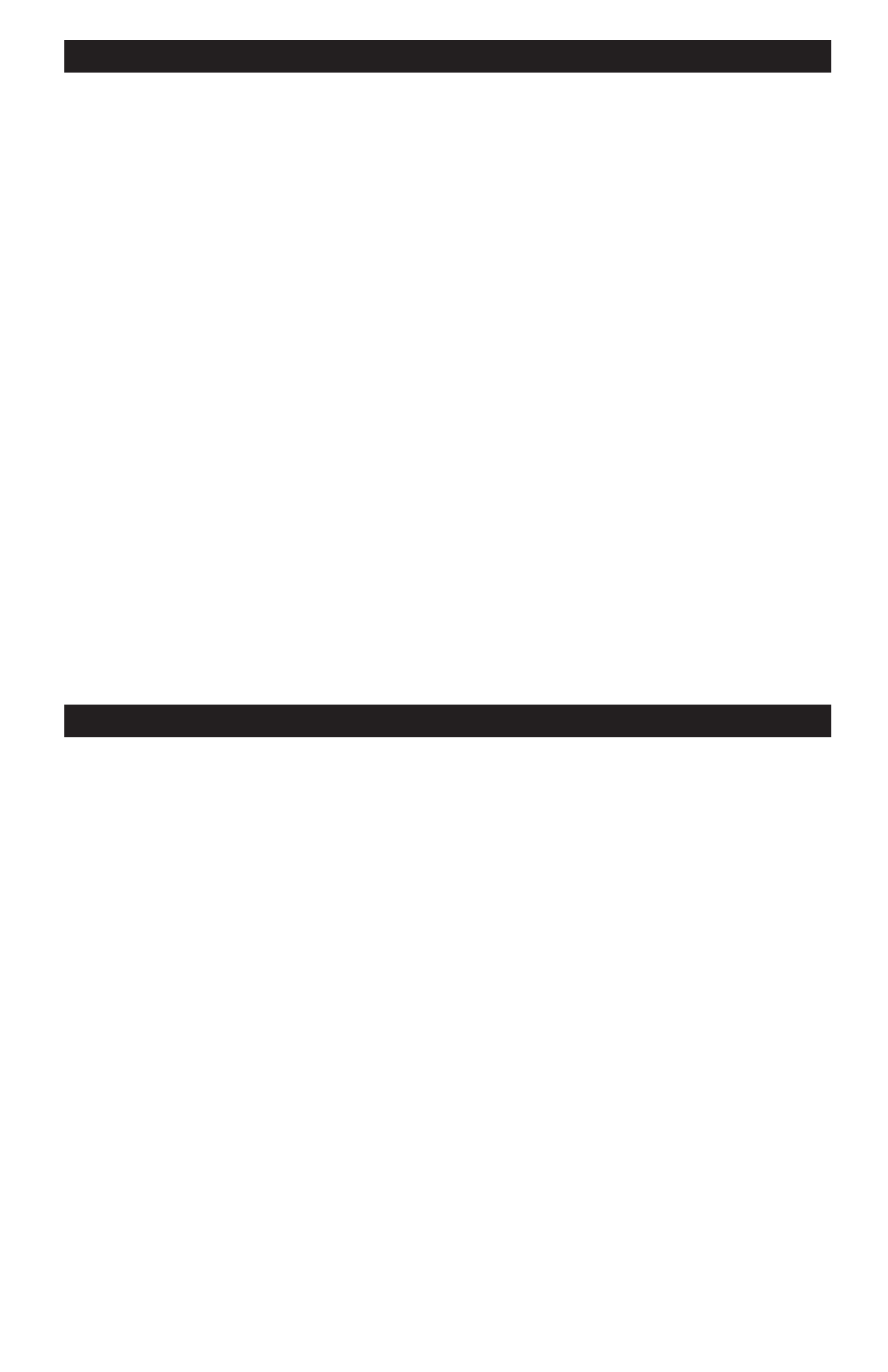
7
MENU FUNCTIONS - Continued
to save. Press the CANCEL button to abandon changes. While viewing pressure / temperature
charts, use the UP / DOWN ARROW buttons to scroll through the chart.
Hide / show elapsed time: In Normal Mode, the elapsed time is shown in the lower-left corner
of the display. The elapsed time may be turned off by selecting this menu item and Pressing the
ENTER button. If disabled, the menu item will be shown as “Show Elapsed Time”. If enabled,
the menu item will be shown as “Hide Elapsed Time”.
Disable / enable auto shut-off: When Auto Shut-off is enabled, the MFM300 will power-off
in 15 minutes if no buttons have been pressed. To disable Auto Shut-off, use the UP / DOWN
ARROW buttons to highlight this menu item and press the ENTER button. Auto Shut-off is the
default setting when turning the MFM300 on.
Setup: Press the MENU button, highlight the “Setup” option and press the ENTER button.
Setup Items include set altitude, set units of measure, temperature calibration, and zero-out
pressure transducers. Use the UP / DOWN ARROW buttons and press ENTER to select the
highlighted option. To return to the main menu, press CANCEL at any time.
• Set altitude: Use the UP / DOWN ARROW buttons to enter the current altitude in 500-foot
increments.
• Units of measure: Select either English or Metric units of measure.
• Temperature calibration: Place a temperature probe connected to T1 into an
environment with a known temperature and adjust the reading to calibrate and match.
• Zero-out probe P1, Zero-out probe P2: When a pressure transducer is attached to U1 or
U2, select this option before connecting to the system if the transducer reading is not “0
PSI” after setting the altitude.
USING THE MFM300 WITH A GL DATA LOGGER
Connect the Data Logger Reader to U1 using the GL300 data logger cable.
NOTE: THE GL300 DATA LOGGER CABLE IS NOT SUPPORTED ON U2.
Attach the GL100 Data Logger Tag to the reader. The MFM300 detects the Data Logger and
displays the GL100 Data Log Menu. If the Data Logger has been previously programmed for
a mission, the mission description is displayed. Below the mission description are the menu
options. Use the UP / DOWN ARROW buttons to scroll to the desired menu option and press the
ENTER button.
Check settings: Select this menu option to view the current mission status.
The status screen displays the following data:
• Mission description or “Name”
• Sampling status: Active or stopped
• Sample interval: Time between samples
• Mission start time and date
• Action when Data Logger is full: Stop or rollover
• Record count
Press any key to return to the GL100 Data Log Menu.
Program a mission: Enter up to 20 alphanumeric characters to describe the pending mission.
The symbol in the lower-left corner of the display indicates whether letters or numbers are
entered. “ABC” indicates upper case letters, “abc” indicates lower case letters and “1 2 3”
indicates numbers.
