5 preset – Comelit MPTZ766A User Manual
Page 24
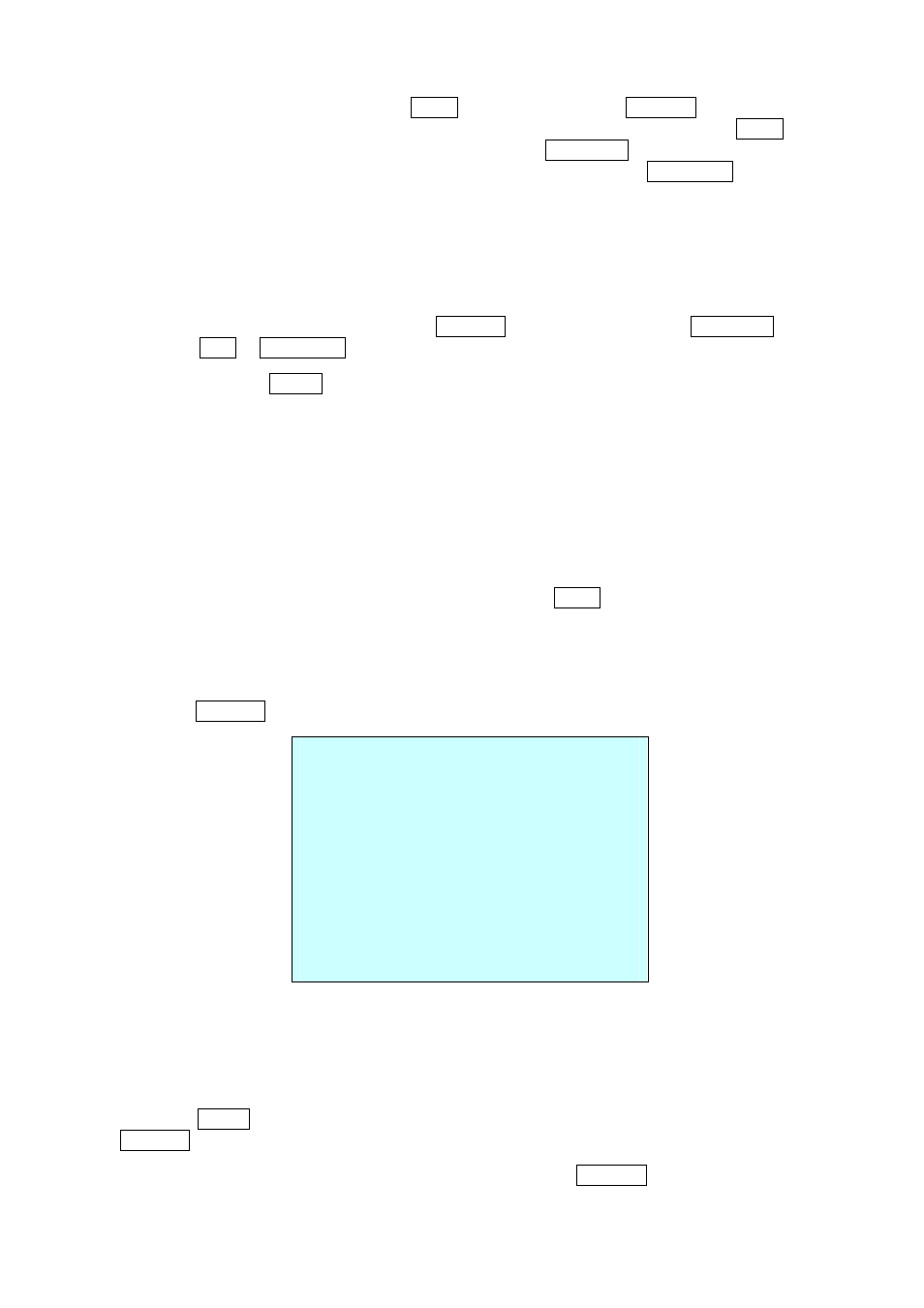
18
6. Select “END ANGLE”. Hold down the CTRL key while moving the Joystick to select the end
position. The end position angle should be larger than start position. Release the CTRL key to
complete the selection of the end position. Or press the IRIS Open key then the “CTRL”
displays. Move the desired position and the zoom position. Press the IRIS Close key then the
“CTRL” disappears.
7. Set “SCAN DIR” to CCW or CW.
8. Select “SWAP”, Set to ON, to exchange the start angle and the end angle.
9. Set “DWELL TIME”.
10. Select “SAVE AND EXIT” and push the Joystick to the right or press the IRIS Open key.
Press
the ESC
or IRIS Close key to exit the program without saving.
NOTE: Pressing the HOME key delete stored data at the angle field.
NOTE: 09:AUTO-PAN mode (Endless panning)
3.5 Preset
If you need to view specific places routinely, you should program Presets. A Preset is a
programmed video scene with automatic pan, tilt, zoom, focus, and motion settings. Once
programmed, placing the number position and pressing the PRST key on your controller calls up
that Preset automatically. In addition, Presets may be assigned to alarm action or as the “home”
position for the dome camera. As many as 120 Presets, whose positions are saved in the dome’s
firmware, may be programmed.
There are two pages of Preset menu. Each page has 60 Presets. Pages can be scrolled by
pushing the Joystick to the left or right on the first or last No. of Preset.
PRESET SETUP
NUMBER : 001
TITLE : ---
CAMERA SET
DWELL : -- SEC
12345678901234567890
00 █**-----------------
02 --------------------
04 --------------------
NEXT PAGE
SAVE AND EXIT(ESC TO CANCEL)
-
: blank Preset position
*
: position has the Preset
█
: current cursor position
Follow steps below to store the Preset positions:
1. Press the
MENU key to display the main menu on the monitor. Scroll to Preset and push the
Joystick to the right.
2. Select the blank Preset position to be stored by pushing the Joystick up, down, right, or left.
