Amd ahci driver – chiliGREEN C5500Q User Manual
Page 80
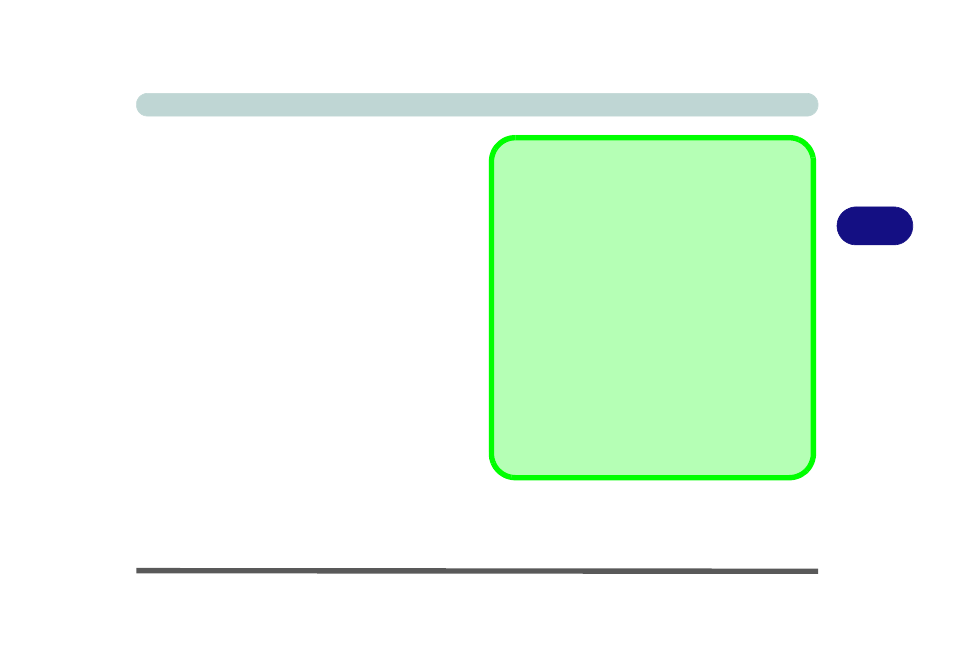
Drivers & Utilities
Driver Installation 4 - 7
4
AMD AHCI Driver
If you have enabled AHCI mode in the BIOS (see
“SATA Mode Selection (Advanced Menu)” on
page 5 - 9
), and have not installed the AHCI driver at
system installation, then you should do so now as per
the instructions below:
1.
Insert the Device Drivers & Utilities + User’s
Manual disc into the CD/DVD drive.
2. Click Option Drivers (button).
3. Click 4.Install AMD AHCI Driver > Yes.
4. Click Next > Install.
5. Click Finish > Finish to restart the computer.
6. Click OK to reboot the system after the driver
has been installed and the system restarted.
To uninstall the AMD AHCI driver see the instruc-
tions in
“Uninstalling the AMD AHCI Driver” on
Windows Update
After installing all the drivers make sure you enable Win-
dows Update in order to get all the latest security up-
dates etc. (all updates will include the latest hotfixes
from Microsoft).
To enable Windows Update make sure you are con-
nected to the internet:
1.
Click Start, and click Control Panel (or point to
Settings and click Control Panel).
2.
Click Windows Update (System and Security).
3.
Click Check for updates (button).
4.
The computer will now check for updates (you
need to be connected to the internet).
5.
Click Install now (button) to begin checking for the
updates.
6.
Click Install updates (button) to install the
updates.
