Configuring an external display using the ati ccc – chiliGREEN C5500Q User Manual
Page 177
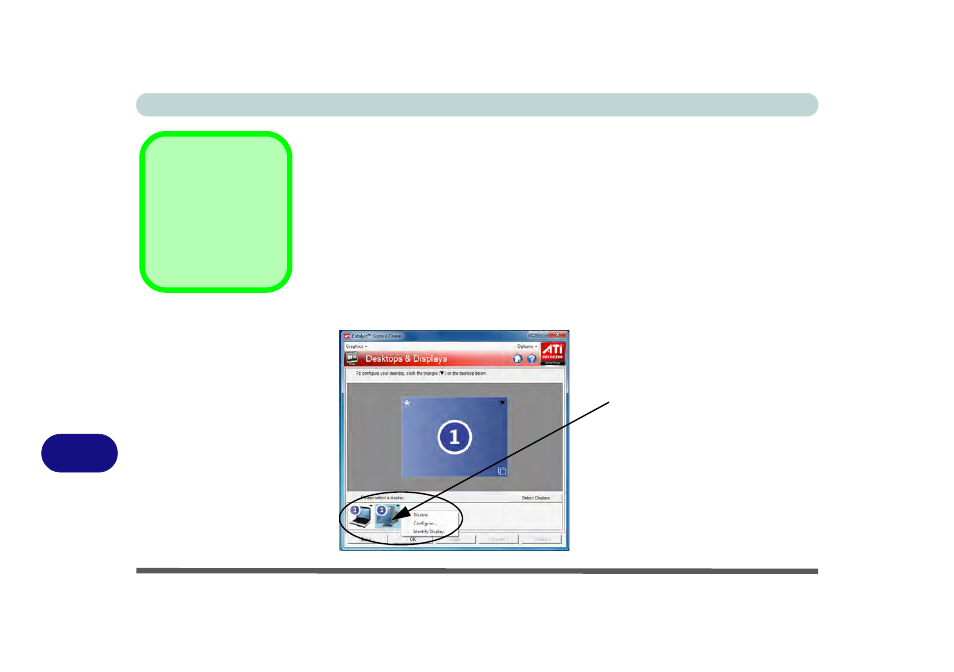
B - 6 Attaching Other Displays
B
Configuring an External Display using the ATI CCC
You can use the ATI Catalyst Control Center to configure any attached displays.
1.
Attach your external display to the external monitor port/HDMI-Out port and turn it
on.
2.
Open the ATI Catalyst Control Center.
3.
Select Desktops & Displays from the Graphics menu in the top left of the screen.
4.
Attached displays will appear in the lower part of the screen (click Detect Displays
to find any attached displays that do not automatically appear).
5.
Right-click the attached display icon to bring up the options.
6.
Select an option from the menu, and click Yes to accept the settings.
7.
Click OK to save the changes.
Detect Displays
Click Detect Displays
(button) to automati-
cally update the at-
tached display
information.
Figure B - 3
Desktops &
Displays
Attached displays will appear here.
- 15 4 M660SU MU2 (224 pages)
- P55I (76 pages)
- 15 4 M665SE (190 pages)
- 15 4 M665NC (154 pages)
- D610S U (209 pages)
- M400A (162 pages)
- QW6 (198 pages)
- Neo3 (7 pages)
- M730T (216 pages)
- 12 TN120R (240 pages)
- 12 M72xR (232 pages)
- X8100 (216 pages)
- X8100 (246 pages)
- W860CU (290 pages)
- W270BUQ (242 pages)
- W270BUQ (104 pages)
- P170HM (322 pages)
- P170HM (196 pages)
- MS1763 (50 pages)
- MS1762 (54 pages)
- MS1761 (110 pages)
- MS1761 (111 pages)
- MS1758 (48 pages)
- MS1755 (47 pages)
- MS1754 (105 pages)
- MS1736 (96 pages)
- MS1736 (90 pages)
- MS1733 (97 pages)
- MS1733 (102 pages)
- M770K (210 pages)
- M660SRU (226 pages)
- M57xRU (218 pages)
- E7130 (61 pages)
- E7130 (188 pages)
- 9270D (109 pages)
- X7 (198 pages)
- X500H (22 pages)
- X300H (22 pages)
- W760K (230 pages)
- W550SU2 (256 pages)
- W550SU2 (114 pages)
- W25BBZ W8 (103 pages)
- W25BBZ W7 (312 pages)
- W25BBZ W8 (312 pages)
- W251CZQ (260 pages)
