Bluetooth module, Driver requi – chiliGREEN C5500Q User Manual
Page 134
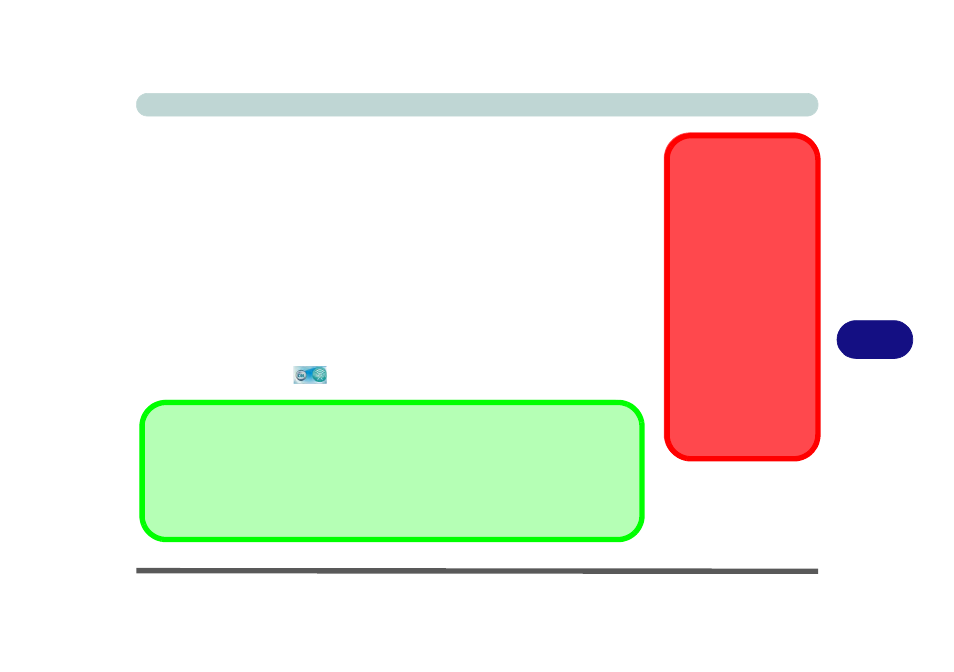
Modules & Options
Bluetooth Module 7 - 27
7
Bluetooth Module
There are two Bluetooth module options available for this computer. If your pur-
chase option includes the Combination Wireless LAN & V3.0 Bluetooth module
then install the driver as instructed overleaf (see
for configuration instructions).
If your purchase option includes a standard V2.1 Bluetooth module, then the op-
erating system’s Bluetooth Devices control panel is used to configure the Bluetooth
settings in Windows 7, and therefore does not require a driver (see
tooth Configuration in Windows 7” on page 7 - 36
).
Use the Fn + F12 key combination to toggle power to the Bluetooth module (see
“Function Keys & Visual Indicators” on page 1 - 9
). When the Bluetooth module is
powered on the indicator
will briefly be displayed.
Wireless Device
Operation Aboard
Aircraft
The use of any portable
electronic transmission de-
vices aboard aircraft is usu-
ally prohibited. Make sure
the module(s) are OFF if
you are using the computer
aboard aircraft.
Use the Fn + F12 key com-
bination to toggle power to
the Bluetooth module, and
check the LED indicator to
see if the module is pow-
ered on or not (see
Table 1
- 2, on page 1 - 9
/
Table 1
- 1, on page 1 - 7
).
Bluetooth Data Transfer
Note that the transfer of data between the computer and a Bluetooth enabled device is supported in
one direction only (simultaneous data transfer is not supported). Therefore if you are copying a
file from your computer to a Bluetooth enabled device, you will not be able to copy a file from the Blue-
tooth enabled device to your computer until the file transfer process from the computer has been com-
pleted.
