chiliGREEN C5500Q User Manual
Page 145
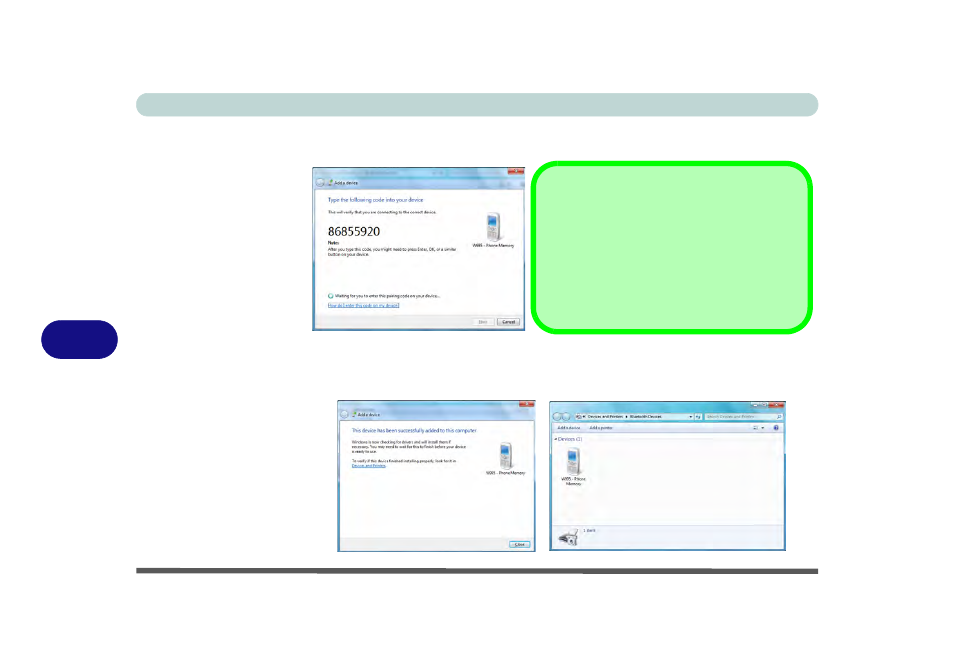
Modules & Options
7 - 38 Bluetooth Module
7
4.
Enter the code into your Bluetooth enabled device and follow any on-screen
instructions to complete the pairing.
5.
Windows will check to see if any drivers are required to complete the pairing.
6.
Follow any on-screen instructions on the computer if device drivers are required to
be installed.
7.
Click Close.
Figure 7 - 26
Pairing Code
Example
Figure 7 - 27
Pairing Complete &
Bluetooth Device
Enabled
Pairing Codes
The example outlined here shows a connection to
a mobile device. Other devices e.g. computers,
may have a slightly different connection proce-
dure, and may require you to confirm a pairing
code is correct on both devices. Follow the on-
screen instructions to complete the pairing.
See also other documents in the category chiliGREEN Notebooks:
- 15 4 M660SU MU2 (224 pages)
- P55I (76 pages)
- 15 4 M665SE (190 pages)
- 15 4 M665NC (154 pages)
- D610S U (209 pages)
- M400A (162 pages)
- QW6 (198 pages)
- Neo3 (7 pages)
- M730T (216 pages)
- 12 TN120R (240 pages)
- 12 M72xR (232 pages)
- X8100 (216 pages)
- X8100 (246 pages)
- W860CU (290 pages)
- W270BUQ (242 pages)
- W270BUQ (104 pages)
- P170HM (322 pages)
- P170HM (196 pages)
- MS1763 (50 pages)
- MS1762 (54 pages)
- MS1761 (110 pages)
- MS1761 (111 pages)
- MS1758 (48 pages)
- MS1755 (47 pages)
- MS1754 (105 pages)
- MS1736 (96 pages)
- MS1736 (90 pages)
- MS1733 (102 pages)
- MS1733 (97 pages)
- M770K (210 pages)
- M660SRU (226 pages)
- M57xRU (218 pages)
- E7130 (61 pages)
- E7130 (188 pages)
- 9270D (109 pages)
- X7 (198 pages)
- X500H (22 pages)
- X300H (22 pages)
- W760K (230 pages)
- W550SU2 (114 pages)
- W550SU2 (256 pages)
- W25BBZ W8 (103 pages)
- W25BBZ W7 (312 pages)
- W25BBZ W8 (312 pages)
- W251CZQ (260 pages)
