Audio, Windows experience index, Audio -7 windows experience index -7 – chiliGREEN T5110 User Manual
Page 83
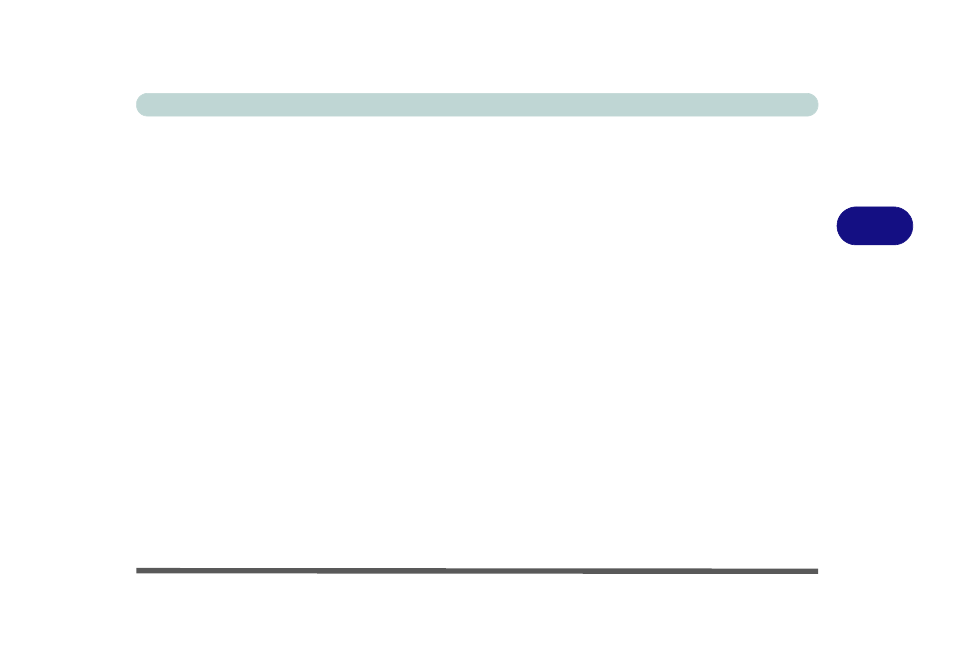
Drivers & Utilities
Driver Installation 4 - 7
4
Audio
1.
Click 8.Install Audio Driver > Yes.
2. Click Next.
3. Click Finish to restart the computer.
Note that after installing the audio driver the system
will not return to the Drivers Installer screen. To in-
stall any of the optional drivers listed overleaf, eject
the Device Drivers & Utilities + User’s Manual disc
and then reinsert it (or double-click the disc icon in My
Computer), and click Option Drivers (button) to ac-
cess the optional driver menu.
It is recommended you now install the MEI Drive (see
Windows Experience Index
After the drivers are installed follow this procedure to
ensure an accurate rating from the Windows Experi-
ence Index (make sure the AC/DC adapter is plugged
in):
1.
Click Start, and click Control Panel.
2. Click Performance Information and Tools
(System and Security > System > Check the
Windows Experience Index).
3. Click “Rate this computer”.
4. The computer will take a few minutes to assess
the system performance.
5. Close the control panel.
