Axcess e/OLS User Manual User Manual
Page 6
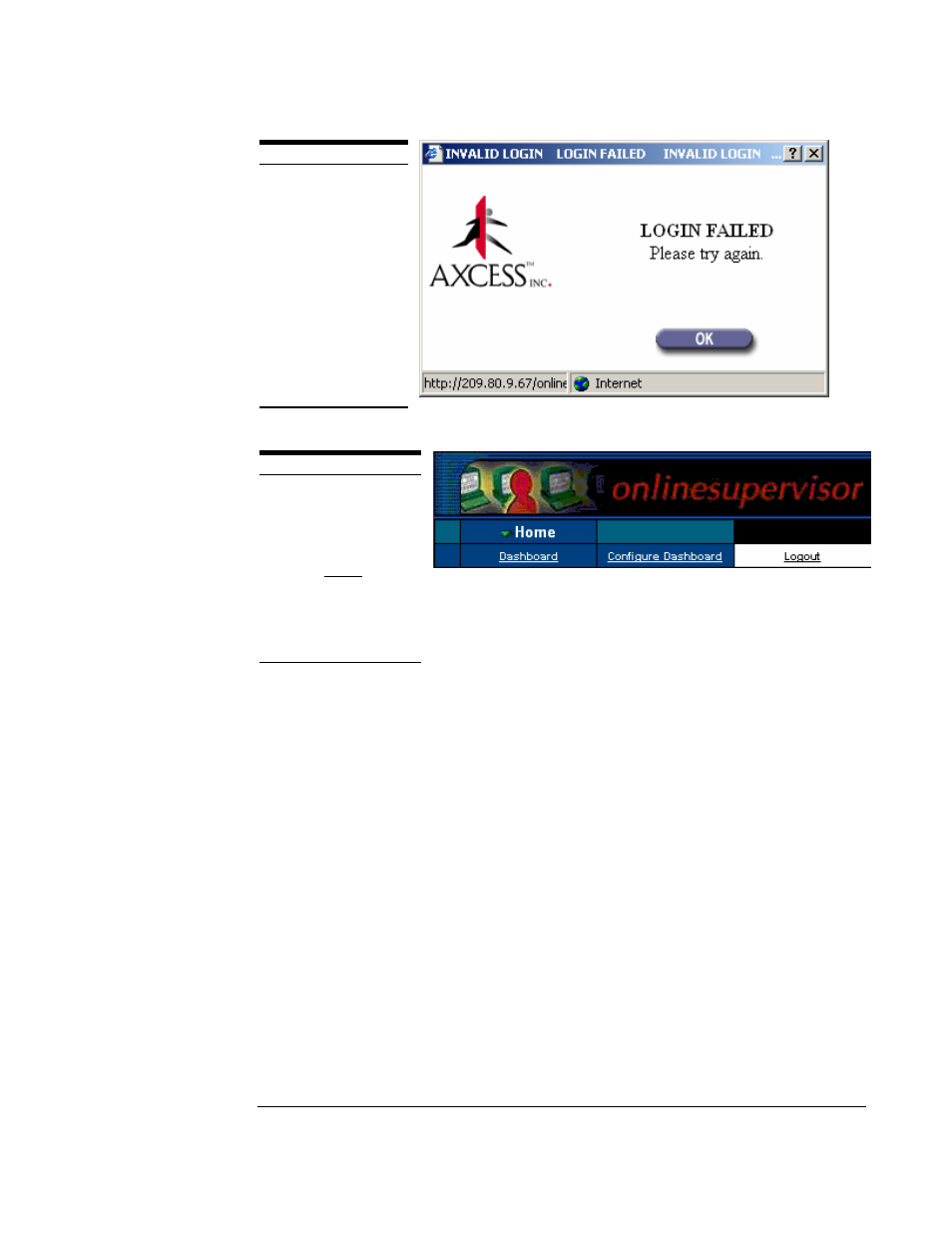
O N L I N E S U P E R V I S O R U S E R ’ S M A N U A L
©AXCESS INTERNATIONAL, Inc
750.015.001 R00
3
5/4/2007
Figure 1.3 Login Failure message
Figure 1.4 Home Page Submenu Logout
In order to demonstrate some of the functionality and features of OnlineSupervisor (OLS),
and its associated AXCESS RFID tags, readers, and activators, we will assume a fictitious
facility known as Axcess Hospital. Although this facility is fictional, it incorporates and exhibits
many of the characteristics of a “real world” facility. Facility characteristics such as current
personnel location, asset location, and the facility’s sitemap may be of interest to a customer.
Another customer may have a totally different set of priorities for RFID events at their facility.
Two constraints in an RFID environment are, if an object of interest may be tagged and what
type of tag should be used. Note that there are a variety AXCESS tags that produce different
RFID events. For example, some tags may send data on temperature or ammonia level along
with their tag ID. OnlineSupervisor will keep a history of a variety of RFID events. This will
allow you the USER to manipulate the data and generate meaningful exportable reports.
OnlineSupervisor is also capable of showing you RFID events that occur in real time. Some of
these events will be of a “higher priority”, and allow you to take immediate action. Note that in
OnlineSupervisor there may be more than one way to navigate to desired information or
solution. Let’s look at our facility and make some assumptions.
L O G I N E R R O R
n
After “clicking the
LOGIN button, if there is an
error message as in Figure 1.3,
click on the “OK” button.
This action should bring up
the Login Page (Figure 1.1)
Re-enter your User Login
information, or check with
your administrator that your
User Login information is
correct.
O L S L O G O U T
n
If your User Login
information was valid, you will
see the OnlineSupervisor Home
page through your browser. To
Logout of OnlineSupervisor,
click on the “Logout” text in the
Submenu of OnlineSupervisor’s
Home Page. Once you have
logged out you should see the
OLS Login page
