Axcess e/OLS User Manual User Manual
Page 14
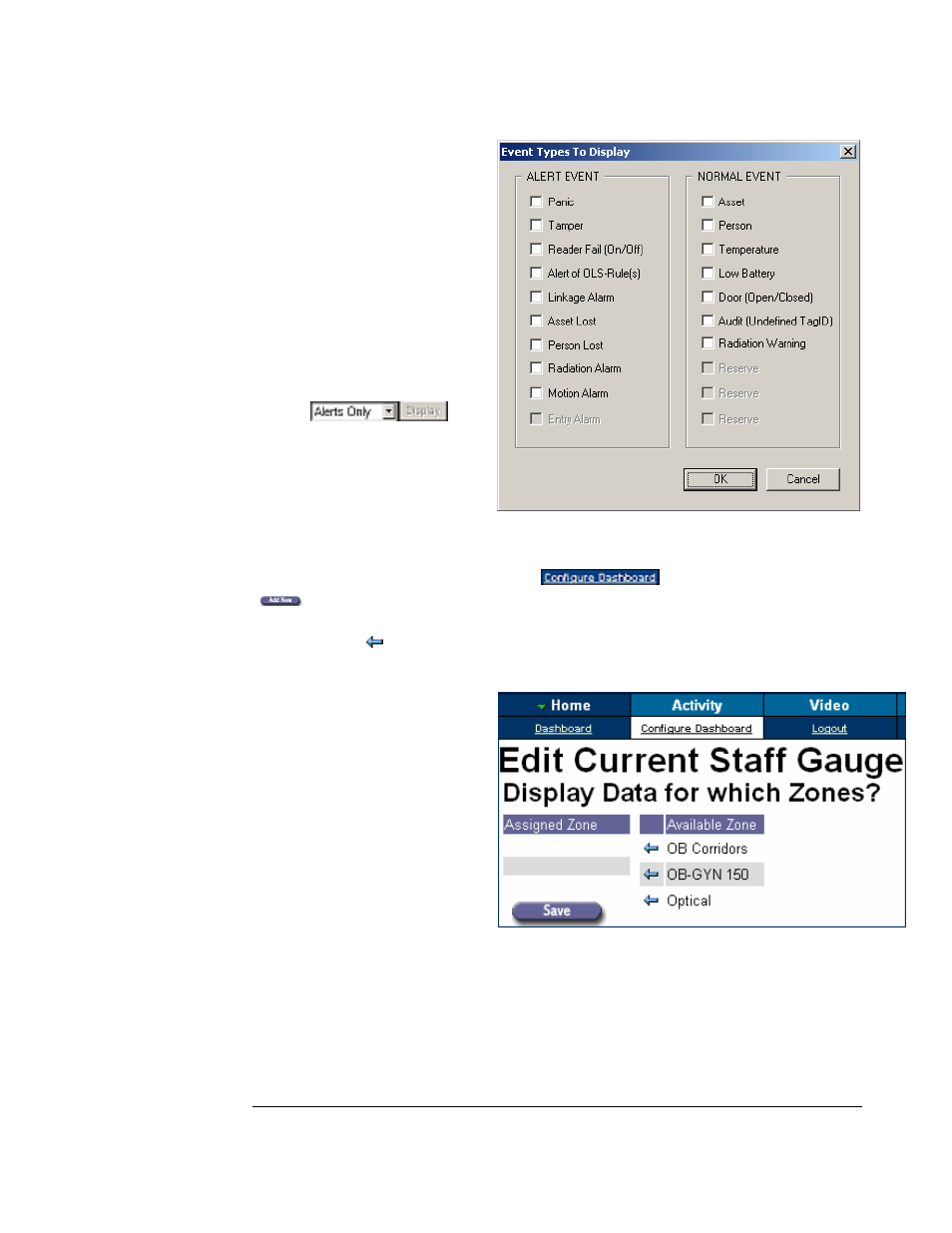
O N L I N E S U P E R V I S O R U S E R ’ S M A N U A L
©AXCESS INTERNATIONAL, Inc
750.015.001 R00
11
5/4/2007
Figure 2.14The RFID Event Types
Let’s add a zone oriented gauge to the dashboard.
Click
and click the “Add New”
button. Choose “Current Staff” from the drop down box, as was done in figure
2.3, and click the “Next” button. Pick the staff in the zone of interest by clicking the
blue left arrow to assign the zone as in figure 2.15. Click the “save” button to finish
the adding a current staff gauge to the dashboard.
Figure2.15 Staff zone assignment
While we are in the configure
dashboard submenu, let’s add a
“Camera View” gauge to the
dashboard. Click the “Add New”
button, open the gauge choice
dropdown box, select “Camera
View”, and click the “Next”
button. (If your facility has
camera devices you may see them
in the Zones as per figure 1.6.)
Select the desired camera from
the dropdown box, and click the
“save” button.
We see “Alert Event” and
“Normal Event” as the two
broad categories of events.
Checking the check boxes of
the events of interest and
clicking the “OK” button will
allow OLS to display only the
desired events in the Live-Event
viewer. Changing the filter drop
box to
will
cause the Live-Event viewer to
display only alert events.
This completes the Live-Event
gauge.
