Allworx TSP User Manual
Page 10
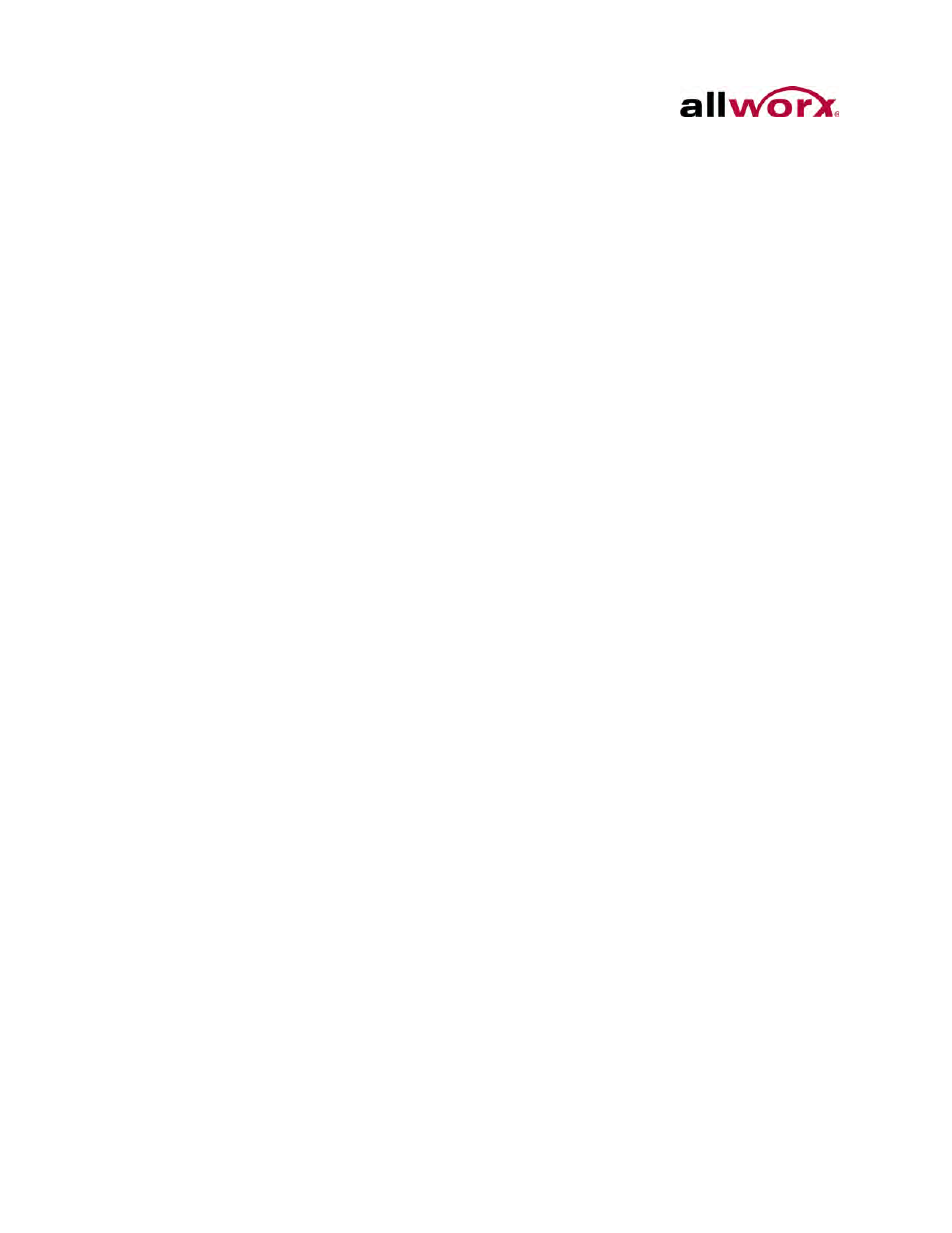
TSP Installation Guide 2.2.2.0
Page 4
Toll Free 1-800-ALLWORX * 585-421-3850
wwww.allworx.com
Revised: 7/24/13
5. Install the required files.
a. Double-click the appropriate installer file.
Separate drivers exist for 32-bit and 64-bit Microsoft Operating Systems and are
available in separate compressed-ZIP files, available from the Allworx Portal.
•
32-bit Operating Systems (installer file name: AllworxTspSetup_x86) for
Windows XP, Windows Vista, Windows 7, or Windows 8 operating system
workstations.
•
64-bit Operating Systems (installer file name: AllworxTspSetup_x64) for
Windows 7 or Windows 8 operating system workstations.
b. If the installer detects the Visual C++ 2008 Redistributable file is missing, the
Welcome to the Prerequisite Wizard dialog box displays.
•
Click Next to continue the installation. Check the checkbox, and then click
Next. The Visual C++ 2008 Redistributable Setup dialog box displays.
•
Windows Vista, Windows 7, and Windows 8 have User Account Control.
Accept to proceed.
•
Click Next, the Licensing Terms dialog box displays.
•
Read and check the checkbox next to I have read and accept the license
terms, and click Install. This installs the redistributable file.
•
Click Finish.
The Welcome to the Allworx TSP Setup Wizard dialog box displays.
6. Click Next to start the Setup Wizard. The Licensing Terms dialog box displays. Read
and accept the License Agreement. The page default is I do not accept the terms in
the License Agreement.
7. Click Next and the Allworx TSP Setup is ready to install.
8. Click Install to begin installation.
Windows Vista, Windows 7, and Windows 8 operating systems have User Account
Control. Accept to proceed.
9. Click Finish to complete the Allworx TSP Setup Wizard.
10. Restart the PC.
