11 call forwarding, 12 paging zones, Call forwarding paging zones – Allworx 9204G Phones User Manual
Page 34
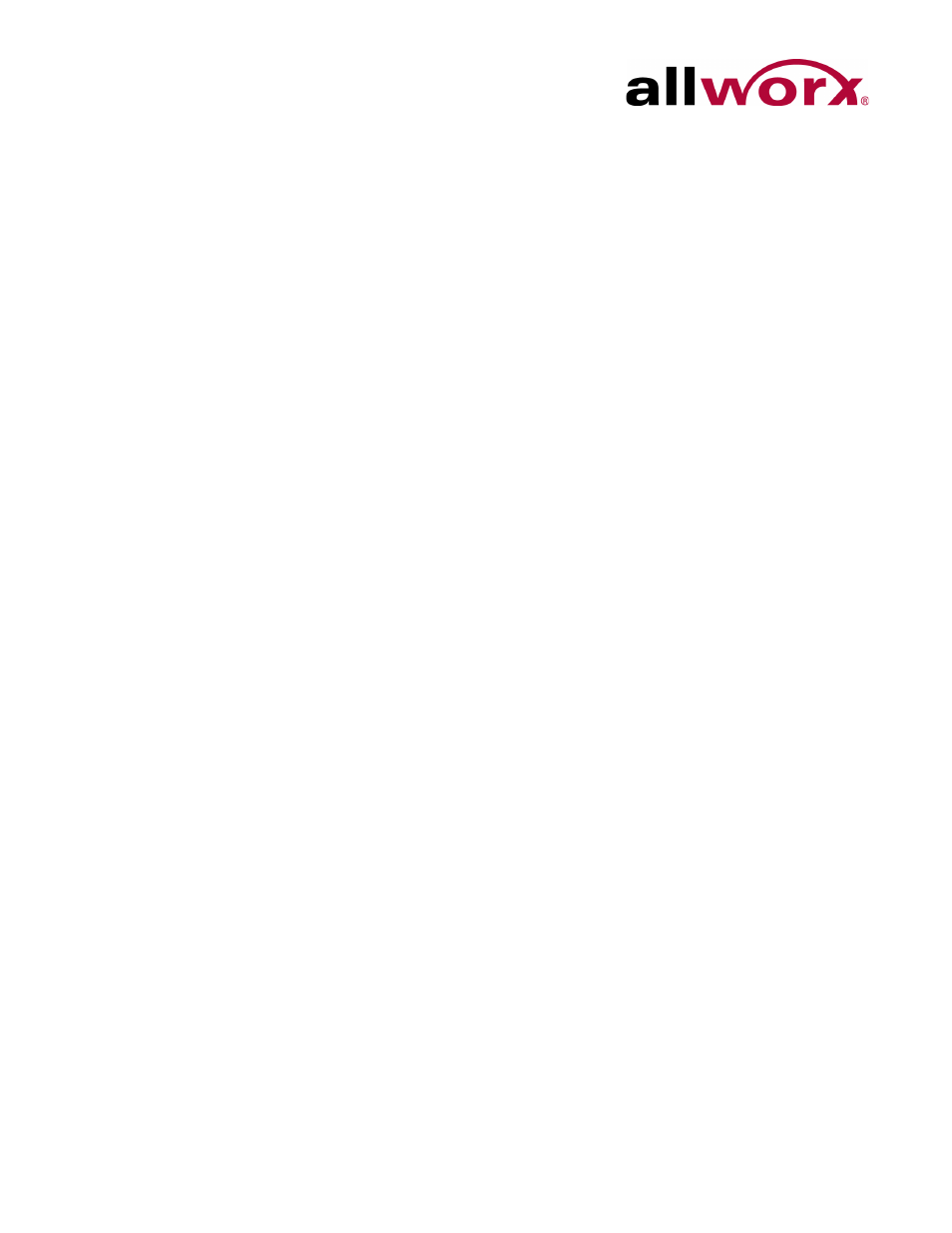
Allworx Phone Model 9204/9204G User Guide
Page 26
+1 866 ALLWORX * +1 585 421 3850
www.allworx.com
Revised: 5/21/14
2.
Use the phone dial pad and soft keys to enter the extension.
3.
Use the UP / DOWN and SELECT softkeys to select and log in to queue(s). If the system
assigns the user to only one queue, skip this step.
4.
Enter the voicemail password (or PIN) using the phone dial pad and softkeys.
The ACD Appearance PFK turns off after logging in and ready to receive calls. The
amber PFK indicates this is the only agent logged into the queue.
To log out or change queues:
1.
Press and hold the PFK for five seconds. The ACD queue list displays.
2.
Use the UP / DOWN and SELECT softkeys to deselect queue(s). To log out, deselect all
queues.
3.
Enter a password (or PIN). The ACD Appearance PFK is solid red when logging out of all
queues.
To change the phone to a busy state:
1.
Press and release the PFK. The busy reasons display.
2.
Use the UP / DOWN and SELECT softkeys to select the busy reason. The ACD
Appearance PFK blinks red while in the busy state. To leave the busy state and resume
taking calls, tap the PFK.
5.11 Call Forwarding
Forward incoming calls to another extension by dialing 45 + the extension. Disable Call
Forwarding by dialing dial extension 450.
5.12 Paging Zones
Dialing 46# (# is a Paging Zone number, 0 through 9) to broadcast audio to members of the
Paging Zone (setup by the Allworx Server Administrator).
