8 privacy hold, 9 bridged hold, 10 park – Allworx 9204G Phones User Manual
Page 33: 10 automatic call distribution (acd) queuing, Privacy hold bridged hold park, Automatic call distribution (acd) queuing
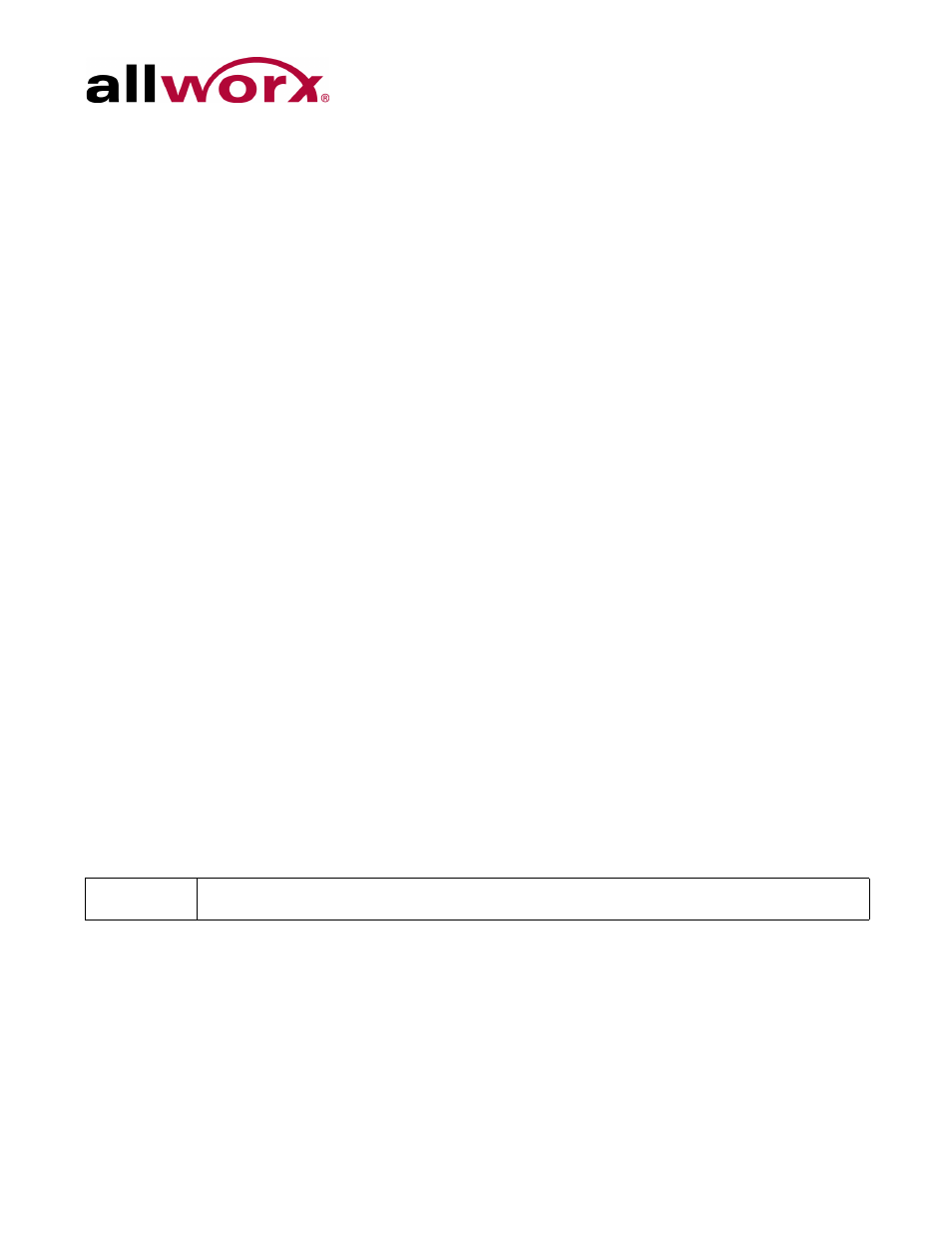
Allworx Phone Model 9204/9204G User Guide
+1 866 ALLWORX * +1 585 421 3850
Page 25
www.allworx.com
Revised: 5/21/14
5.9.8
Privacy Hold
A call on Privacy Hold is only retrievable by the handset that places the call on hold. To place
the call on “privacy” hold, press the HOLD button twice quickly. The phone has a slow,
alternating green and red LED. All other phones in the Shared Call Appearance have a solid
red LED for the Shared Call Appearance line. If the user does not pick up the call, the phone
receives a notification per the phone HOLD reminder settings.
5.9.9
Bridged Hold
A Bridged Hold places a Shared Call Appearance call on hold and is retrievable by a second
designated handset that is part of the Shared Call Appearance. Place an intercom call to the
handset within the same Shared Call Appearance. This bridges the hold to the second handset
automatically, and enables the second handset to resume the held call by selecting the flashing
Shared Call Appearance PFK. If neither party resumes the call, the handset placing the call on
hold receives a notification per the individual HOLD reminder settings.
5.9.10 Park
If a user parks a Shared Call Appearance call and the Park timeout setting for the system is set
to ring back to the handset that parked the call, the parked call rings back only to the handset
that parked it. It does not ring all handsets in the Shared Call Appearance. The Shared Call
Appearance PFK light goes out and the call is no longer on the Shared Call Appearance.
The Parking Orbit PFK enables monitoring of any accessible parking orbit.
The Park Set Monitoring PFK enables a single PFK to monitor a configurable set of parking
orbits via both the illuminated PFK button as well as a list of calls parked in the specific orbits.
For example, users can use a single PFK to monitor all local park orbits and a single indicator
for any call placed in a parking orbit. This also enables users to monitor the local parking orbits
of a remote server in a multi-site environment.
5.10 Automatic Call Distribution (ACD) Queuing
To login while the ACD Appearance PFK LED is solid red:
1.
Press and hold the PFK for five seconds. The login prompt displays on the screen.
Release the button.
Note:
Using the Call Forwarding option on a phone does not forward Shared Call Appearance calls.
