1 buttons, 2 feature keys, 1 messages – Allworx 9204G Phones User Manual
Page 16: Buttons feature keys, Messages
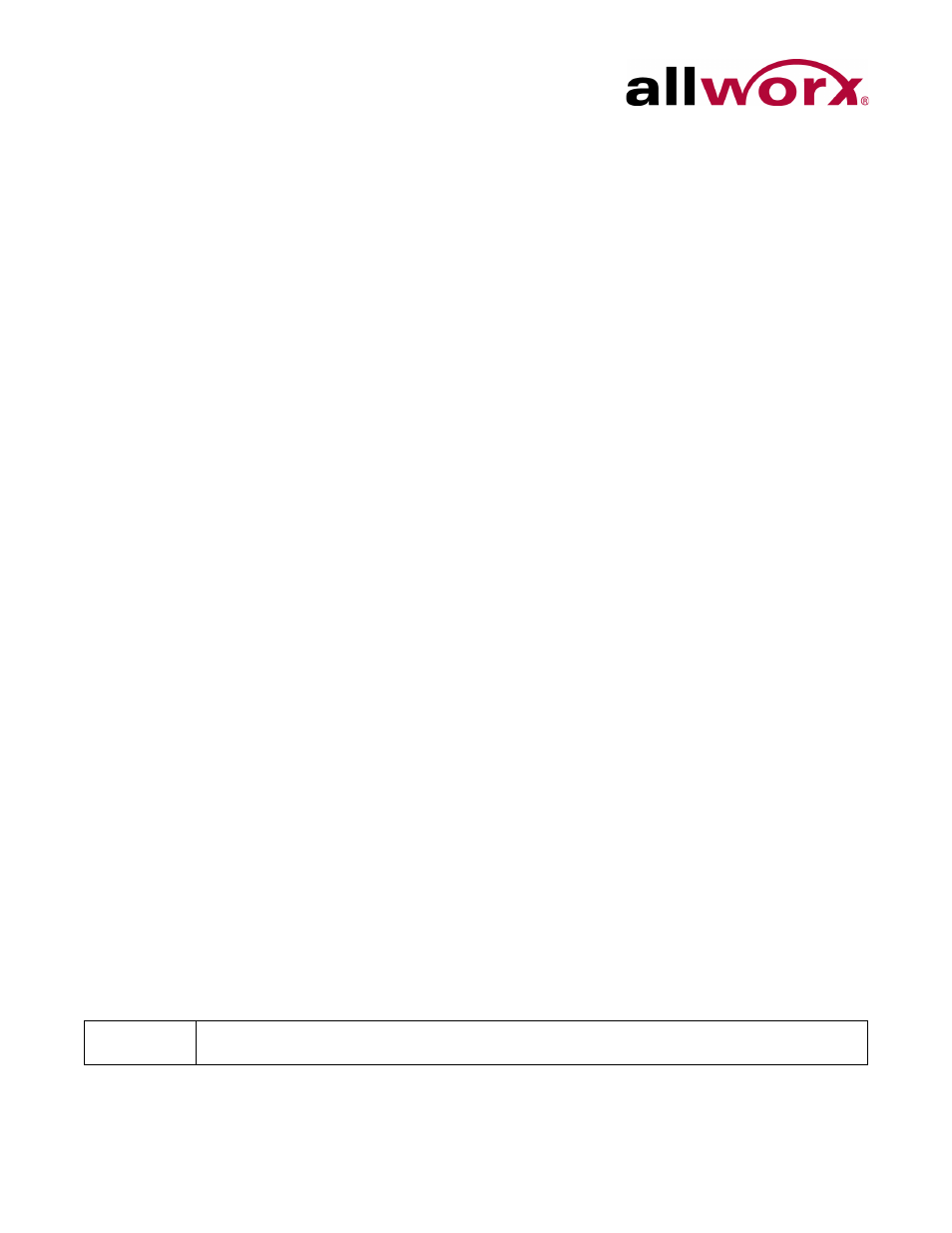
Allworx Phone Model 9204/9204G User Guide
Page 8
+1 866 ALLWORX * +1 585 421 3850
www.allworx.com
Revised: 5/21/14
the Allworx Server Administrator to configure the phone to display the preferred language;
users cannot change the phone display language within the phone configuration menu. After
making the change, the preferred language displays during the phone reboot.
3.1
Buttons
•
Keypad: dial phone numbers or to enter PIN numbers/ passwords.
•
Navigation: the up or down navigation arrows to move through the phone screen
options. Use the center button to Select or Save settings.
•
Soft Key Selection: select an option; located below the phone screen.
3.2
Feature Keys
3.2.1
Messages
The number of new messages displays on the LCD screen, and the MESSAGES button
changes to red.
To retrieve messages in Software Release 7.3 or higher:
1.
Press the MESSAGES button - once opens the Visual Message Center, twice opens the
Audio Message Center.
2.
Log in using the phone keypad, and follow the audio prompts.
3.
Hang up to exit.
To retrieve messages in Software Release 7.2 or lower:
1.
Press the MESSAGES button to call to the Audio Message Center.
2.
Log in using the phone keypad, and listen to the messages.
•
Visual Message Center: Displays a list of messages on the screen. Use the UP /
DOWN scroll and SELECT soft keys to play and manage the voicemail messages.
•
Audio Message Center: Plays a welcome message and indicates the number of new
voicemail messages. Follow the prompts to manage the voicemail messages.
Note:
The Allworx Server Administrator may change the function of the MESSAGES button so pressing
it immediately calls the Audio Message Center making the Visual Message Center unavailable
