6 refresh directory, 7 network profiles, Refresh directory network profiles – Allworx 9202E Phones User Manual
Page 31
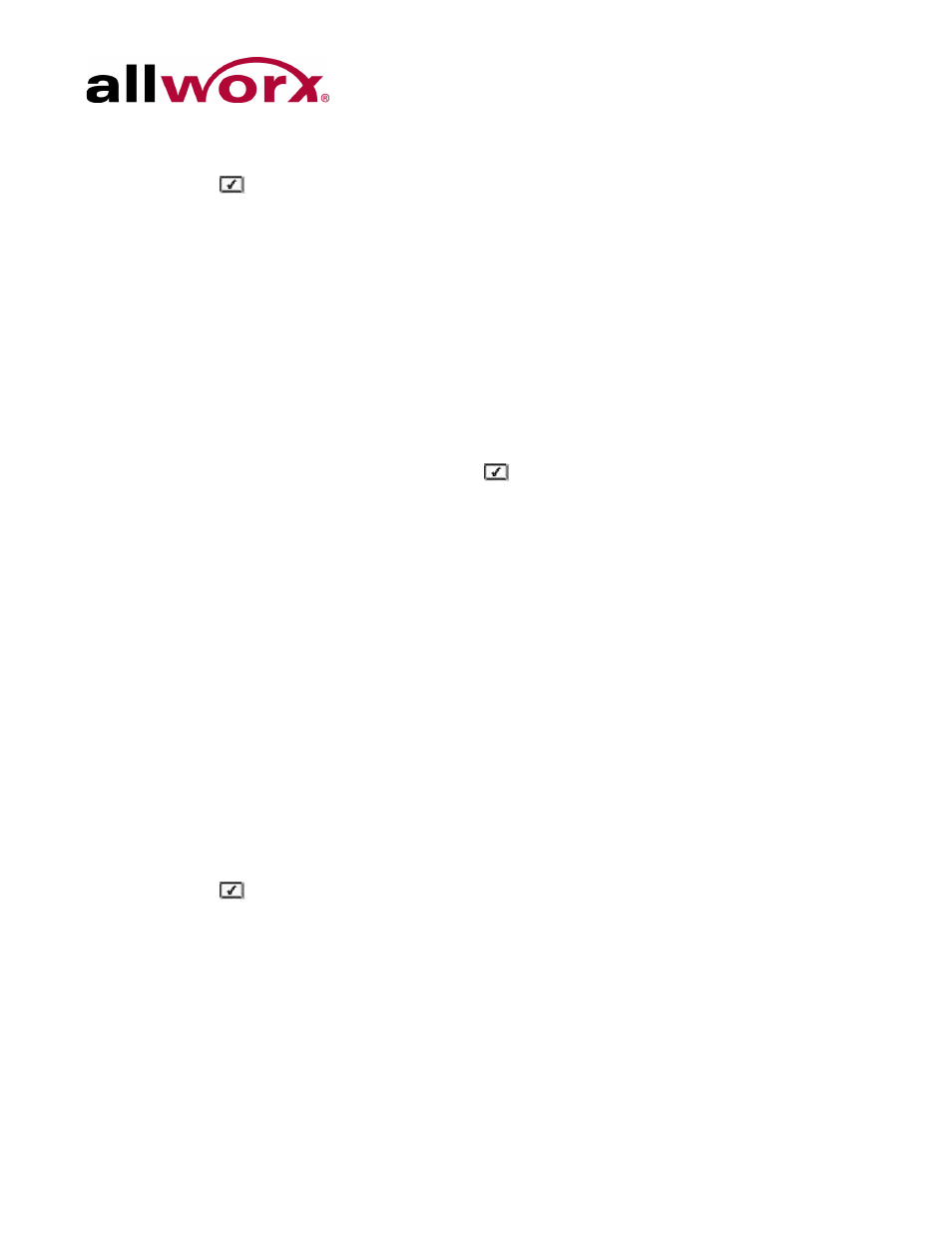
Allworx Phone Model 9202E User Guide
+1 866 ALLWORX * +1 585 421 3850
Page 25
www.allworx.com
Revised: 5/21/14
2.
Use the UP / DOWN scroll soft keys to highlight the Clear Call History option. Press
SELECT .
3.
Select the YES soft key to clear call history or NO to cancel the changes.
6.6
Refresh Directory
If new users or extensions have been set up on the Allworx server, the on-phone directory
automatically updates after some delay.
To update the directory immediately:
1.
Press the CONFIG soft key, and use the UP / DOWN scroll soft keys to highlight the
Refresh Directory option. Press SELECT
.
2.
Press the EXIT soft key to exit the Refreshing the Directory screen.
6.7
Network Profiles
The phone stores Network Profiles, which are network and registration settings. Users can
select a Network Profiles for use during different situations. Usage examples include connecting
to a second Allworx server for disaster recovery purposes or temporarily connecting to the
Allworx server from home. This avoids the need to manually change settings on the phone.
To change the Network Profile:
1.
Press the CONFIG soft key.
2.
Use the UP / DOWN scroll soft keys to highlight the Network Profiles option.
3.
User the UP / DOWN scross soft keys to highlight the Network Profile to use. Press
SELECT .
4.
Press the EXIT soft key to exit the Refreshing the Directory screen.
5.
Reboot the phone. See “Reboot the Phone ” on page 24 for more information.
