Allworx 9202E Phones User Manual
Page 29
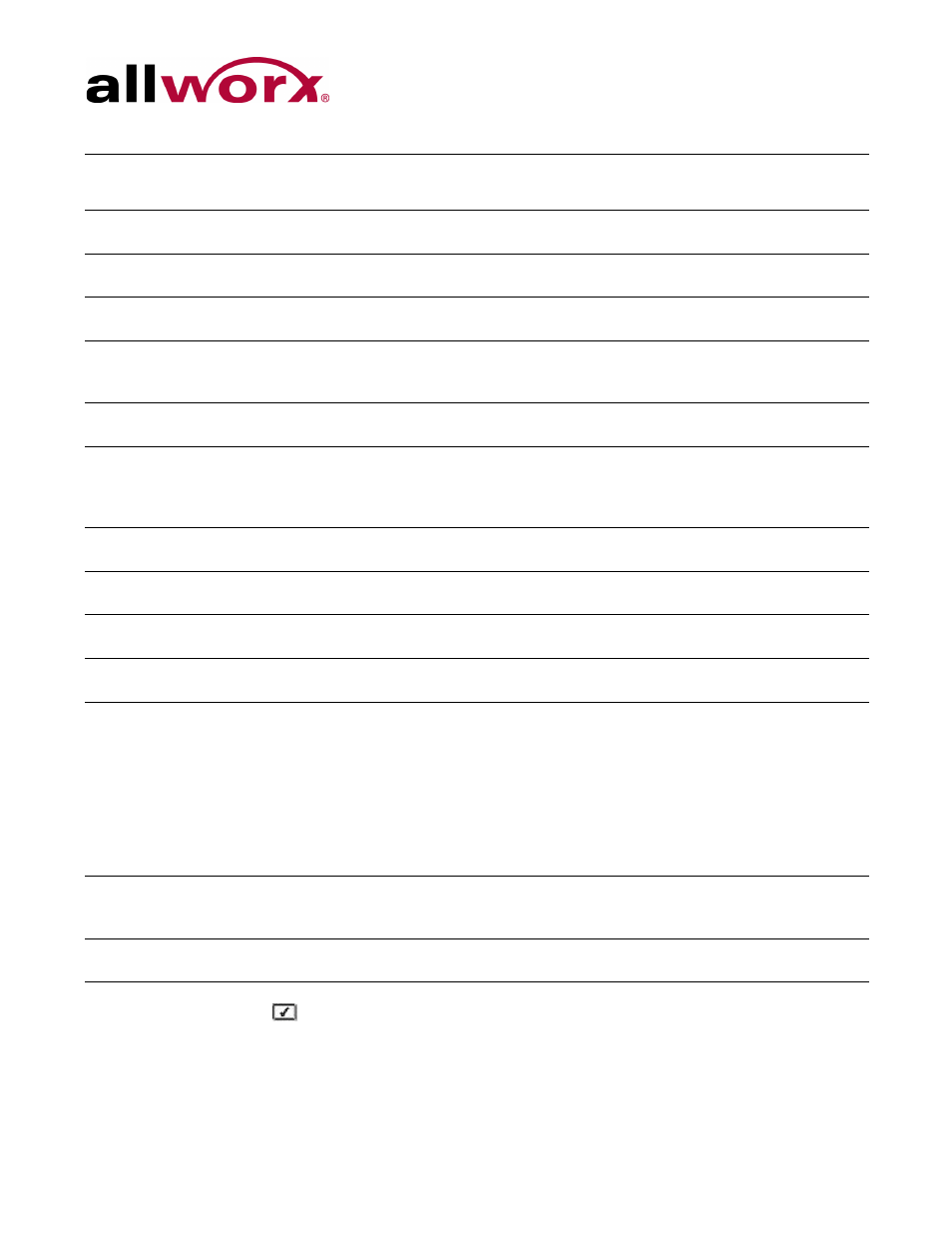
Allworx Phone Model 9202E User Guide
+1 866 ALLWORX * +1 585 421 3850
Page 23
www.allworx.com
Revised: 5/21/14
3.
Press SELECT
after making changes to the preferences.
4.
Press the EXIT soft key twice. Press the YES soft key to save the changes or NO to
cancel the changes.
Auto Retrieve Calls
Retrieve the on hold call automatically when taking
handset off call.
• Enabled
• Disabled
Missed Call Tracking
Track missed call appearances.
• Enabled
• Disabled
Parking Orbit Pop-ups Display the Parking Orbit after parking the call.
• Popup Disabled
• Popup Enabled
Hold Button Operation Set the HOLD button function.
• Hold then Park
• Park then Hold
• Hold Calls Park Lines
Force Auto Answer
Answer incoming calls automatically.
• Normal Operation
• Auto Answer On
Sidetone Disable
Enable turning off the handset or headset microphone
feedback to the speaker.
• Normal Operation
• Handset Disabled
• Headset Disabled
• Both Disabled
Call Assistant CLID
Display the call information in Call Assistant and
applications using the Allworx TSP driver.
• Calling Party Info
• DNIS Information
Emergency Caller ID
Display the Caller ID when dialing an Emergency
number from the handset.
Users must enter the
Emergency Caller ID Number.
Messages Button
Operation
Set the MESSAGE button function.
• Displays Message List
• Call message Center
Visual On Call
Enable the phone visual ring indicator to light red for an
active call.
• Enabled
• Disabled
Ringtone Family
Play different frequency and cadence variations of the
ringtone. The default is Ringtone Family 1. Ringtone
Family 2 through Family 4 uses the same default
ringtone, but the pitch is different. Ringtone Family 5
uses different ring styles to differentiate between the
call types on the phone (internal/external calls, calls
from specific caller IDs, etc).
NOTE: Allworx Server Administrator configures and
controls the Allworx server settings.
• Ringtone Family 1
• Ringtone Family 2
• Ringtone Family 3
• Ringtone Family 4
• Ringtone Family 5
Caller ID Preference
Controls the phone display.
• Caller ID
• DNIS (the number the caller
dialed)
Server Profile Select
Control the network settings used on the phone.
• User Server Selection
• Ignore Server Selection
Preference
Setting
Description
Options
