3 reboot the phone, 4 hot desk login, 5 clear call history – Allworx 9202E Phones User Manual
Page 30: Reboot the phone hot desk login clear call history
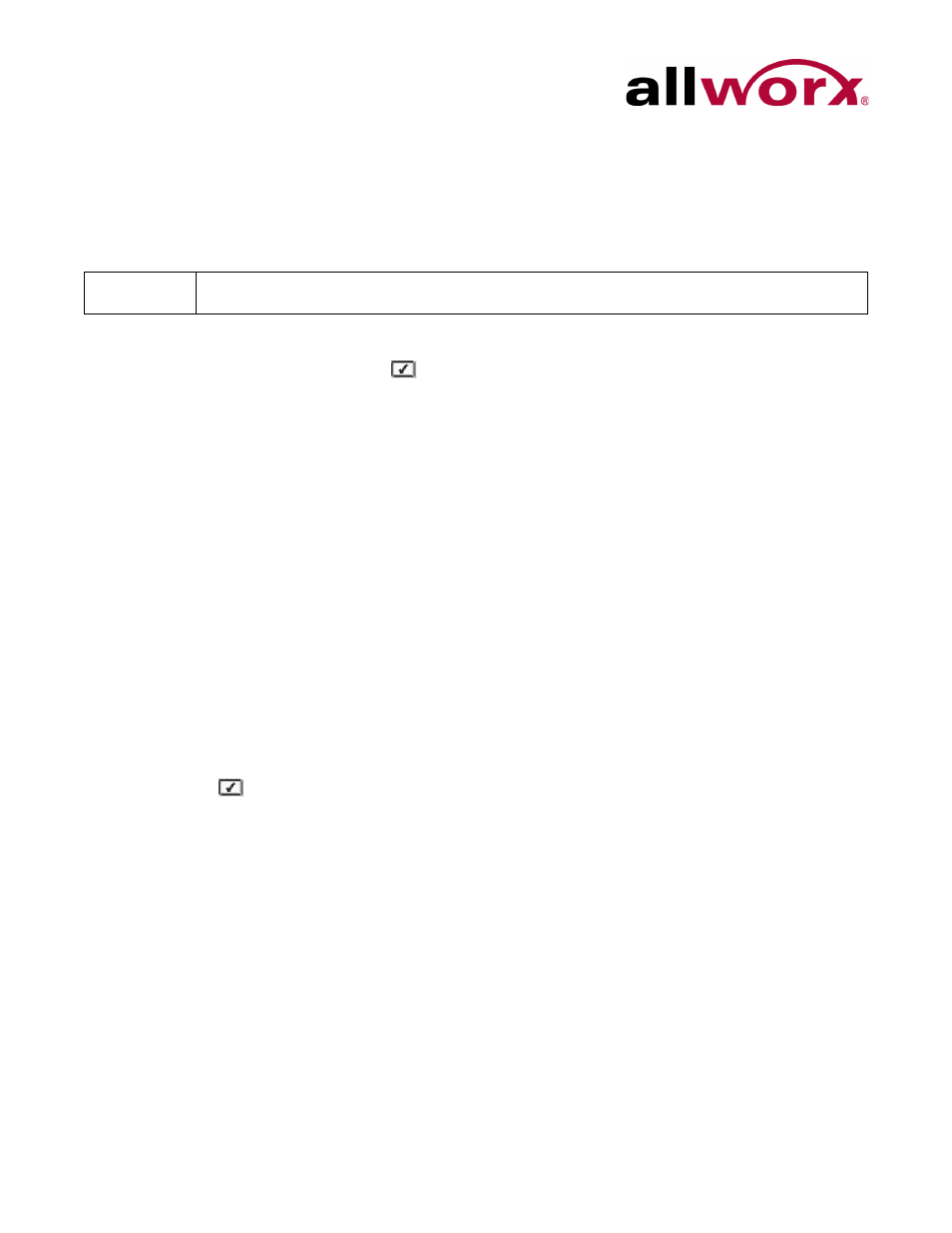
Allworx Phone Model 9202E User Guide
Page 24
+1 866 ALLWORX * +1 585 421 3850
www.allworx.com
Revised: 5/21/14
6.3
Reboot the Phone
On occasion, it may be necessary to reboot the phone. For example, when the Allworx Server
Administrator makes changes to the phone configuration.
1.
Press the CONFIG soft key. Use the UP / DOWN scroll soft keys to highlight the Reboot
Phone option. Press SELECT
.
If there are any unsaved changes, select the YES soft key to save any changes OR
select NO to cancel changes made.
2.
Select the YES soft key on the confirmation prompt to reboot.
6.4
Hot Desk Login
Hot Desking enables temporarily logging in to a shared phone. Then the system directs the
calls to the shared phone and outgoing calls use the new caller ID. Users can initiate the login
by selecting the Hot Desk Login option from the phone Config menu.
To manually Hot Desk into another phone:
1.
Press the CONFIG soft key.
2.
Use the UP / DOWN scroll soft keys to highlight the Hot Desk Login option. Press
SELECT .
3.
Enter the user extension and press the OK soft key
4.
Enter PIN and press the OK soft key. The phone loads the new configuration.
6.5
Clear Call History
The Allworx phone retains the history up to 99 calls.
To clear the call history:
1.
Press the CONFIG soft key.
Note:
Do not reboot the phone unless instructed to do so by the Allworx Server Administrator.
