3 reboot the phone, 4 hot desk login, Reboot the phone hot desk login – Allworx 9224 Phones User Manual
Page 44
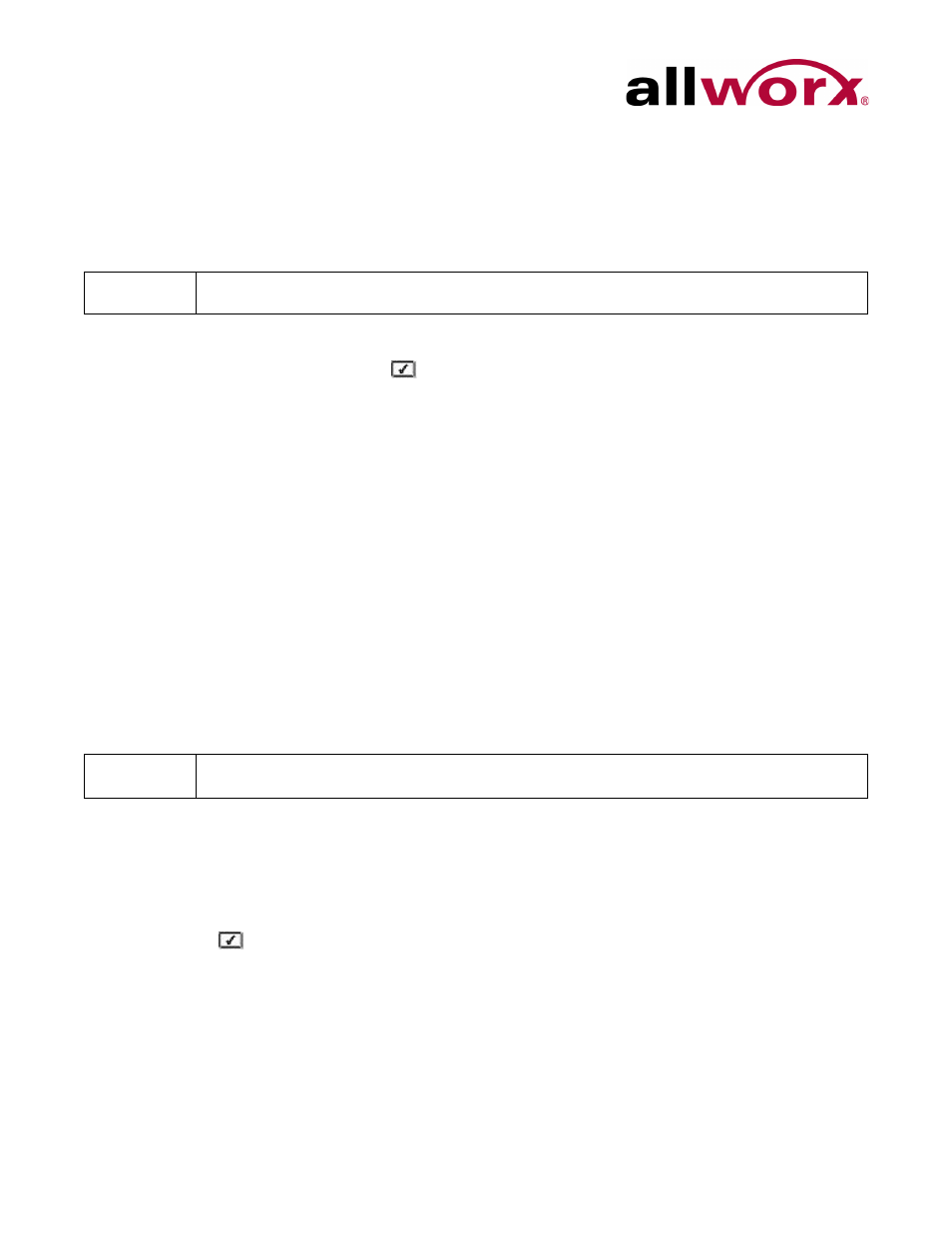
Allworx Phone Model 9224 User Guide
Page 36
+1 866 ALLWORX * +1 585 421 3850
www.allworx.com
Revised: 5/21/14
6.3
Reboot the Phone
On occasion, it may be necessary to reboot the phone. For example, when the Allworx Server
Administrator makes changes to the phone configuration.
1.
Press the CONFIG soft key. Use the UP / DOWN scroll soft keys to highlight the Reboot
Phone option. Press SELECT
.
If there are any unsaved changes, select the YES soft key to save any changes OR
select NO to cancel changes made.
2.
Select the YES soft key on the confirmation prompt to reboot.
6.4
Hot Desk Login
Hot Desking enables temporarily logging in to a shared phone. Then the system directs the
calls to the shared phone and outgoing calls use the new caller ID. Users can initiate the login
using a Hot Desk PFK or by selecting the Hot Desk Login option from the phone Config menu.
Use the Hot Desk PFK for logging into the phone that has the PFK. The PFK is normally solid
red but goes off when a user logs in. Users can still manually log in to phones that do not have
the PFK using the phones Config menu.
To manually Hot Desk into another phone:
1.
Press the CONFIG soft key.
2.
Use the UP / DOWN scroll soft keys to highlight the Hot Desk Login option. Press
SELECT .
3.
Enter the user extension and press the OK soft key
4.
Enter password (or PIN) and press the OK soft key. The phone loads the new
configuration.
Note:
Do not reboot the phone unless instructed to do so by the Allworx Server Administrator.
Note:
The PFKs configured for phones do not change when a new user logs in. The Hot Desk PFK and
all other PFKs remain as originally configured for the phone.
