4 transfer, Transfer – Allworx 9224 Phones User Manual
Page 20
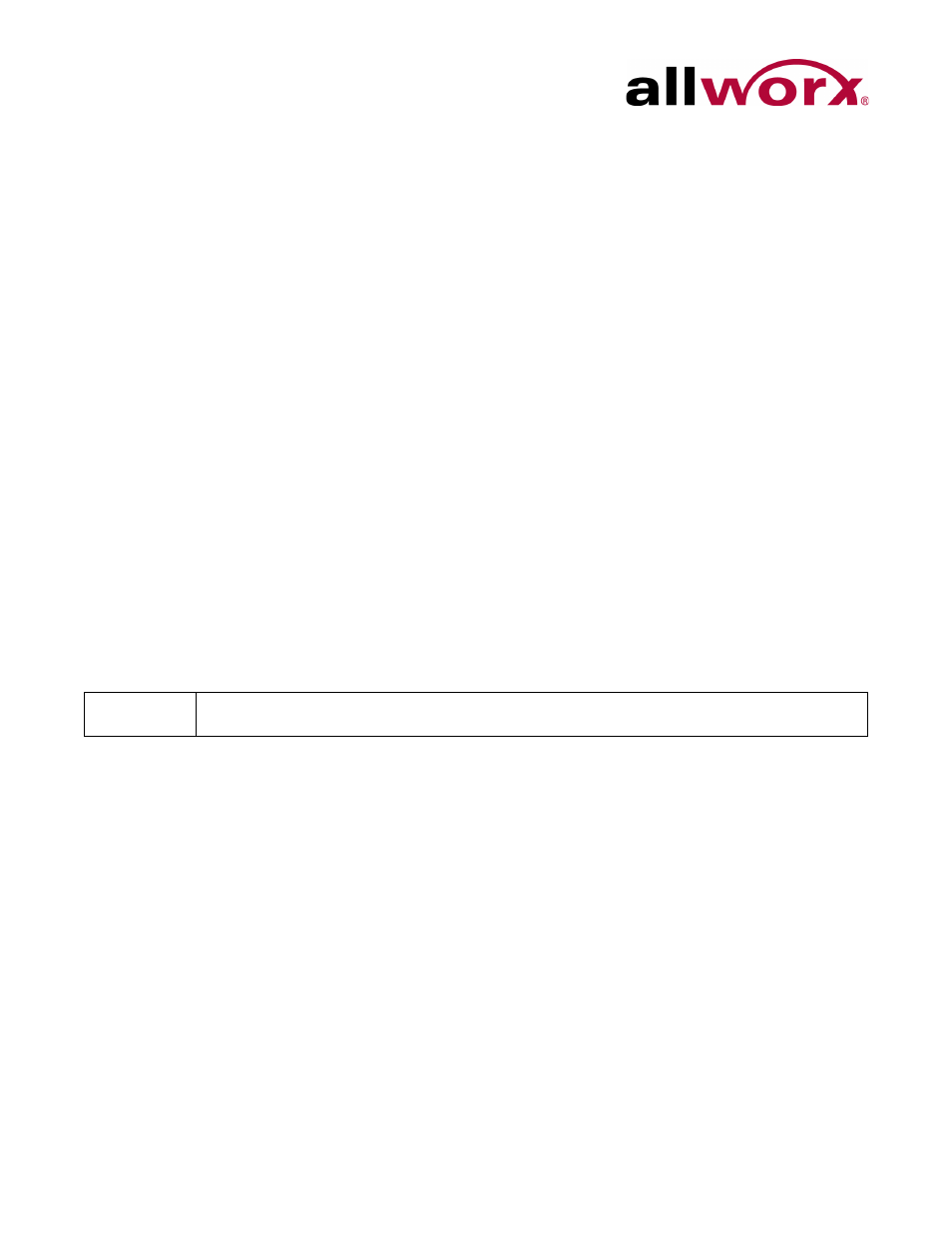
Allworx Phone Model 9224 User Guide
Page 12
+1 866 ALLWORX * +1 585 421 3850
www.allworx.com
Revised: 5/21/14
a. Use the phone UP / DOWN scroll soft keys, and select the Call Appearance PFK of
the person.
b. Press the HOLD button. The display indicates the two parties involved in the
conference The Call Appearance PFK for the person on hold flashes. Talk privately
to the remaining party.
c. To have the person re-join the conference, press CONF, then select the flashing Call
Appearance PFK. The three-way conference becomes re-established.
3.2.4
Transfer
•
Unannounced (Blind) Transfer: user does not talk to the transfer recipient prior to
transferring a call to that extension.
•
Announced (Attended) Transfer: user talks to the transfer recipient prior to
transferring a call to that extension.
Allworx Server Software 7.3 or Lower
To do an Unannounced (Blind) transfer :
1.
Press the TRANSFER button. This places the current call on hold.
•
Key System Mode: To transfer a call to an external party, press a free Line
Appearance PFK, and then dial the phone number.
•
PBX Mode: Continue to step 2.
2.
Wait for the dial tone, and then dial the number to transfer the call.
3.
Hang up, press the TRANSFER button, or press the XFER soft key.
To do an Announced (Attended) transfer:
1.
Press the TRANSFER button. This places the current call on hold
Note:
The Allworx Server Administrator may configure this method for server 7.4 and greater based on
the phone configuration.
