Allworx 9224 Phones User Manual
Page 29
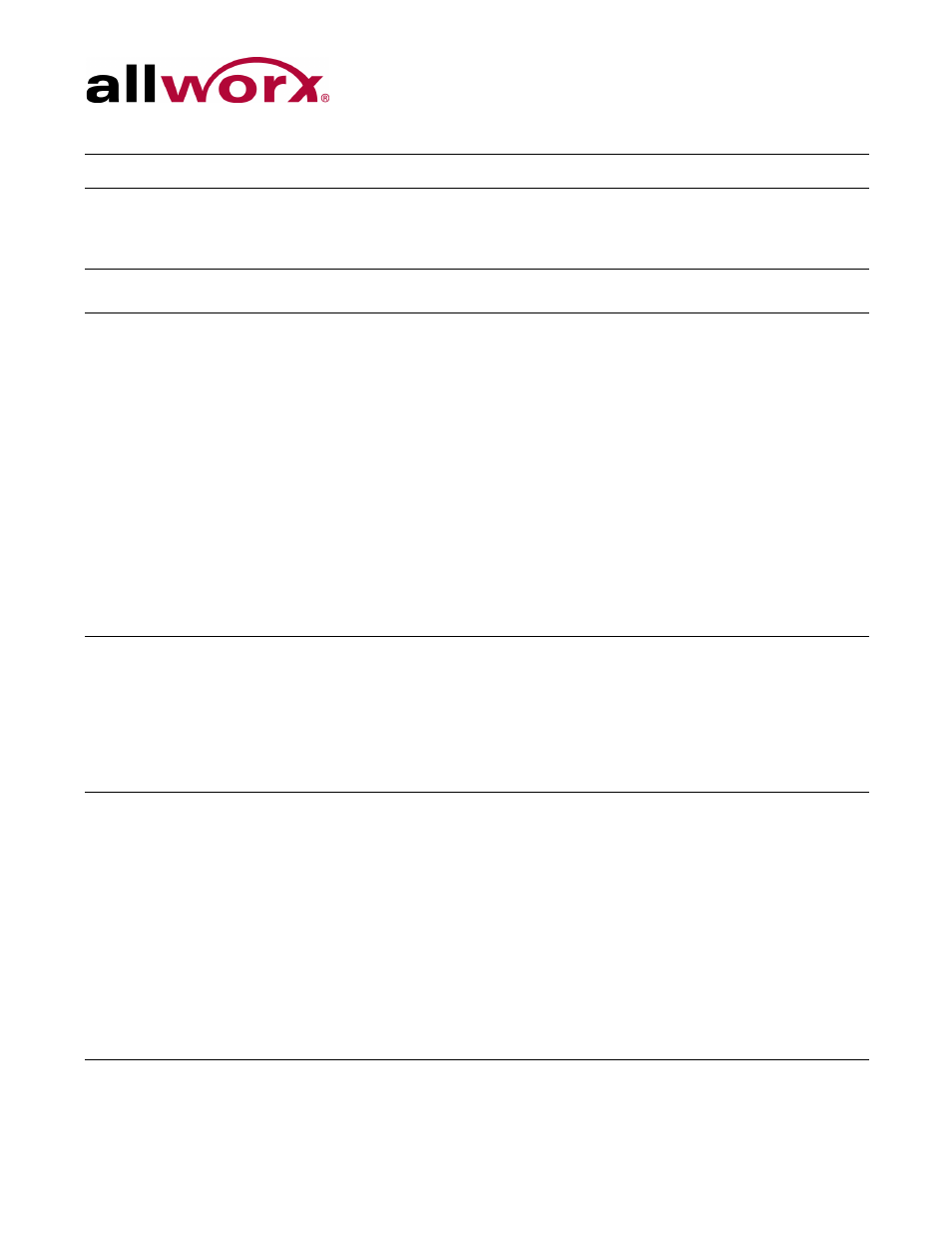
Allworx Phone Model 9224 User Guide
+1 866 ALLWORX * +1 585 421 3850
Page 21
www.allworx.com
Revised: 5/21/14
Call Supervision
Enables supervisors to monitor calls for designated handsets in three modes:
• Barge In
• Silent Monitor,
• Whisper.
Emergency Alert
Receive audible and visual alerts whenever making an emergency call from any local or
remote handset on the system.
Function
Do one of a specified set of functions:
• Centrex Flash – Enables transferring external calls to external numbers without tying
up CO lines connected to the Allworx server.
• Headset – Turns the Headset on and off (if one is plugged in). When a plugged in
headset and the handset is off-hook, this button toggles the audio between the headset
and the handset.
Note: If using an undefined Headset PFK, use the phone speaker button to operate the
headset.
• Park – Enables programming a PFK to perform the Park operation with a press of a
button. After defining a Park PFK, the user can only use the Hold button for the
dedicated hold function and not the parking operation.
• Personal Speed Dial – Dials a number programmed directly on the phone. The
mapping of the Personal Speed Dial Numbers defined in the handset to the PFK is as
follows. The uppermost Personal Speed Dial PFK is associated to the lowest Speed
Dial entry number on the handset.
• Redial – Redials the last dialed number. Unless the Line Appearance(s) Use of Dial
Plan phone option is enabled, the system only redials Call Appearance-dialed calls.
Hot Desk
Enables users to log in to shared phones, receive calls on that phone, and place calls
with the caller ID. Users can initiate the login using a Hot Desk PFK or by selecting the
Hot Desk Login option from the phone’s Config menu.
Use the Hot Desk PFK for logging into the phone that has the PFK. The PFK is normally
solid red but goes off when a user logs in. Users can still log in to phones that do not
have the PFK using the phones Config menu.
Note: The PFKs configured for phones do not change when a new user logs in. The Hot
Desk PFK and all other PFKs remain as originally configured for the phone.
Line Appearance
Monitors the status of an outside line, answers incoming calls on that line, and selects
the line for outbound calls. When setting up this function for this PFK, the user specifies
the line.
To enable outside lines available for selection:
• Navigate to Phone System > Outside Lines and go to the Analog (CO) Lines section.
• Select the Analog (CO) Line, and click Modify.
• Go to the Outside Line section, and check the Enable Line Appearance check box.
• Click Update to return to the Outside Lines page.
Unique Allworx Functionality: Allworx has enhanced key-system capabilities relative to
SIP devices and Digital Lines. Any SIP proxy, SIP gateway, or Digital Line (T1) bearer
channel can be made available as Line Appearance selections when enabled on their
respective configuration pages. Through this manner, the Allworx system can present a
common key system use model to all external voice circuit facilities including VoIP trunks
going to an ITSP.
Feature
Description
