Installing the firewire drivers – Allen&Heath ICE-16D User Manual
Page 23
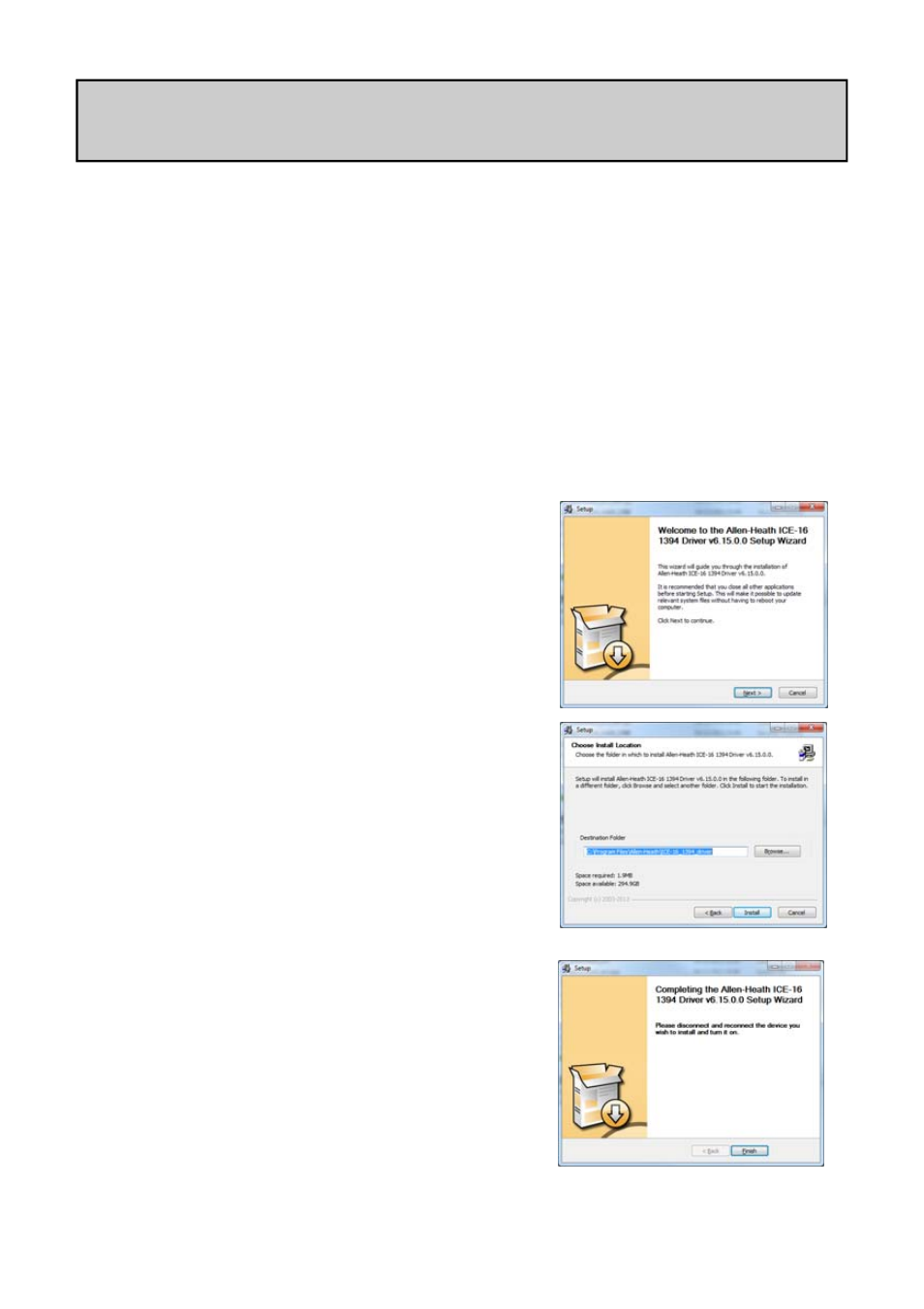
Allen & Heath 23
ICE-16D User Guide
Connecting to a computer via FireWire.
The ICE-16 can either be connected to a computer for streaming digital audio via FireWire
or USB, or it can be used as a standalone recording device. Here we describe the FireWire
connection and driver installation.
IMPORTANT!
Ensure your ICE-16 is NOT connected to the computer before installing drivers.
INSTALLING THE FIREWIRE DRIVERS
WINDOWS Computers:
Download the FireWire Driver.
First you will need to download the latest driver package from:
www.allen-heath.com
Once you have the downloaded the zip folder containing the driver, save it to your pc.
Locate the folder, extract the files and open the folder to view the files.
Double click Setup.exe.
The Setup Wizard will open.
Follow the instructions…….
Click Next
Click Install to accept the default location for
the software.
Connect your ICE-16 FireWire port to your
computer at this stage and turn it on.
Click Finish to complete the driver installation.
INSTALLATION ON WINDOWS 7 SHOWN
In order to comply with EMC/FCC performance
standards, a FireWire lead with moulded ferrite
filters at each end of the cable must be used.
For more information and a list of recommended
cables please see:
www.allen-heath.com
