Gld mixer controls – Allen&Heath GLD-80 User Manual
Page 13
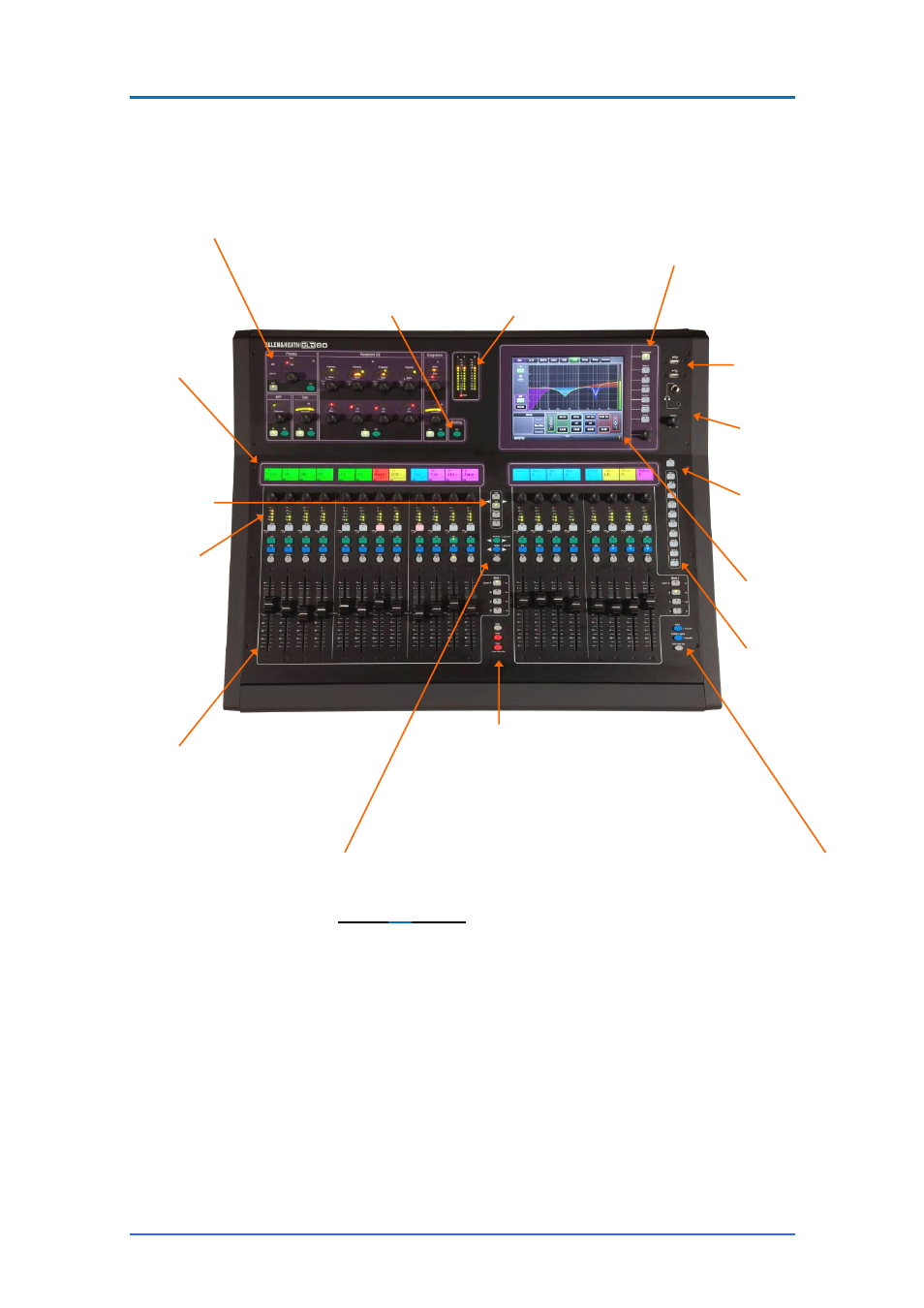
GLD User Guide
13
AP8561 iss.4
GLD Mixer controls
Copy/Paste/Reset Hold down Copy and press any
Sel
or
Mix
key to put its related mix or processing
parameters on to the clipboard. Then hold down
Paste and press a strip
Sel
or
Mix
key to paste its
contents to that channel. Hold Reset and press a key
to reset the related parameters to factory default.
Hold Reset and push a fader to set it to ‘0’ or off.
Channel Processing Strip
Analogue style processing
control section presenting the main controls for the
Preamp, HPF, Gate, PEQ and Compressor. Press the strip
Sel
key to access the processing for the input or master
assigned to it. Further parameter control is available using
the touch screen
Processing
screen.
Touch Screen For status display, system
setup and memory management. To see
details and a graphical view of the
processing for the channel or master
currently selected make sure it is in
Processing
mode. The keys select the
screen mode. Use the rotary control to
adjust the value of a highlighted parameter.
Routing select key to display the
assignments and sends for the
Sel
ected strip in the touch screen
while in
Processing
mode.
Main / PAFL meters
Fader Banks 2 groups of motorised
faders with 4 layers each (80 control
strips). Provides control of the Input
channel, FX return, Mix master, DCA or
engineer’s Wedge or IEM monitor
assigned to it using the
Setup / Control
screen.
Mute mutes the channel assigned to
the strip. It affects pre and post-fade
sends. The DCA indicator lights when
the channel is muted by a DCA master
assigned to it.
Sel
opens the channel processing for
the selected strip.
Mix
presents the sends for the selected
strip on faders and shows the related
assignments and pre/post settings in
the strip LCD displays.
PAFL selects either PFL (pre-fade
listen) or AFL (after fade listen)
according to preferences set in the
Setup / Audio
screen. Input overrides
output (mix) PAFL.
Strip LCD display to
show channel status
information and user
defined Name and
Colour.
Press to Talk
Talkback source and
destination is
assigned using the
Setup / Audio
screen.
USB ports For
transferring Show
files, Libraries and
event logs, stereo
playback and
recording to USB,
and for updating
system firmware.
Copy/Paste/Reset edit keys
Assign and Pre/Post access keys for the
selected mix.
While a
Mix
is active:
Hold down Assign and press strip
Mix
keys to
toggle the assignments on or off.
Hold down Pre/Post and press strip
Sel
keys to
toggle sends pre or post fade.
Toggle all on/off or pre/post while a master is
selected by pressing the master strip
Mix
or
Sel
key instead of the channel keys.
The touch screen lower toolbar displays the
currently selected mix. You can return to the
Main mix by turning the selected
Mix
off, or by
turning on then off any other
Mix
key.
Alt View Hold down to view the channel or
socket numbers in place of the name in the LCD
displays. Set this preference in the
Setup /
Control
screen.
Strip rotary controls
Their function is selected
using these keys – Gain,
Pan, Custom 1 and 2
(assignable using the
Setup / Control
screen).
Strip meters The top
red indicator lights when
a peak is detected at
any point in the channel
signal path. These
meters also display RTA
activity while in GEQ on
Faders mode.
SoftKeys User
assignable functions
using the
Setup /
Control
screen.
Headphones Level
control and ¼” and
3.5mm sockets.
Safes Make one or more channels
safe from Scene recall by holding
down the Safes key and then
pressing channel
Mix
keys. A
Safes Map is also available to
make selected parameters safe.
Freeze in Layers Hold down then
press strip
Mix
keys to temporarily
keep a channel visible across all
layers. To assign channels to
strips use the
Setup / Control
screen.
GEQ on Faders Presents the
GEQ for a
Sel
ected mix on the
faders. Press to toggle between
high and low frequencies.
Frequency values are shown on the
strip LCD displays. The mix master
fader is presented on the right hand
strip while in this mode.
Help Touch the
?
button to open the
built-in
Help Manual
