6 install the usb key, 7 upgrade the license, Install the usb key – AirLive CamPro Professional User Manual
Page 19: Upgrade the license
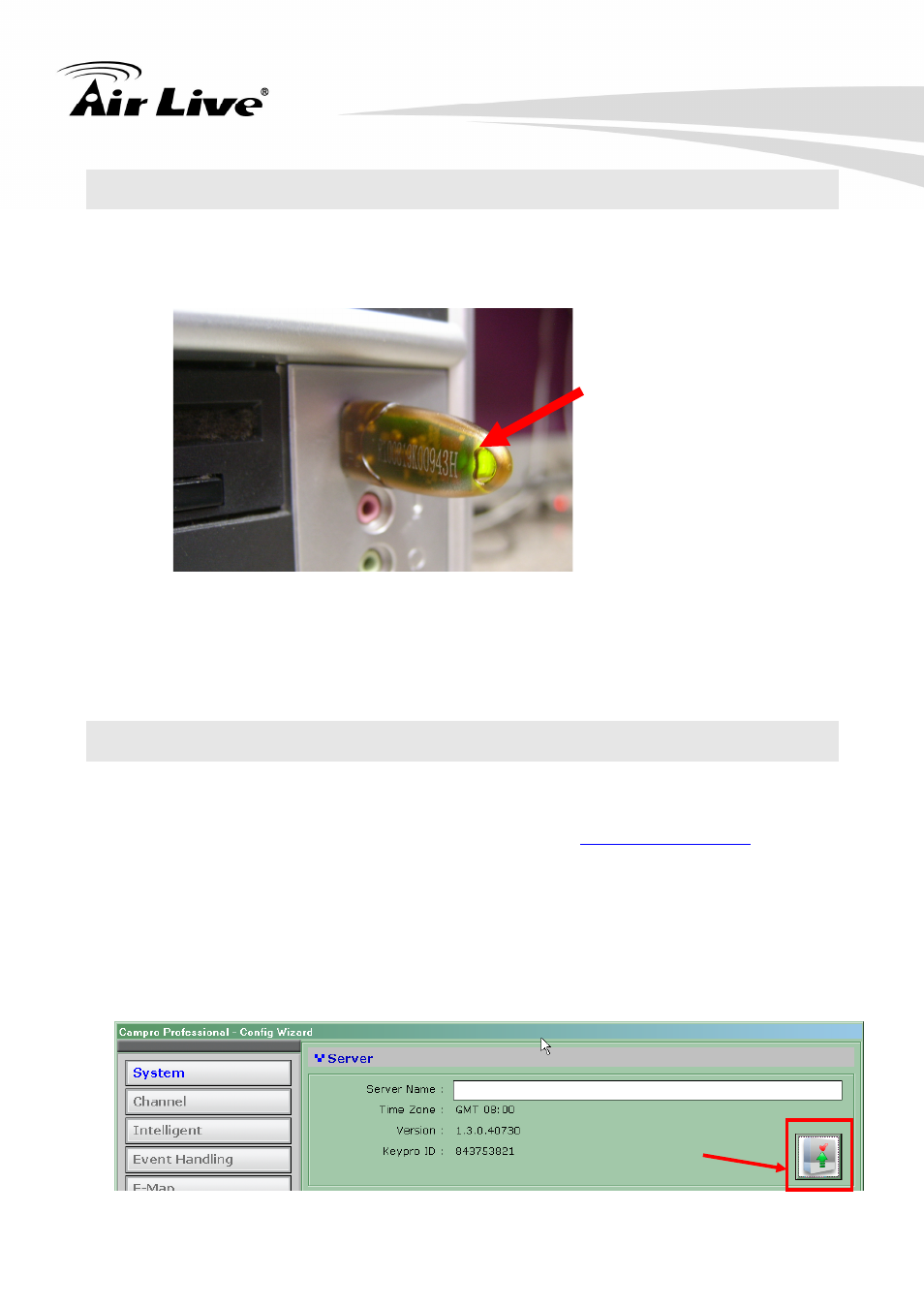
2. Installation
AirLive CamPro Professional Manual 13
2.6
Install the USB Key
The software license is protected by the bundle USB key. If you have the key, please plug
it to your PC for activating CamPro Professional. Without the key presented, you can only
run this program in demo mode.
How many IP cameras you could add to the CamPro Professional depends on the license
burn into the key.
2.7
Upgrade the License
When the software (channel) license is not enough for new coming IP camera, you need
to purchase new licenses for those new IP cameras. Please contact with you reseller for
buying the additional license. Or you can also send mail to
for buying
the additional license.
After you purchase the new licenses, you will receive a license file. Please follow the steps
below for importing the new licenses.
1. Start the Config Wizard via the desktop icon.
2. Click on the Upgrade Button in the on the Config Wizard.
Plug the USB Key
to the USB port.
Upgrade Button
