Select a day to covert history file(s), Assign time slice to convert job, Select cameras to convert job – AirLive CamPro HD User Manual
Page 98: Select a folder to save converted file, Start converting job
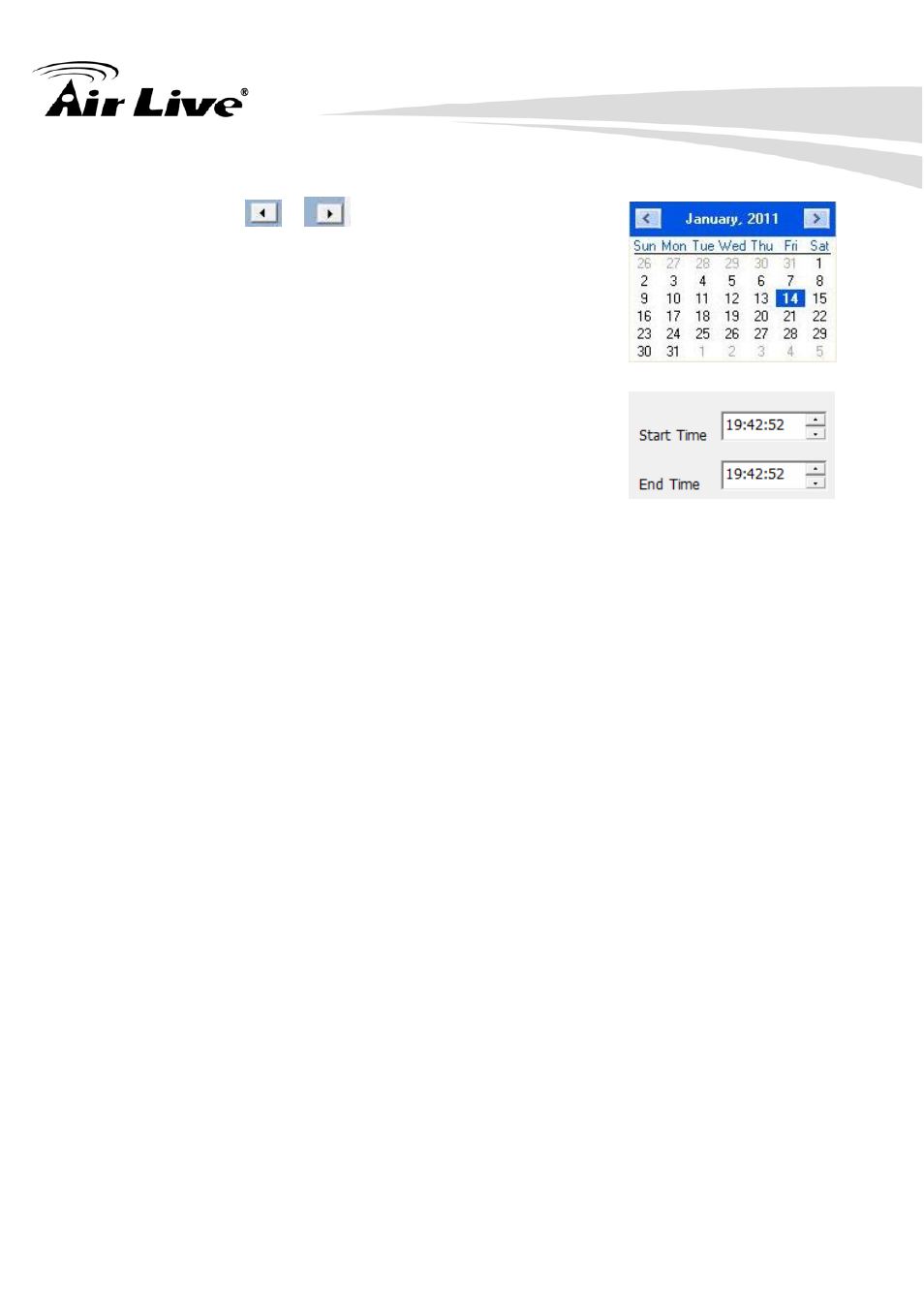
3. Playback
AirLive CamPro HD User’s Manual
93
z
Select a day to covert history file(s)
Click
,
buttons to select the month
that wanted to convert history file(s).
Click on the date to choose a day to convert file(s).
z
Assign time slice to convert job
Choose a time slice by the Start time and End
time picker control, or drag mouse cursor on record list
to define convert period.
z
Select cameras to convert job
Checked camera’s IDs from list to convert job.
z
Select a folder to save converted file
Click the brows button to select a folder which will save the converted file.
z
Start converting job
Click the OK button to start convert job. When convert job finished, system
will p generate a file into assigned folder.
Click Cancel button to abort convert job.
The name rule of converted file is as below:
CHXXXYYYYMMDDHHmmssnnn.avi
XXX: camera ID.
YYYY: Execute convert year.
MM: Execute convert month.
DD: Execute convert day.
HH: Execute convert hour.
mm: Execute convert minute.
ss: Execute convert second.
nnn: Execute convert million-second.
Ex:
CH00220090914140253150.avi
