6 add schedule time slice, 7 modify schedule time slice – AirLive CamPro HD User Manual
Page 63
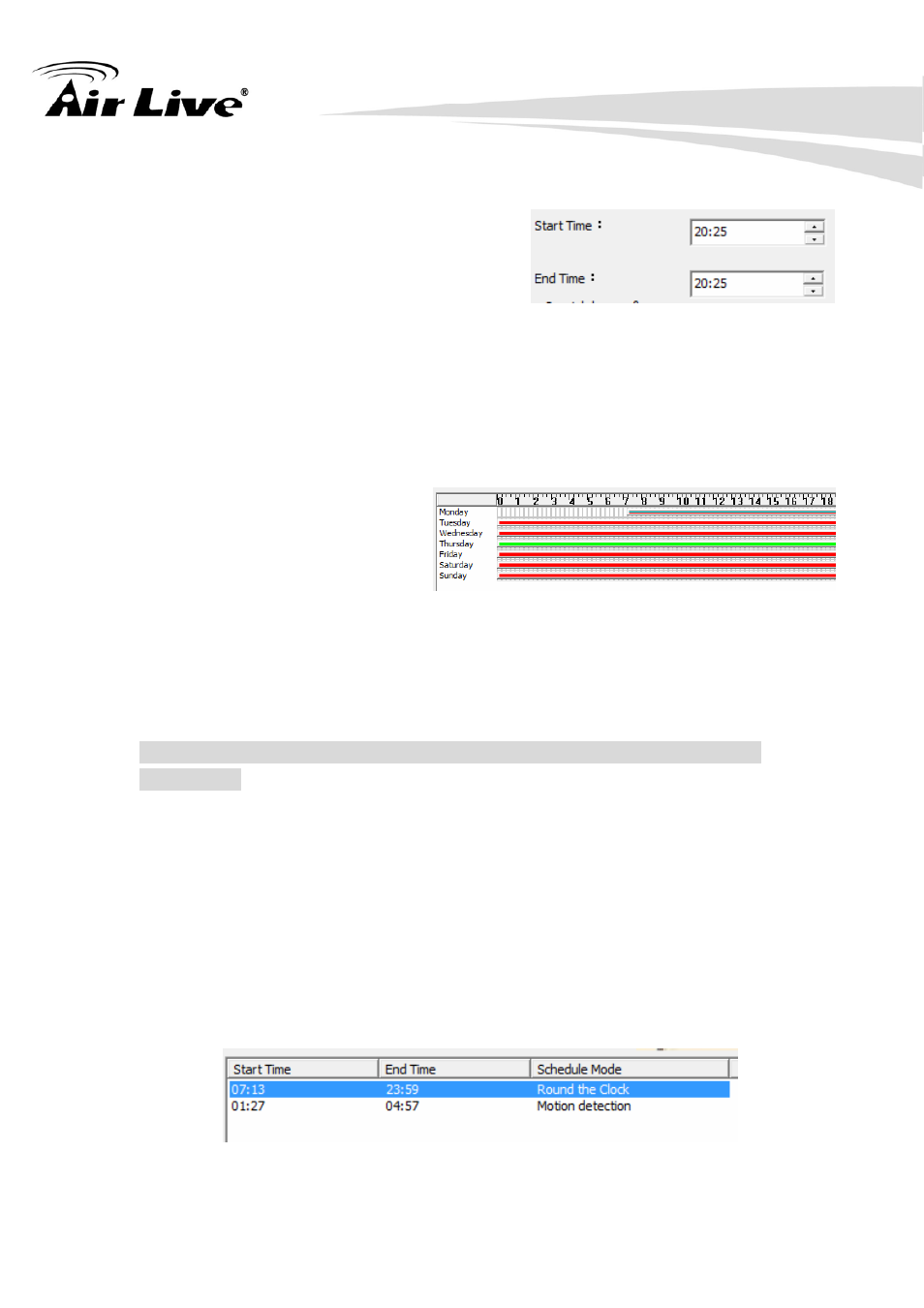
2. Main-console
AirLive CamPro HD User’s Manual 58
2.6.6 Add schedule time slice
You can define a time slice as below:
1. Select Start time and End time from
date-time picker control:
Click on the hour section or minute section, then key in the time value, or click
the “▲” or “▼” to increase or decrease the time value.
2. Drag time slice bar from time table:
Move mouse cursor to the
empty zone on time table in which
you want to add. Press and hold
mouse left button, drag cursor to
right until touch the End time
which you need, then release the left button of mouse.
After drag action, a new gray bar was show on the time table. The left end of the
time bar means this slice’s Begin time and right end means End time.
The mouse cursor must drag on empty zone, or this action will be not
successful.
After time slice define completed, system will popup the “Record Setup” dialog.
Please refer to “Record Setup Page” as below.
2.6.7 Modify schedule time slice
1. Selected the Camera’s name (daily mode) or weekday (weekly mode) from the
tree control at left of dialog.
