4 select camera of special day mode, 5 add or remove special day – AirLive CamPro HD User Manual
Page 62
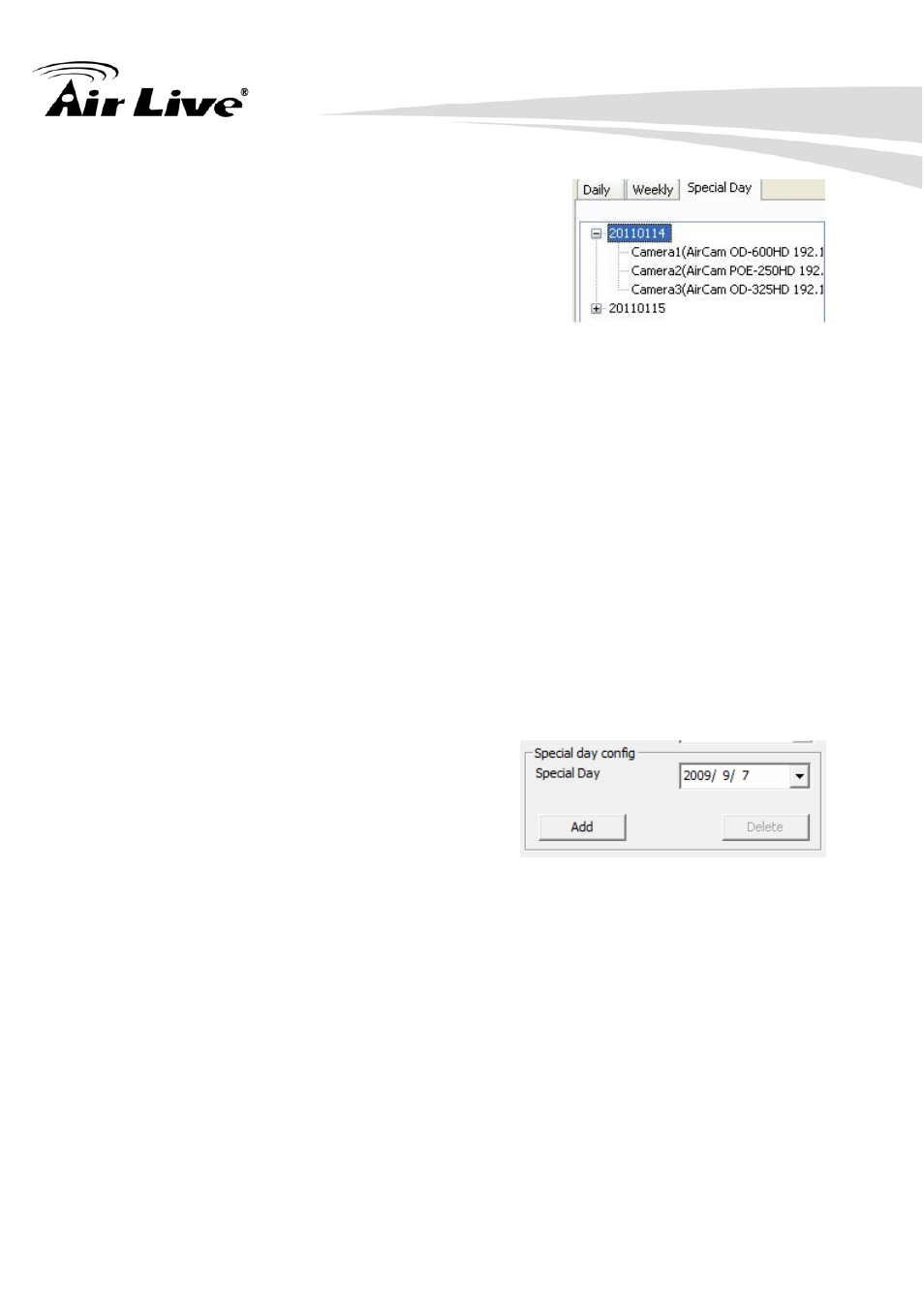
2. Main-console
AirLive CamPro HD User’s Manual
57
2.6.4
Select camera of special day mode
When you choose Special Day mode” or click
“Special Day” tab of camera list tree, the list tree will
display all installed cameras of system.
Click on the camera name which you want to
modify. The schedule configuration of this camera will
display at left of dialog.
System defaults the schedule from 00:00 to 23:59 round the clock recording
setting. User could modify it for your own schedule
Clone Setting:
1. Select one date or camera and click “Copy” button.
2. If copy setting from a date, click “Paste” button will update all cameras of
selected target date by copied setting.
3. If copy setting from a camera of some special date , click “Paste” button with
selected a date to update the camera schedule setting.
4. Copy a camera schedule setting and paste to another camera by click “Paste”
button with selected a camera.
2.6.5
Add or remove special day
If you want to add a new special day into
system, choose a day from date-time picker
control, then click the “Add” button.
If you want to remove a special day from system, click the special day on the tree
control at right of dialog, then click the “Delete” button.
