Camera list, Add camera to map, Make camera as a focus camera – AirLive CamPro HD User Manual
Page 72: Move camera on map, Rotate camera on map, Delete camera on map, Change map
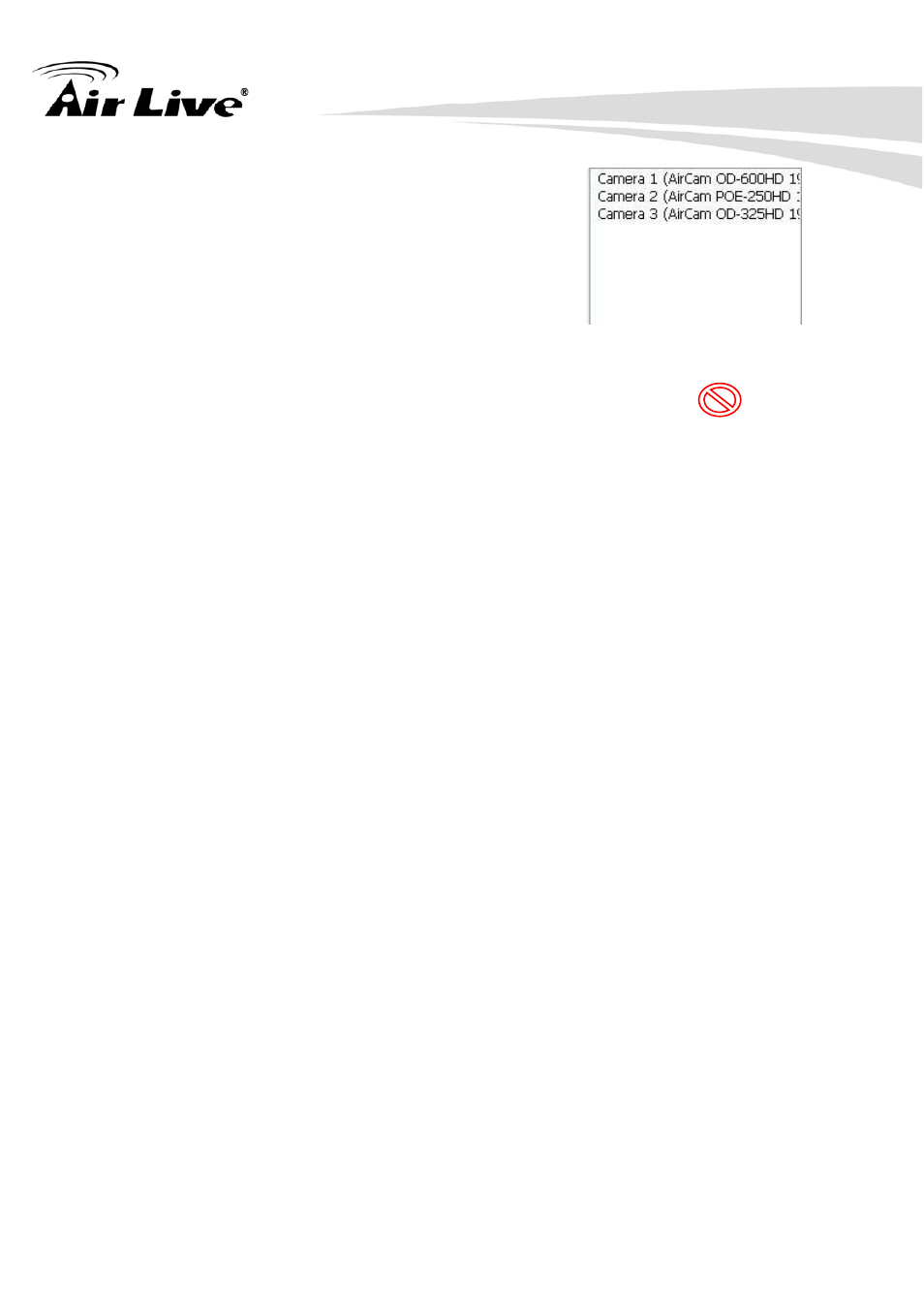
2. Main-console
AirLive CamPro HD User’s Manual
67
z
Camera list
List all installed camera(s) in system by
camera index and name.
z
Add camera to Map
Drag a camera name from camera list onto the Map.
If the dragging camera is exist in Map, the cursor will become to “ “, and not
allow to add this camera.
z
Make camera as a focus camera
Double click on the camera icon which you want this camera be focused.
When the camera is focused, the system will be popup a window to display live
preview of this camera.
z
Move camera on Map
You can move the camera position by two ways as below.
1. Press mouse left button and hold on the camera icon which you want to move,
and then drag it onto the position where you preferred.
2. Double click on the camera, make it as a focus camera, and then click “Move”
button. Move the mouse cursor to the new position and click mouse left button.
z
Rotate camera on Map
You can rotate camera direction by two ways as below.
1. Press and hold the mouse right button on the camera icon, then rotate the
camera icon until you preferred.
2. Make camera as a focus camera, then click the “Rotation” button until you
preferred.
z
Delete camera on Map
Make the camera as a focus camera, then click the “Delete” button.
z
Change Map
Click the “Change Map” button, and then select a new picture to replace the
old one.
