AirLive Air4G User Manual
Page 33
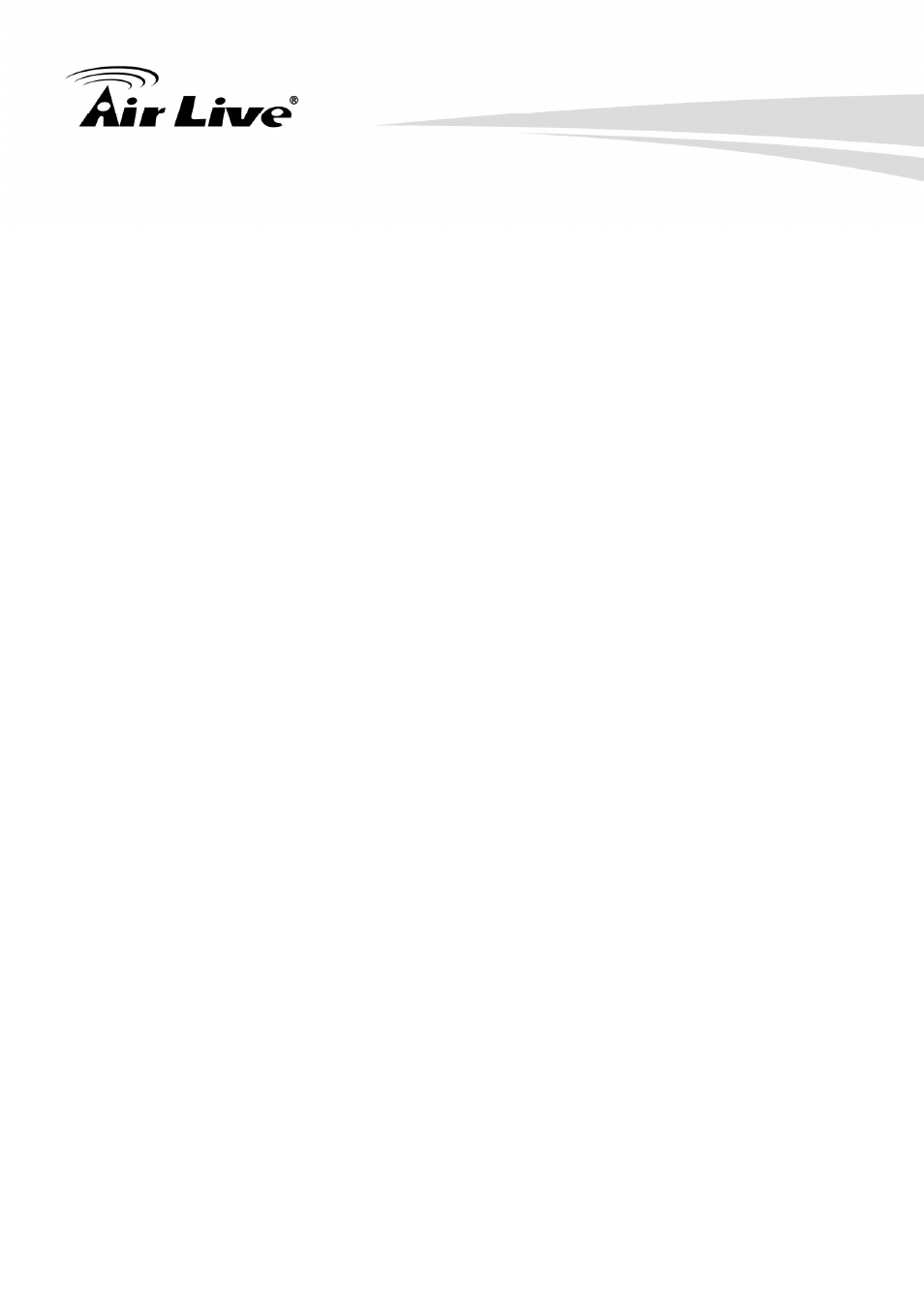
3. Making Configuration
AirLive Air4G User’s Manua
l
28
For 3G/4G WAN Networking. The WAN fields may not be necessary for your
connection. The information on this page will only be used when your service provider
requires you to enter a User Name and Password to connect with the 3G/4G network.
Please refer to your documentation or service provider for additional information.
1. Dial-Up Profile: Select “Auto-Detection” or “Manual” to continue. If “Auto-Detection”
is selected, the device will try to configure some ISP specific dial-up parameters
automatically according to the
Country, Telecom, and 3G/4G Network information
you entered.
2. Country: Select your country.
3. Telecom: Select your telecom.
4. 3G/4G Network: Select the 3G/4G Network
5. APN: Enter the APN for your PC card here.(Optional)
6. Pin Code: Enter the Pin Code for your SIM card. (Optional)
7. Dial-Number: This field should not be altered except when required by your service
provider.
8. Account: Enter the new User Name for your PC card here, you can contact to your
ISP to get it. (Optional)
9. Password: Enter the new Password for your PC card here, you can contact to your
ISP to get it. (Optional)
10. Authentication: Choose your authentication.
11. Primary DNS: This feature allows you to assign a Primary DNS Server, contact to
your ISP to get it. (Optional)
12. Secondary DNS: This feature allows you to assign a Secondary DNS Server, you
can contact to your ISP to get it. (Optional)
13. Connection Control: Select your connection control. There are 3 modes to select:
(1) Connect-on-demand: The device will link up with ISP when the clients send
outgoing packets.
(2) Auto Reconnect (Always-on): The device will link with ISP until the connection is
established.
(3) Manually: The device will not make the link until someone clicks the
connect-button in the Status-page.
14. Keep Alive: This feature must collocate with the function "Auto" of "Auto Connect".
Enable it to keep the connection always be established.
