4 configuration, Device configuration, Lan setting change and default reset – 2N Helios IP Audio Kit User Manual
Page 21
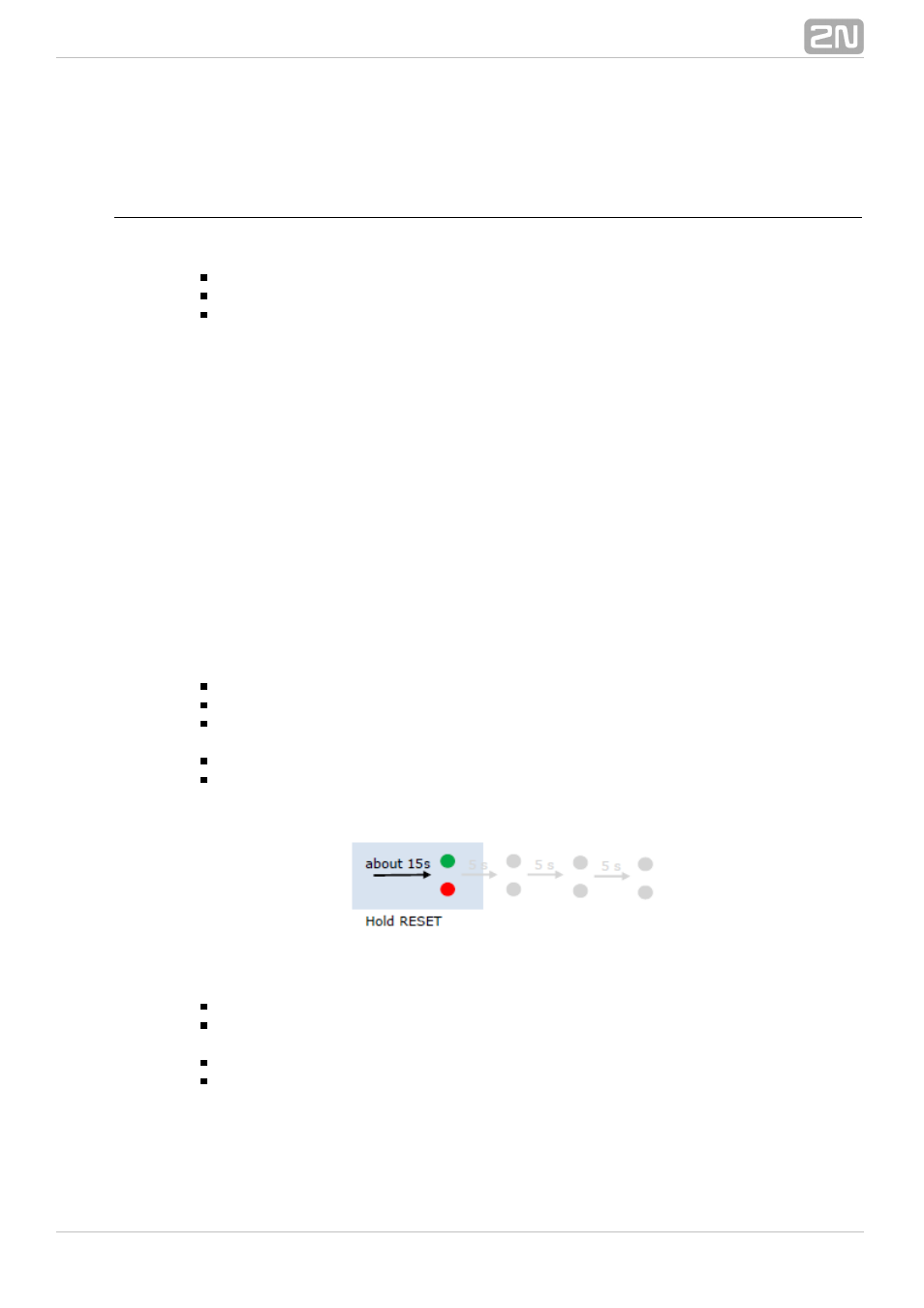
21
2.4 Configuration
Device Configuration
Configure
using a PC equipped any web browser as follows:
2N
®
Helios IP Audio Kit
Launch your web browser (Internet Explorer, Firefox, etc.).
Enter the IP address of your intercom (http://192.168.1.100/, e.g.).
Log in with username
and password
.
Admin
2n
You have to know the IP address of your device to log in to the integrated web server.
Upon purchase,
is in the Dynamic IP address mode, i.e. it
2N
®
Helios IP Audio Kit
obtains the IP address automatically if there is an adequately set DHCP server in the
LAN. If no such server is available, set the Static IP address mode to your 2N
®
Helios
.
IP Audio Kit
If the device remains inaccessible (you have forgotten the IP address or the LAN
configuration has changed, e.g.), change the network settings using the RESET button
on the device.
LAN Setting Change and Default Reset
2N
®
Helios IP Audio Kit is equipped with a RESET button. Press the button shortly
(< 1 s) to restart the system without changing configuration.
Follow the instructions below to
:
identify the current IP address
Connect the loudspeaker to the SPEAKER terminals.
Press and hold the REST button.
Wait until the red and green LEDs on the device come on simultaneously (approx.
15 s).
Release the RESET button.
The device announces the current IP address via the loudspeaker connected
automatically.
Follow the instructions below to switch on the
mode (DHCP OFF):
Static IP address
Press and hold the REST button.
Wait until the red and green LEDs on the device come on simultaneously (approx.
15 s).
Wait until the red LED goes off (approx. 5 s).
Release the RESET button.
