Hangouts & sms – Google ANDROID Quick Start Guide (4.4, KitKat) User Manual
Page 47
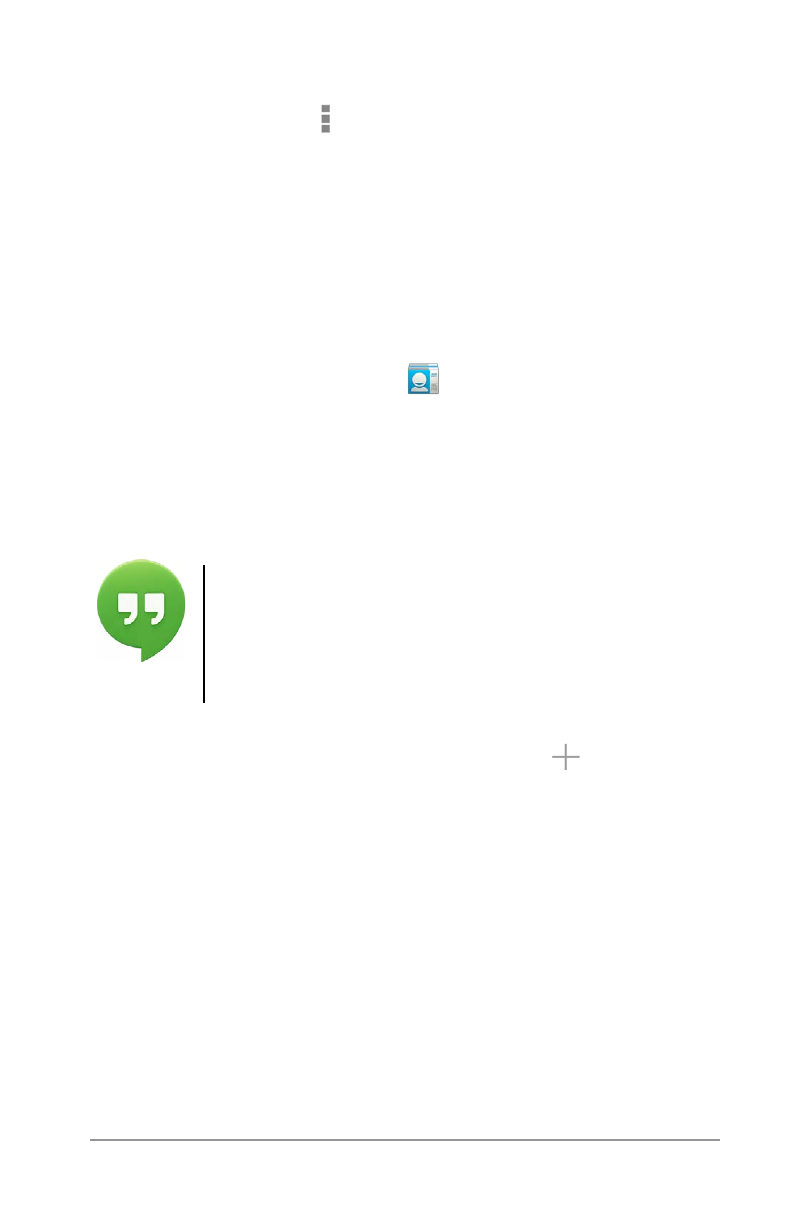
ANDROID QUICK START GUIDE
TRY SOME APPS
43
• Edit details. While viewing a contact, touch icons at the top
of the screen or the Menu icon to edit or share contact
details, delete a contact and so on. You can also touch the
star beside the contact’s name to add that contact to your
Favourites list.
• Change your settings. While viewing the main list screen,
touch the menu to import or export contacts, choose display
options for the Groups and All tabs and add or edit accounts.
No matter where you are within People, you can always get back
to the main lists by touching the
People icon at the top of the
screen.
For more information, visit
.
Hangouts & SMS
The Hangouts app lets you send and receive
instant messages and video calls, including SMS
messages. To open it, touch the Hangouts icon on
a Home or All Apps screen.
To start a Hangout or SMS message, touch the
Add icon at
the top of the main Hangouts screen and start typing a name,
email address or phone number. Matching names and numbers
from your contacts appear as you type.
What you do next depends on the type of Hangout that you want
to start:
• SMS message: touch a phone number.
• Text Hangout: touch a name.
• Video call: touch a name, then touch the Video icon at the top
of the screen.
Hangouts
