Documentation addendum – Google Search Appliance Guide to Software Release 7.0 User Manual
Page 10
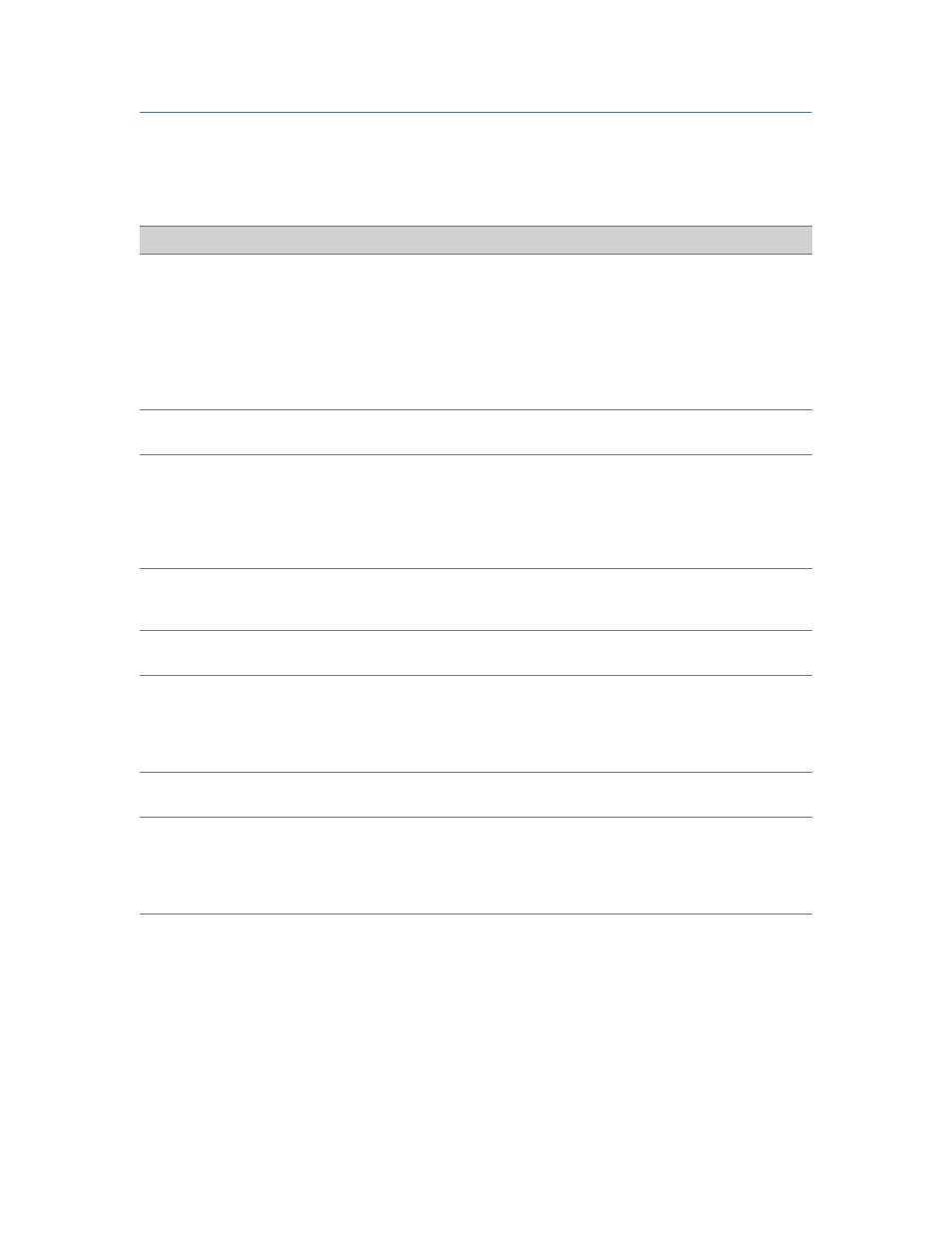
Google Search Appliance: Guide to Software Release 7.0
10
Documentation Addendum
This table in this section describes any changes to the Admin Console help center that do not appear in
the translated versions of help pages in the product. To view these changes, visit the help center that is
available from the Google Search Appliance help center. These changes will be incorporated into the
next release of the Google Search Appliance software.
Help Center Page
Description of Change
Crawl and Index >
Index Settings
Changed maximum amount to index to 10MB.
Replaced "Split with precedence" with "Split on characters."
Changed “whitelisiting” to “including metadata” and “blacklisting” to
“excluding metadata.”
Added new section: “Applying Changes to Indexed Content from Databases or
Feed Data Sources.”
Serving > Query
Settings
Added Spelling Suggestions option.
Serving > Dynamic
Navigation
Added “For date range, the only format supported for display in the search
results is YYYY-MM-DD. However, the search appliance can interpret the
following date formats in the HTML documents or external metadata by
default. If the format in html/external metadata is different, then it can be
configured under Metadata Indexing Configurations on the Crawl and
Index > Index Settings page.”
Serving >
Document Preview
Module
Various changes.
Serving > Policy
ACLs
Removed the following sentence: “Domain name format depends on the
format returned by the authentication mechanism.”
Administration >
SNMP
Configuration
Added: “To disable access using SNMP v1/v2, leave the text field blank and
click the Save Communities button. SNMP configuration will sync from
master node to replica node when in GSA^n configuration. However, you
need to click the Save Communities button from the Admin Console on the
replica node in order to start the SNMP daemon on the replica node.”
Administration >
DNS Override
Removed: "DNS override data is not included in configuration export/import."
Alerts (end-user
page)
Under “What Are Alerts,” changed “Enter Your LDAP user name and
password” to “To use alerts, you need to ensure that once you are logged in,
the Email field is completed to allow alerts delivery.” Under “Creating Alerts,”
changed step 2 to “Log in and ensure that the Email field contains your
preferred email address.”
